In today’s digital age, starting an online store has become more accessible than ever before. With the rise of e-commerce platforms and website builders, even individuals with minimal technical knowledge can venture into the world of online entrepreneurship. WordPress, a popular and versatile content management system (CMS), offers a powerful solution for creating an online store. In this comprehensive guide, we will walk you through the step-by-step process of starting your online store with WordPress.

Step 1: Choose a Domain Name and Hosting
Table of Contents
The first step in creating your online store is to choose a domain name that represents your brand and is easy to remember. Select a domain name that is relevant to your business and reflects your products or services. Once you have a domain name in mind, register it with a reliable domain registrar.
Next, you’ll need to choose a hosting provider for your WordPress website. Look for a hosting plan that offers excellent performance, security, and customer support. Many hosting providers offer specialized hosting packages for WordPress, making it easier to set up and manage your online store.
Step 2: Install WordPress
After purchasing your domain and hosting, it’s time to install WordPress. Many hosting providers offer one-click WordPress installations, simplifying the process significantly. Once installed, you can access your WordPress dashboard by logging in with the credentials provided by your hosting provider.
Step 3: Choose an E-commerce Plugin
To turn your WordPress website into an online store, you’ll need to integrate an e-commerce plugin. WooCommerce, the most popular e-commerce plugin for WordPress, is a comprehensive and user-friendly option. It offers a wide range of features, extensions, and customization options to build and manage your online store efficiently.
To install WooCommerce, navigate to your WordPress dashboard, click on “Plugins,” then “Add New.” Search for “WooCommerce,” install the plugin, and activate it.
Step 4: Set Up Your Store Settings
Once WooCommerce is installed, you’ll be prompted to run the setup wizard. The wizard will guide you through the initial store configuration, including defining your store location, currency, payment methods, shipping options, and tax settings. Fill in the required information and save your settings.
Step 5: Choose a Theme for Your Online Store
Selecting an appropriate theme for your online store is essential to create a visually appealing and user-friendly website. WordPress offers a vast selection of e-commerce themes, both free and premium. Choose a theme that aligns with your brand identity, showcases your products effectively, and provides a seamless user experience.
Step 6: Customize Your Online Store
Once you’ve chosen a theme, customize it to match your brand’s colors, fonts, and overall aesthetic. You can also add your logo and customize the layout to create a unique and professional-looking online store. In case you need assistance with customizing your store or adding unique features, you can use professional WooCommerce theme development services.
Step 7: Add Products to Your Store
With your store set up and customized, it’s time to add products to your inventory. In your WordPress dashboard, navigate to “Products” in the WooCommerce section and click on “Add New.” Fill in the product details, including title, description, price, and images. You can also categorize your products to make navigation easier for your customers.
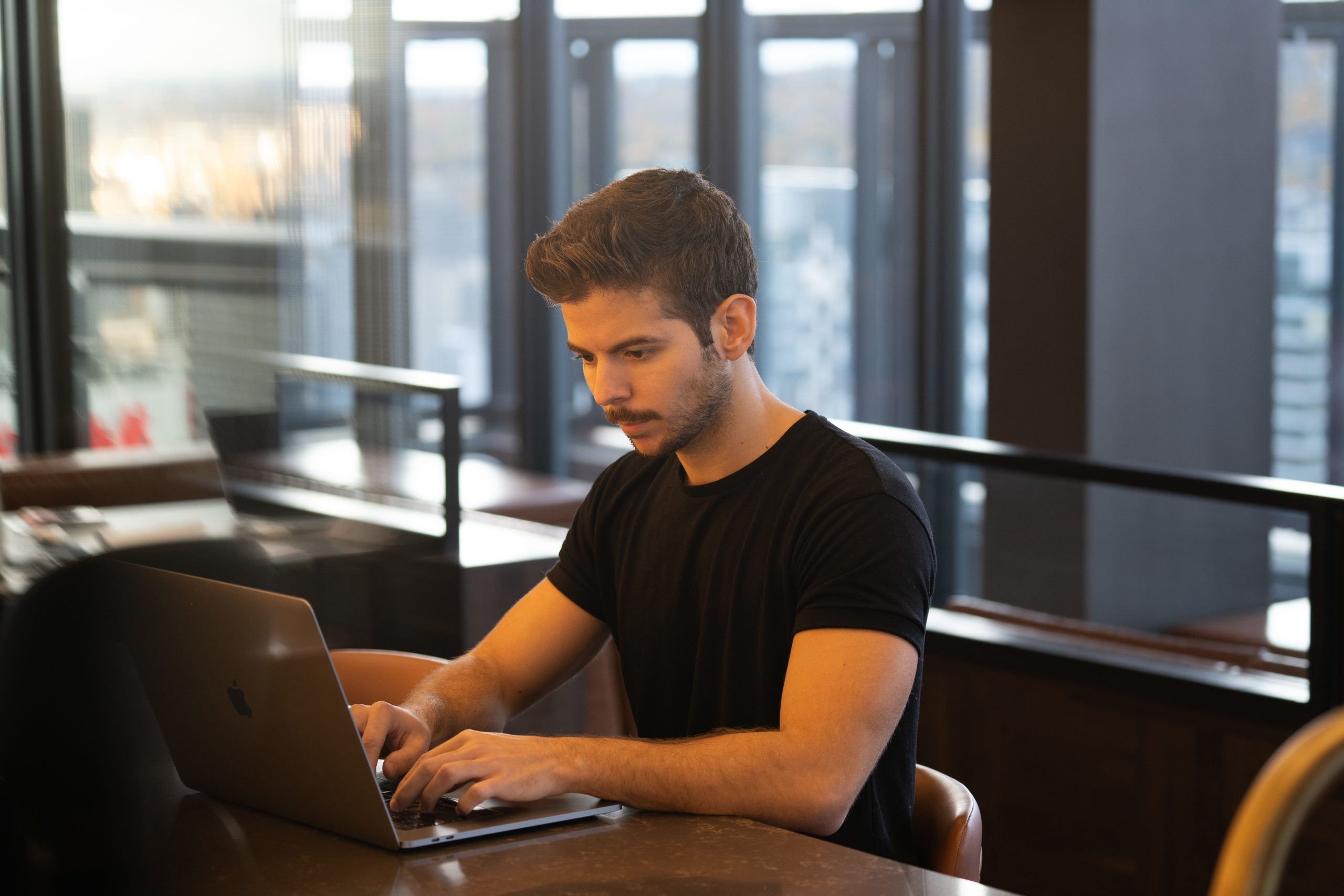
Step 8: Set Up Payment and Shipping Options
To enable secure transactions on your online store, configure your payment gateway. WooCommerce supports various payment methods, including credit cards, PayPal, and other popular options. Select the payment gateways that align with your customer’s preferences and enable a smooth checkout process.
Additionally, set up your shipping options to ensure accurate and transparent shipping costs for your customers. WooCommerce allows you to define shipping zones, methods, and rates based on your business needs.
Step 9: Install Essential Plugins
Enhance the functionality of your online store by installing essential plugins. Some popular plugins include:
a. Yoast SEO: To optimize your website for search engines and improve its visibility in search results.
b. Akismet: To protect your website from spam comments and form submissions.
c. WPForms: To create user-friendly contact forms and gather customer feedback.
d. UpdraftPlus: To back up your website regularly and safeguard your data.
Step 10: Set Up Store Policies and Pages
Create essential pages for your online store, such as the About Us page, Contact Us page and Privacy Policy. These pages provide essential information about your business and build trust with your customers.
Include clear and comprehensive store policies, such as shipping and return policies, to set customer expectations and ensure a positive shopping experience.
Step 11: Test Your Online Store
Before launching your online store to the public, thoroughly test it to identify and fix any issues. Make test purchases, try different payment methods, and ensure that all aspects of your website, including navigation and checkout process, function flawlessly.
Step 12: Launch Your Online Store
With everything in place and thoroughly tested, it’s time to launch your online store! Announce your store launch through your social media channels, email newsletters, and other marketing channels to reach your target audience.
Step 13: Monitor and Optimize Your Store
After launching your online store, consistently monitor its performance using analytics tools. Understand your customers’ behavior, track sales, and identify areas for improvement. Continuously optimize your website based on the insights gained to enhance user experience and increase conversions.
Starting an online store with WordPress is an exciting journey that offers countless opportunities for success in the world of e-commerce. By following the steps outlined in this ultimate guide, you can create a professional, user-friendly, and secure online store with ease. Remember to choose the right e-commerce plugin, select an appealing theme, and customize your store to align with your brand identity. Test your website thoroughly before launch and continuously monitor and optimize its performance to provide a seamless shopping experience for your customers. With dedication, creativity, and a well-executed strategy, your online store built on WordPress can thrive in the competitive e-commerce landscape. Happy selling!

