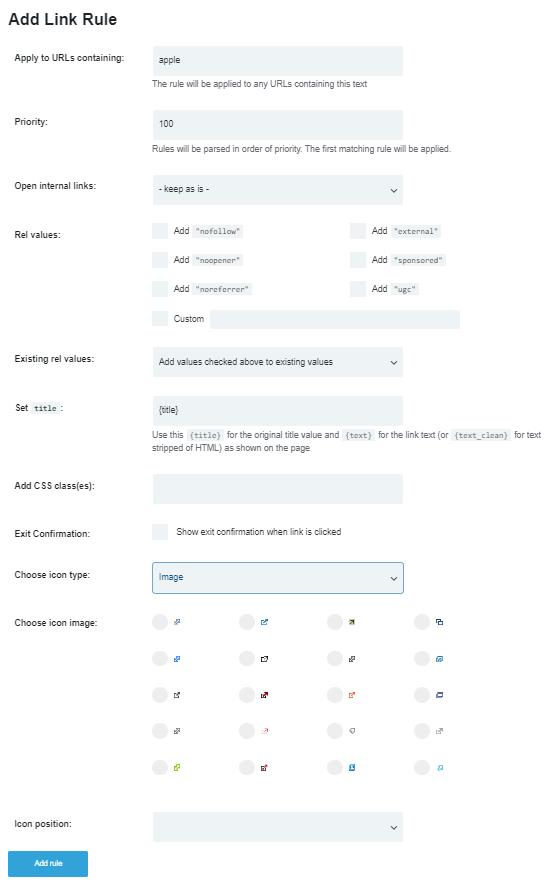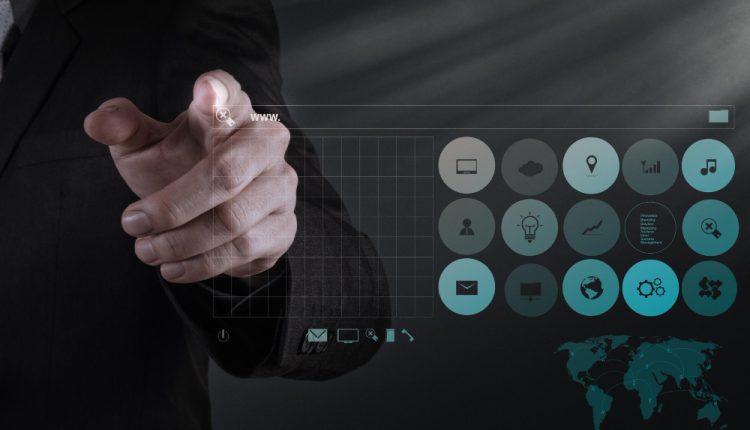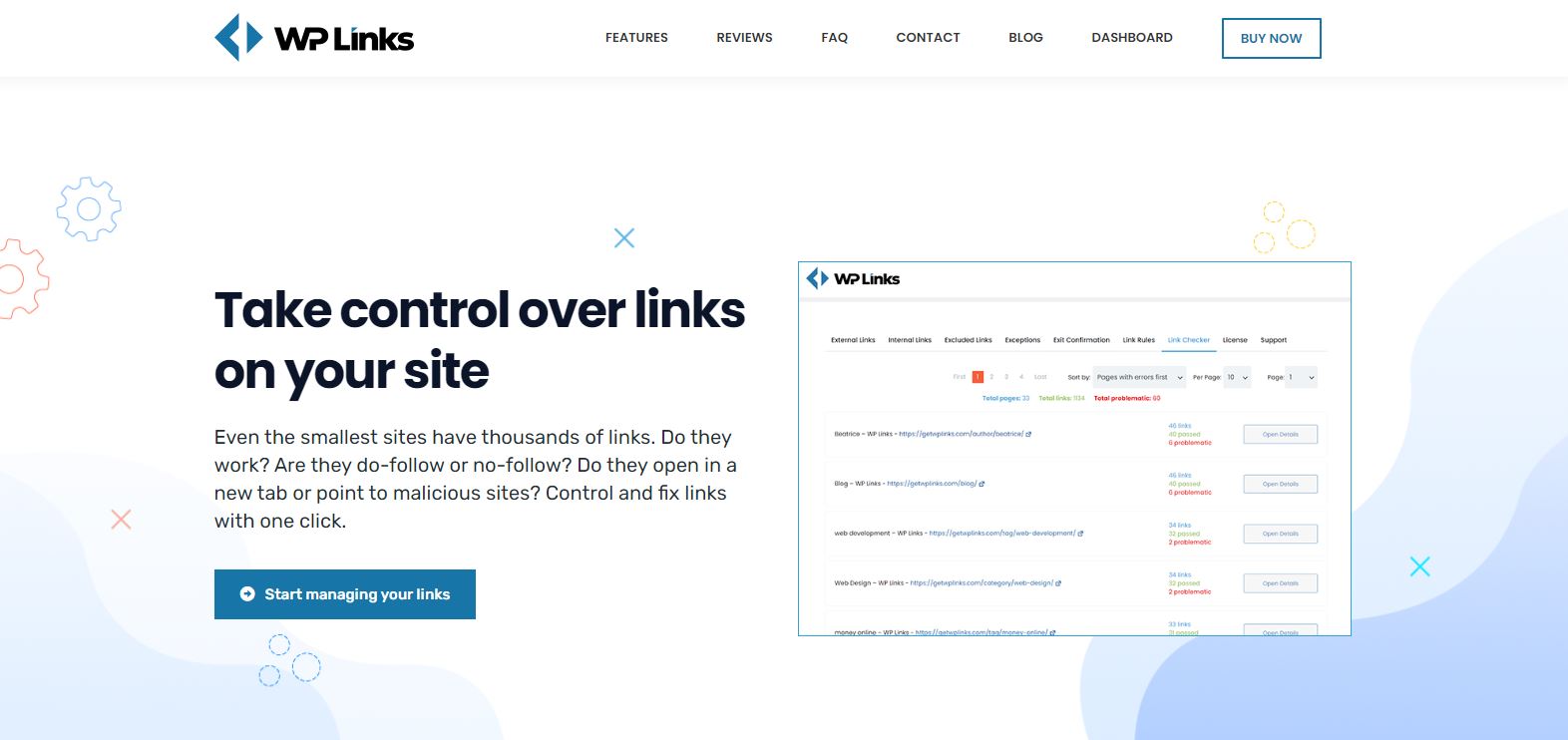Links are one of the most important ways to go to a website. You can’t get around them without them. Websites have internal, and intercity linkages, much like a city has internal and intercity highways.
Internal links are like streets within a neighborhood; they point you in the correct direction, but they remain within the confines of the site itself. If you don’t have an external link, you won’t have access to the Internet.
External links, on the other hand, pose a significant risk because they connect directly to the Internet. There are so many external connections because the Internet is so large.
Web developers are forced to deal with an odd problem because they just don’t have the time to maintain every one of those links. It’s impossible to keep track of all the links on a typical WordPress site. All links can be altered and edited, which makes them even more difficult to maintain.
As a result, WordPress has great plugins like WP Links, which make it easy to handle links and other link-related aspects of a website.
External Links
Every website relies on external links for its survival. They are the most common and fastest method of getting around on nearly every website. As of this writing, nearly no one is using the search field to type in the URLs of websites they want to visit. As a result, it’s critical to maintain track of all of your external links. You may adjust the functionality and appearance of your external links with WP Links.
A direct link from your website to an external one may be necessary for some external links. But in general, new tabs are the best way to open external URLs. While their new tab is loading, your visitors can continue to use your website.
As an alternative, if you run a web store, you can compare products by opening external URLs in new tabs. The follow-or-no-follow option is another useful feature provided by WP Links. Any external links will immediately open in a new browser window, but your current page will remain active.
It’s a good idea to add an icon or a particular color if the external link originates from a friendly site that you’re working with. In this approach, you’re distinguishing certain links from the rest and giving them additional weight. All of your website’s external link choices can be customized with a single click.
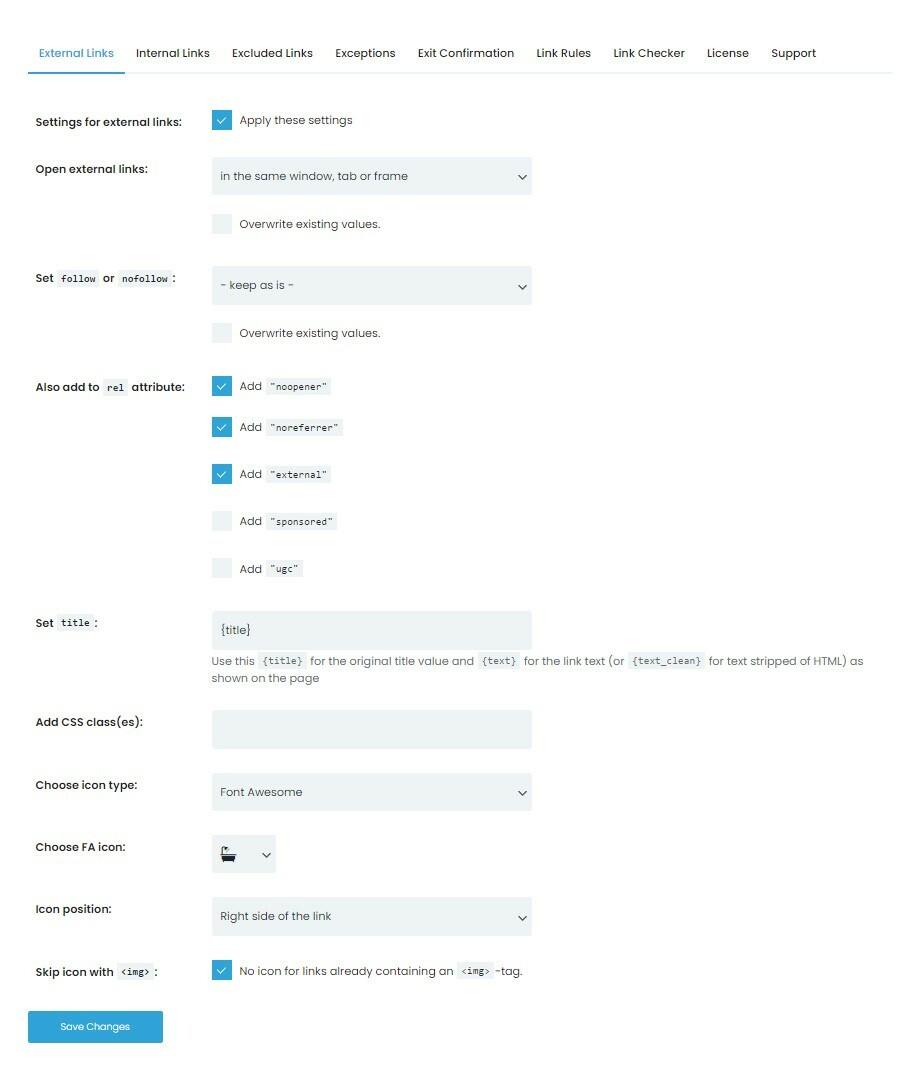
Exit Confirmation Tab
It is necessary to assume some dangers when working with external links. In the end, you don’t have complete control over the destinations of such hyperlinks. As a result, you must use exit confirmations to safeguard your website.
Rather than opening immediately, exit confirmations display a cautionary message in a popup window that you can configure. Any WordPress website that wants to avoid being held liable for harmful links should have this option installed. Buying and changing out-of-date or faulty links can put you in charge of a slew of problems.
However, using WP Links, you can generate exit confirmation popups that notify visitors when they leave your site. That tells the users that you’re no longer in charge, and they’re free to take their own risks as they see fit. It doesn’t have to be so ominous for exit confirmations to be effective, though.
You can use them as a marketing tool by asking consumers if they’re sure they want to leave the website. This causes people to second-guess their choices, which could lead to more time spent on your sites. Additionally, since WP Links is fully functional on mobile sites, visitors who mistakenly click links while scrolling will receive exit notifications.
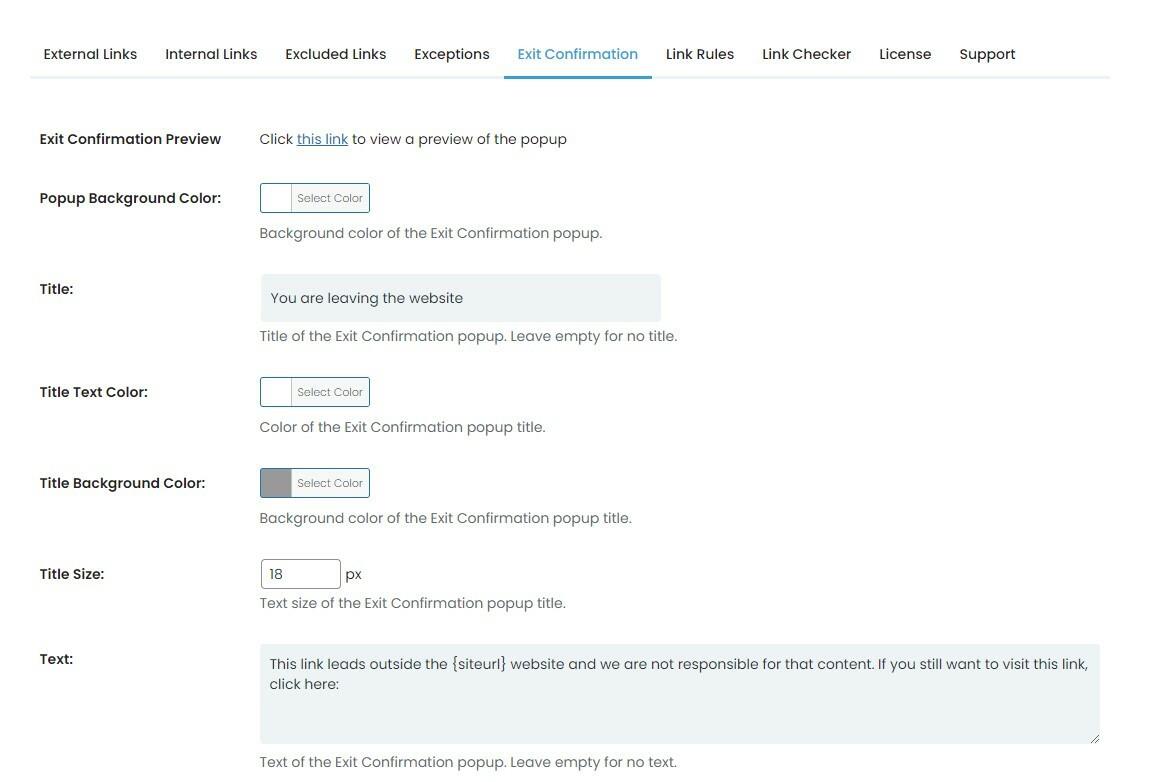
Link Rules
In addition, in order to supplement the functions of the external link and exit confirmation, WP Links possesses Link Rules. The tab labeled “Link Rules” makes it possible to make further adjustments for any parameter you change.
This provides you with complete freedom to have different rule sets for individual links as well as for the pages as a whole. Because of this, you will not be required to use the new tab confirmation tabs for sponsored links, and the new tab rule will not apply to other websites that you own.
The best aspect is that on the Link Rules page, you don’t even have to type down the addresses of the links you want to use. You only need to input the keywords that are contained in the dresses into the plugin, and then it will instantly comb through every one of your links and implement the changes within a matter of seconds.
You may bulk personalize links in a way that is both quick and easy with the help of these link rules, which can radically alter how certain links behave. The success of any website is directly proportional to the amount of attention paid to the management of its links.
Links are the most important factor in search engine optimization and the primary way to improve your position in the search results. By utilizing WP Links, you will undoubtedly improve your SEO. Why put yourself through the stress of managing direct links when you may relax while expanding your company’s market share?