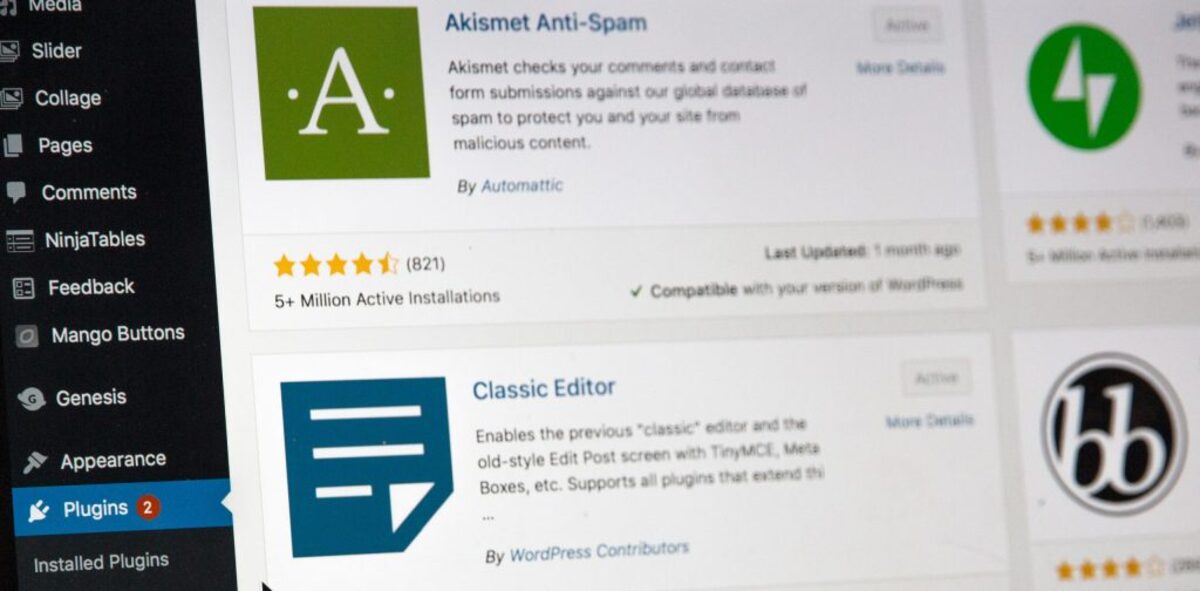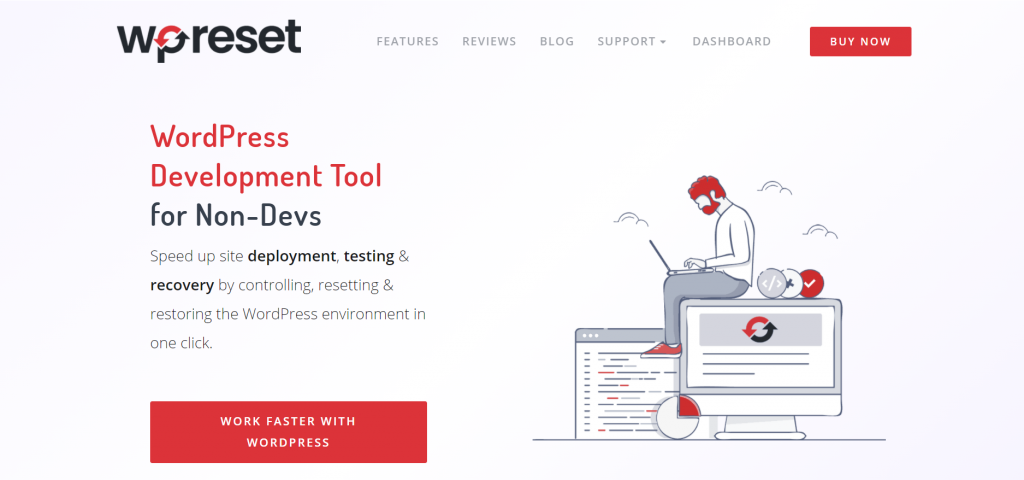WordPress is of great importance for creating a website. Just when it comes to the functionality of your WordPress site, it is best to have the right combination of plugins. After installing all the necessary plugins for your website, there may be some problems, more precisely, errors detected during the plugin’s operation.
To prevent these situations or eliminate existing issues with plugins or other tools, they need to be updated regularly. Updating a plugin is a process that needs to be taken very seriously as it is an essential step in WordPress management.
WordPress and all its components are evolving very fast. If you want to keep up with the times and follow modern technological trends, updating plugins is the initial and most important item required when creating any website. The question that most WordPress users probably ask is why do WordPress plugins need to be updated?
This process needs to be done for several reasons. All older versions of plugins or tools start to “break down” over time and eventually stop working altogether. It is essential to pay attention to the website’s security because hackers, in this case, can use the lack of security as a weakness and launch an attack on your site. Older versions may not match the new plugins or themes.
If you do not update plugins regularly, this can reduce the functionality of the website. And in the end, another indispensable and critical factor for many – site speed. Each new version of the plugin comes with new features that improve the speed of your website.
What to do before updating?
Table of Contents
It is crucial to note what needs to be done before the plugin update process itself. First of all, you need to find out about the details and changes that the author of the plugin has made to compare with the problem that arose after prolonged use of the plugin. The next step is to create complete security versions of the website. Once you have made the security version, you also need to store them somewhere safe to access them more easily later.
When it comes to “saving” backups, we will mention a WordPress plugin called WP Reset, which is an ideal solution in these situations. WP Reset is a fantastic plugin with many features that make the process of returning data to a website from any situation more manageable.
All with the help of an excellent feature called snapshots. With the use of automatic snapshots, the user has the option to record every previous step or, in this case, update a specific plugin. If the update process is successful, the recording is automatically deleted after a certain period.
Unlike other backups, WP Reset recordings are much faster and easier to manage and work with and can be accessed at any time. If you find yourself in a situation where you can’t access your website after updating add-ons, and there’s only a white screen in front of you – we have a solution for that. In this case, WP Reset’s Emergency Recovery Script restores the created snapshots. It was designed to save WordPress websites from the most challenging situations.
It is usually hidden and protected with a password until the moment you need it. When you encounter a complex problem, all you need to do is open the URL where it is located and restore everything to its original state.
Updating your plugins
The process of updating plugins may depend on the type and type of plugin and how it works. Many of them have an automatic update option, in addition to the good old manual option. Many adhere to the rule that you can set up an automatic update feature if it allows the website to run smoothly.
Automatic updates
Those who decide to use the automatic update option need to know the steps for the execution. The first step is to find the “Plugins” on your WP dashboard and then click on installed plugins.
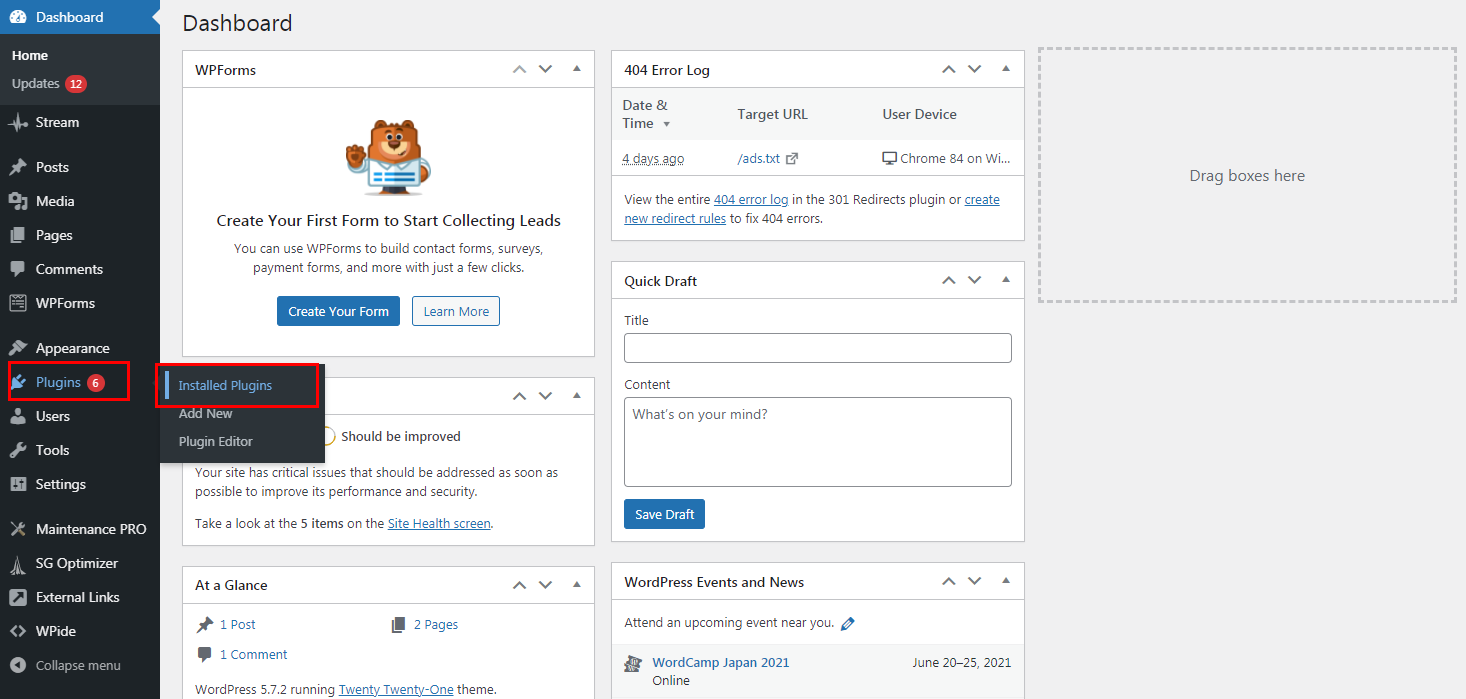
Once you select the desired plugin, the next thing you need to find is the automatic update option. And all you have to do is click on that option, and the rest is magic.
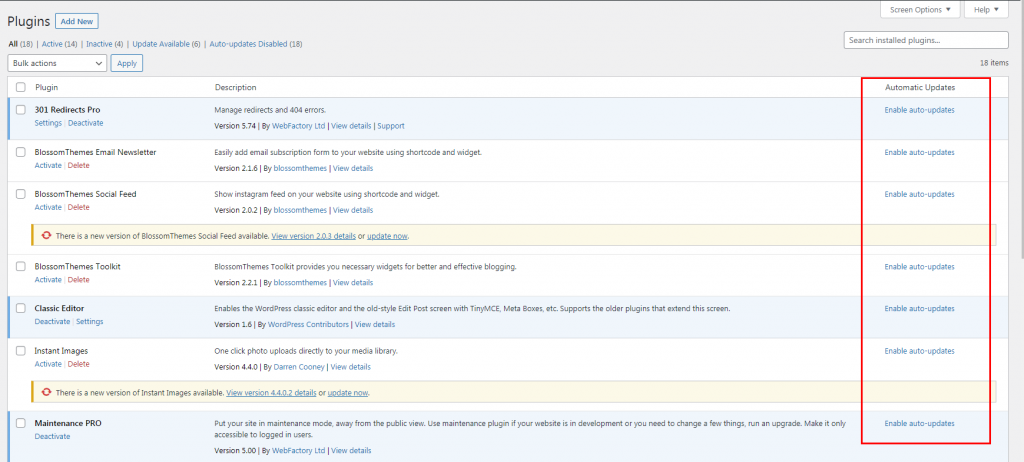
As proof that you have completed all the steps, a text label says “disable automatic updating,” which you can use later if you decide that you no longer need this option, and you are allowed to make changes as much as possible you need.
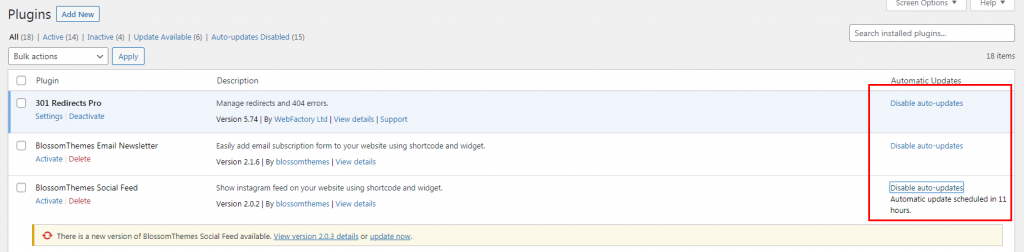
Manual updates
There are several ways to update plugins manually, depending on your prior knowledge of WordPress. Accordingly, we will at this moment demonstrate the easiest and most straightforward way to update your plugins manually.
All you need to do is once again open “Installed Plugins” and find the plugin that needs to be updated. A text message will then appear in your Dashboard with the option to update the plugin in question.
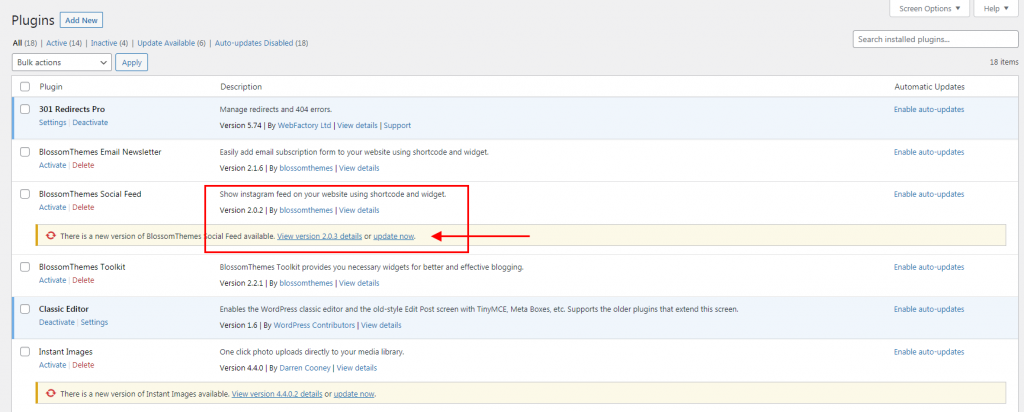
When you select the “update now” option, the process will be done in an instant, and you will be able to move on in a short period. And if you want to do this step for more plugins simultaneously, you have to select the checkbox next to the plugins you wish to update and choose the update option from the drop-down list.