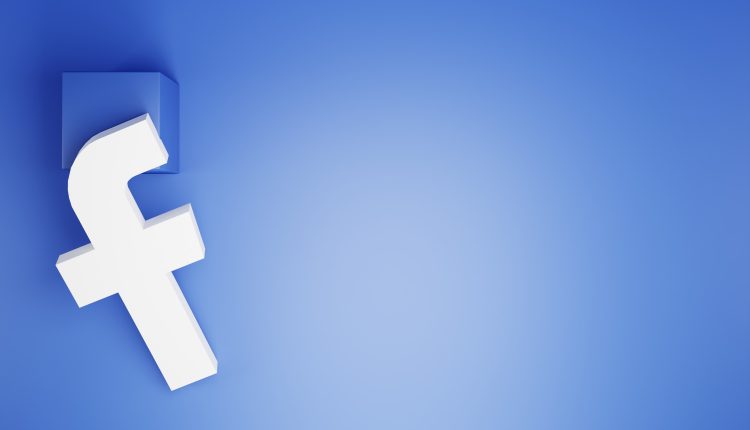Social media can be a great way to stay connected with friends and family, but sometimes it can feel like too much information is shared. If you want to be more private on Facebook, you may want to hide your likes from other users. Luckily, there are several ways to do this. In this article, we will provide an easy step-by-step guide on how to hide likes on Facebook so that you can take control of your privacy settings.

Step 1: Accessing Your Activity Log
Table of Contents
To hide likes on Facebook, the first step is to access your activity log. To do this, go to your profile and click on the three dots in the top right corner of your cover photo. From there, select “Activity Log.” This will take you to a page where you can see all of your recent activity on Facebook.
Once you are on the Activity Log page, you will see a list of categories on the left-hand side. Choose “Likes and Reactions” from this list to see all of the posts, pages, and comments that you have liked or reacted to in the past. You can use the search bar at the top of the page to filter your likes by keyword or date range.
If you want to hide a specific like from your timeline or from others who view your profile, simply click on the pencil icon next to that like and select “Unlike.” If you want to hide all of your likes from public view, click on “Manage Activity” at the top right corner of this page and select “Your Posts.” From here, choose any posts with likes that you want to hide and use Facebook’s privacy settings to adjust who can see them.

Step 2: Finding & Unliking Posts
Once you’ve accessed your Facebook profile, go to the ‘Activity Log’ section. This will show you all your activities on Facebook, including posts that you have liked in the past. You can filter out the results by selecting ‘Likes’ from the left-hand menu.
Now that you have a list of all your likes, go through them and start unliking any posts that you no longer want visible on your profile. Simply click on the post and then click on the blue ‘Unlike’ button next to it. You can also choose to hide specific likes by clicking on the pencil icon and then selecting ‘Hide from Timeline’.
It’s important to note that unliking a post does not remove it completely from Facebook – it simply removes it from your personal profile. The post will still appear in other places such as newsfeeds or pages where it was originally posted. If there are specific posts or pages that you do not want to see again, consider using Facebook’s “Snooze” or “Unfollow” features for those particular accounts instead of unliking their content one-by-one.
Step 3: Limiting Visibility of Posts
One way to limit the visibility of your posts on Facebook is by controlling who can see them. This can be done by adjusting your privacy settings, which allow you to choose who can view your posts and other content on your profile. For example, you may want to restrict access to certain posts only to close friends or family members.
Another way to limit post visibility is by using the “hide from timeline” option. This feature allows you to remove a post from your timeline without deleting it entirely. When you hide a post, it will no longer appear on your profile page or in search results.
Finally, if you want even more control over who sees your posts, consider using Facebook’s “restricted list.” This feature lets you add people to a list that limits their ability to see what you’re sharing on Facebook. While they’ll still be able to see some of your content (such as public posts), they won’t be able to view anything that’s marked as private or restricted.

Step 4: Deleting Likes from Timeline
Now that you have hidden your likes, you may want to delete some of them altogether. To do this, go to your profile and click on the “More” tab under your cover photo. From there, select “Likes” and you will see a list of all the pages you have liked in the past.
To delete a like from your timeline, simply hover over the page and click on the pencil icon that appears. Then select “Unlike” from the drop-down menu. If you want to remove multiple likes at once, click on “Edit” in the top right corner and then check off all the pages you want to delete before selecting “Unlike”.
Remember that deleting a like means it will no longer appear on your timeline or activity log, but it does not mean it has been completely removed from Facebook’s servers. So be mindful of what pages you like in the first place!
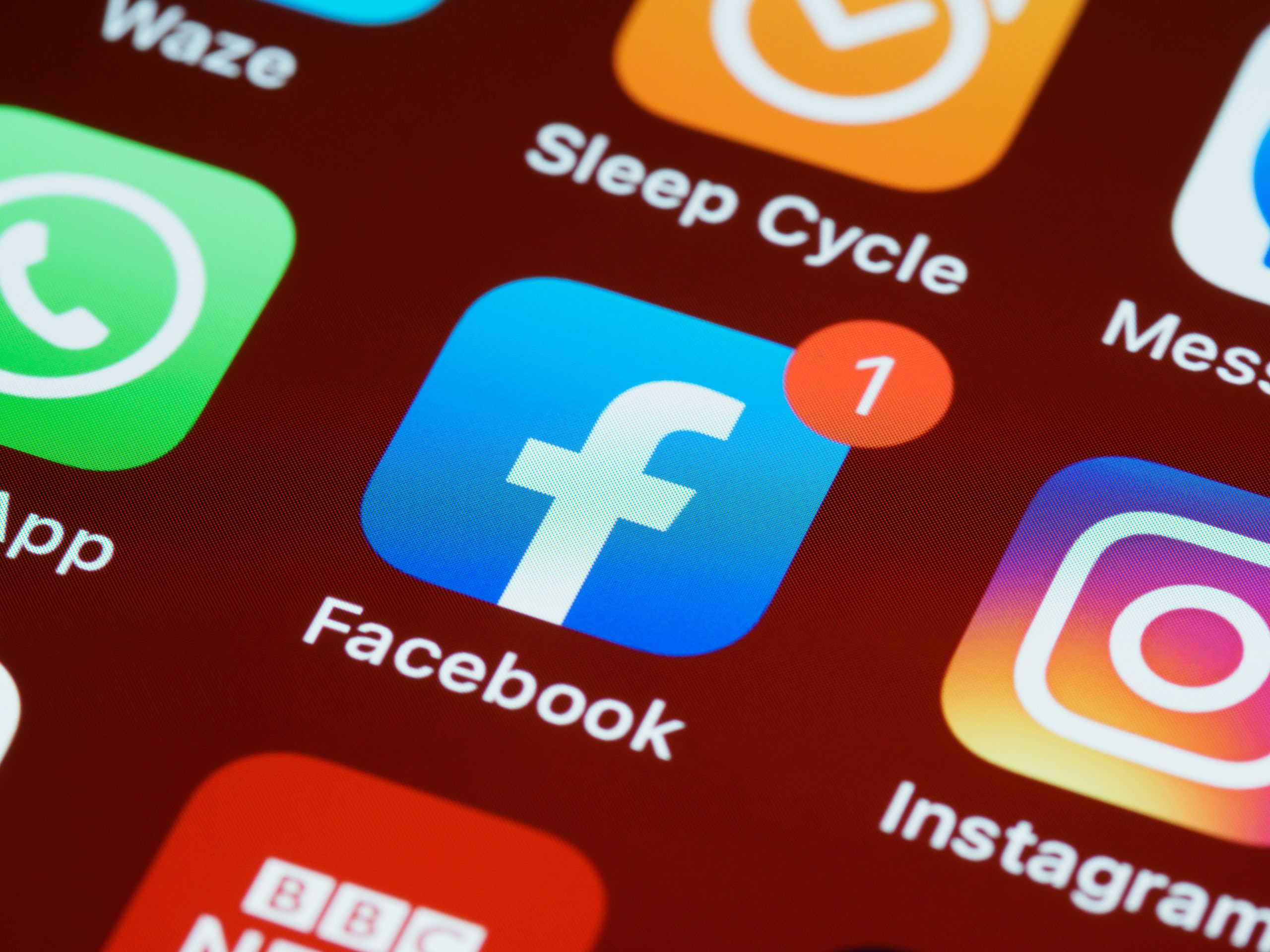
Step 5: Creating a Limited Profile
Creating a limited profile is an essential step towards hiding likes on Facebook. Fortunately, it’s a simple process that can be done in just a few clicks. First, go to your Facebook profile and click the “Friends” tab at the top of the page. From there, select “Edit Friends List” and then choose “Create List.”
Next, give your list a name and begin adding friends who you want to limit your profile visibility from. Once you’ve added all the people you want to include on your list, save it by clicking “Create.” Finally, navigate back to your privacy settings and under “Who can see my stuff?” select “Custom” and then choose your newly created friend list under “Don’t share with.”
Creating a limited profile ensures that only the people you want to see certain posts or information will be able to view it. This feature is particularly useful for those who wish to hide their likes or other activity from family members or coworkers while still maintaining an active presence on social media platforms like Facebook.
Conclusion
In conclusion, hiding your likes on Facebook is a simple process that can be accomplished in just a few steps. This feature was introduced to protect users’ privacy and help them feel more comfortable using the platform without worrying about who might be watching or judging their every move. By hiding your likes, you can still engage with content and interact with others without having to reveal your preferences publicly.
Remember that while this feature can provide a sense of security, it is important to maintain a healthy balance when using social media. Don’t let the number of likes or reactions dictate how you feel about yourself or your content. Social media should be used as a tool for connection and self-expression, not as a means of validation.
Overall, we hope this step-by-step guide has helped you navigate the process of hiding your likes on Facebook. Use this feature wisely and enjoy using social media in a way that feels safe and authentic to you!