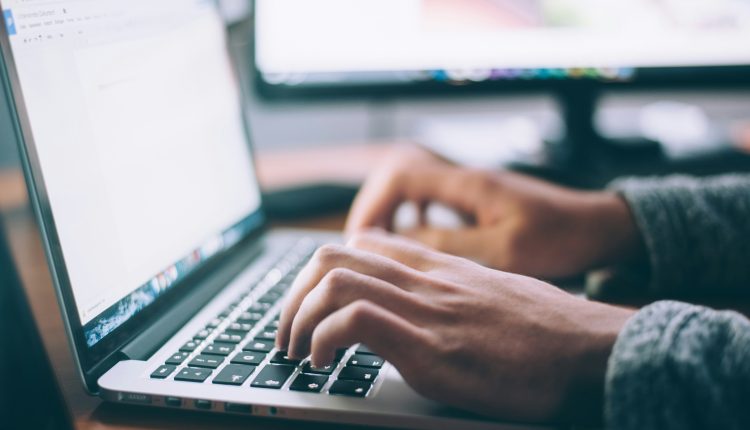Have you ever experienced the frustration of trying to open your Outlook emails, only to be greeted by the dreaded ScanPST.exe is not responding error message? Don’t worry, you’re not alone. This common issue can be a major headache for anyone relying on Outlook for their communication needs. But fear not, as we have the ultimate guide to help you navigate through this technical maze and get your Outlook back up and running smoothly.
In this article, we will dive into the world of ScanPST.exe errors and provide you with step-by-step instructions on how to troubleshoot and fix this pesky problem. Whether you’re a tech-savvy individual or a complete novice when it comes to computer issues, our comprehensive guide will walk you through the process in an easy-to-follow manner. Say goodbye to those frustrating error messages and hello to a seamlessly functioning Outlook experience once more!
Introduction to ScanPST.exe error
Table of Contents
ScanPST.exe is a valuable tool provided by Microsoft to repair corrupted or damaged Outlook data files. However, encountering errors while running ScanPST.exe can be frustrating and potentially result in the loss of important emails and attachments. The ScanPST.exe is not responding error is a common issue faced by users, often leading to a halt in the repairing process and leaving Outlook data inaccessible.
One possible reason for the ScanPST.exe error could be the presence of large PST files that exceed the program’s processing capacity, causing it to freeze or become unresponsive during scanning. Additionally, if there are multiple instances of Outlook running in the background, this could also interfere with ScanPST.exe’s operation and trigger errors. It’s essential to address these underlying issues to ensure a smooth repairing process without interruptions.

Common causes of ScanPST.exe not responding
When ScanPST.exe stops responding, it can be frustrating and stressful, especially when you are in urgent need to repair your Outlook data files. One common cause of this issue is the large size of the PST file being scanned. As the tool tries to analyze a huge amount of data, it may overload and become unresponsive. Another possible reason for ScanPST.exe not responding could be corruption within the PST file itself. If certain parts of the file are heavily damaged or conflict with the scanning process, it can lead to a freeze or crash.
Furthermore, conflicting third-party software installed on your system might also contribute to ScanPST.exe not responding. These applications can interfere with the scan operation and cause conflicts that result in freezing or unresponsiveness. To address this issue effectively, consider temporarily disabling any unnecessary software during the scanning process to allow ScanPST.exe to function without interruptions.Identifying and mitigating these common causes can help streamline your troubleshooting efforts when encountering ScanPST.exe errors and enhance your overall Outlook experience.
Troubleshooting steps for fixing the error
When faced with the frustrating error of ScanPST.exe not responding, understanding some troubleshooting steps can help alleviate the problem. Start by checking if there are any pending updates for Microsoft Outlook or the Windows operating system itself. Updating these components often resolves compatibility issues that may be causing ScanPST.exe to freeze.
Another helpful step is to run a thorough malware scan on your computer using reputable antivirus software. Malware could be disrupting ScanPST.exe’s functionality, so cleaning up any malicious programs can potentially fix the error. Lastly, try launching ScanPST.exe in safe mode to see if it responds without any interruptions. Safe mode limits third-party interference and can pinpoint if an external program is conflicting with the tool. By following these troubleshooting steps systematically, users can likely resolve the unresponsive ScanPST.exe error efficiently and get back to smooth functioning of their Outlook data files.

Running ScanPST.exe in safe mode
Running ScanPST.exe in safe mode can be a lifesaver when faced with the frustrating ScanPST.exe is not responding error. Safe mode helps isolate troublesome third-party applications that might be interfering with the scan process, allowing ScanPST.exe to run smoothly. By initiating this tool in safe mode, you increase the likelihood of successful error detection and repair.
Furthermore, Safe Mode provides a minimal operating environment where only essential functions are enabled, minimizing potential conflicts that could impede the scanning process. This streamlined setting can significantly enhance ScanPST.exe’s performance and accuracy in identifying and resolving issues within your Outlook data files. So next time you encounter the ScanPST.exe is not responding error, consider running this vital diagnostic tool in safe mode for a more efficient troubleshooting experience.
Repairing Outlook data files with alternative methods
When traditional methods like ScanPST.exe fail to repair Outlook data files, it’s essential to explore alternative approaches. One effective method is using third-party tools specifically designed to recover and repair corrupt PST files. These tools often offer more advanced and comprehensive features compared to the built-in repair tool, increasing the chances of successful recovery.
Additionally, manually editing the Outlook data file headers or using special scripts can sometimes provide a solution when conventional methods fall short. While these methods require a higher level of technical expertise, they can be effective in resolving complex corruption issues. It’s crucial to consider all available options when faced with an unresponsive ScanPST.exe error to ensure your Outlook data is restored successfully and efficiently.

Importance of regular maintenance for preventing errors
Regular maintenance is the unsung hero of smooth operations when it comes to preventing errors like the ScanPST.exe not responding issue. Just as our bodies need regular exercise and check-ups to function optimally, so does our software. Through consistent care and updates, you can preemptively address small issues before they spiral into major problems that disrupt productivity.
Moreover, neglecting maintenance often leads to accumulation of temporary files, corrupt data structures, and outdated components which can all contribute to errors with programs like ScanPST.exe. By staying proactive with routine maintenance tasks such as disk clean-up, software updates, and system optimization, users can significantly reduce the risk of encountering frustrating error messages like ScanPST.exe is not responding.
Conclusion: Summary and final tips
In conclusion, resolving the ScanPST.exe not responding error is crucial for ensuring the smooth functioning of Microsoft Outlook. By following the steps outlined in this guide, users can effectively troubleshoot this issue and prevent data loss or corruption. Remember to always backup your Outlook data regularly to avoid potential complications in case of a system crash or software malfunction.
As a final tip, consider checking for any pending updates or patches for both Microsoft Outlook and Windows operating system. Sometimes, simply updating the software to its latest version can fix compatibility issues that may be causing the ScanPST.exe error. Additionally, keeping your computer system optimized with regular maintenance tasks such as disk cleanup and defragmentation can also help improve overall performance and prevent errors like ScanPST.exe not responding from occurring in the future.