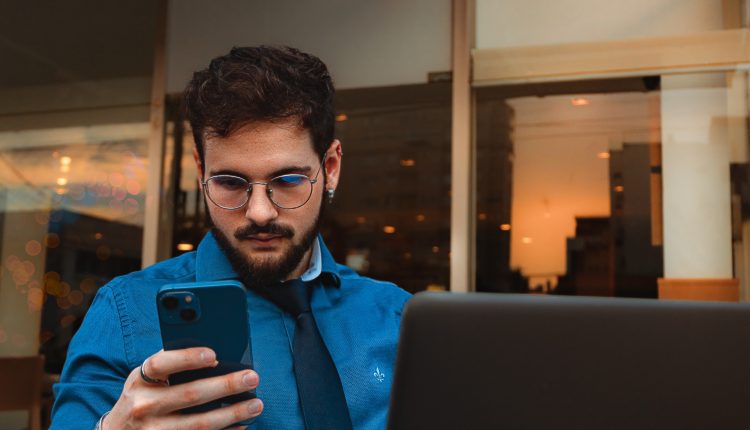In today’s interconnected world, privacy and security have become crucial considerations for smartphone users. Setting up a Virtual Private Network (VPN) on your phone is an effective way to protect your online activities, encrypt your data, and access region-restricted content. In this article, we will provide a comprehensive step-by-step guide on how to set up a VPN on your phone, ensuring that your browsing experience remains private and secure.
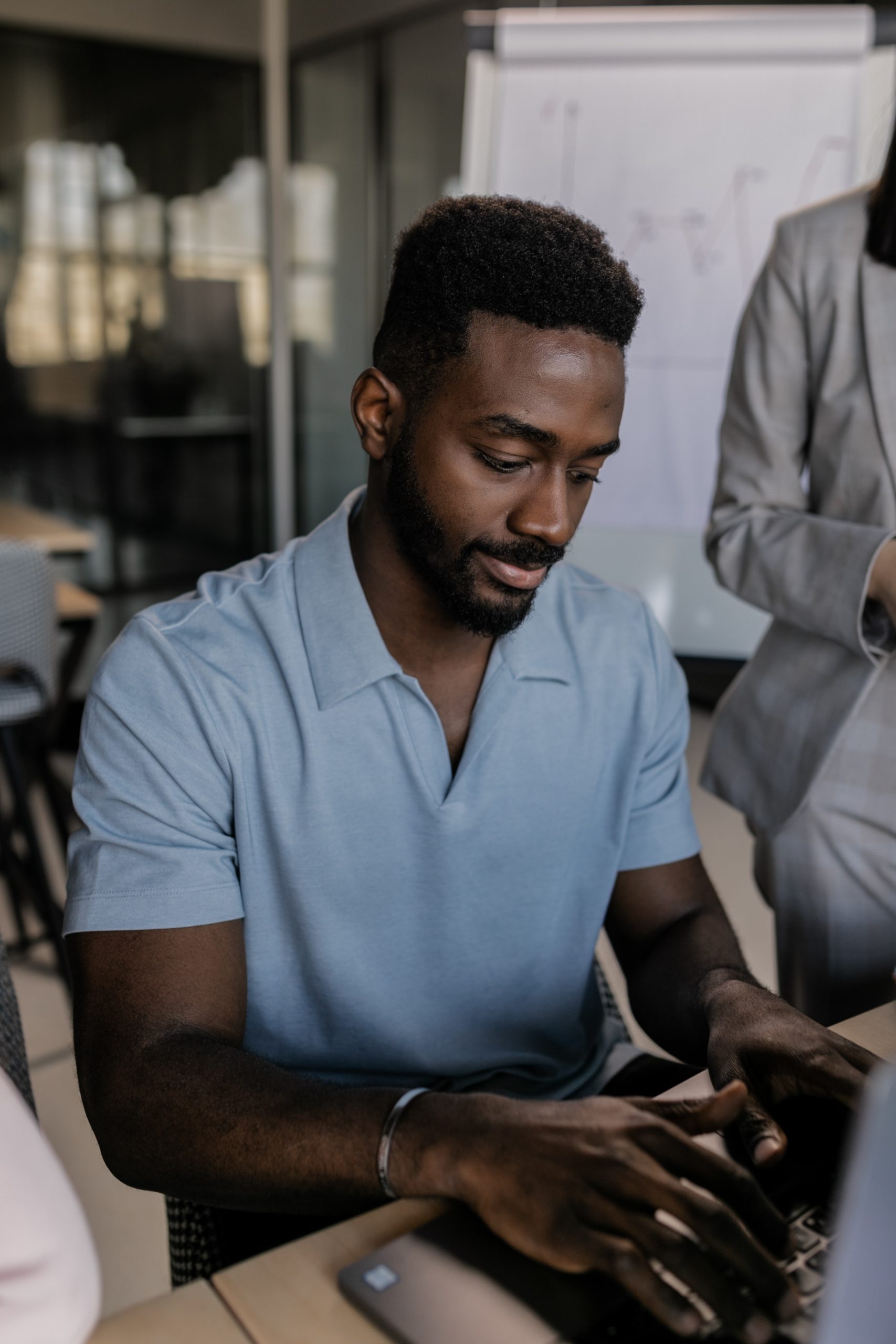
Step 1: Choose a VPN Provider
Table of Contents
The first step in setting up a free VPN on your phone is selecting a reputable VPN provider. Consider factors such as server locations, encryption protocols, connection speeds, and user reviews. Look for VPN providers that offer dedicated mobile apps for your phone’s operating system, such as iOS or Android.
Step 2: Download and Install the VPN App
Once you have chosen a VPN provider, visit their website or the respective app store for your device and download the VPN app. Follow the instructions provided to install the app on your phone. Be sure to download the official app from the VPN provider to ensure authenticity and security.
Step 3: Sign Up and Create an Account
After installing the VPN app, launch it on your phone and sign up for an account if required. Follow the registration process provided by the VPN provider, which typically involves entering your email address, creating a password, and agreeing to the terms and conditions.
Step 4: Configure VPN Settings
Once you have created an account, open the VPN app on your phone and navigate to the settings menu. Here, you will find various configuration options. Customize the settings according to your preferences, such as choosing a specific server location or enabling additional security features like a kill switch or split tunneling.
Step 5: Connect to a VPN Server
To establish a VPN connection, select a server location from the available options provided by the VPN service. For optimal security and privacy, choose a server location that is geographically close to your actual location. However, if you need to access region-restricted content, select a server located in the desired region.

Step 6: Test the VPN Connection
After connecting to a VPN server, it is essential to test the connection to ensure that it is working correctly. Visit a website that displays your IP address, such as “whatismyip.com,” before and after connecting to the VPN. If the displayed IP address changes, it indicates a successful VPN connection.
Step 7: Adjust VPN Preferences
Most VPN apps offer additional preferences that allow you to customize your VPN experience. Explore these options to set features such as automatic connection on Wi-Fi networks, app-specific VPN settings, or protocol selection. Adjust the preferences based on your requirements and preferences.
Step 8: Disconnect from the VPN
When you no longer need to use the VPN, remember to disconnect from the VPN server. This can be done by opening the VPN app and tapping the disconnect button or turning off the VPN toggle in the device’s settings menu. Disconnecting from the VPN will restore your regular internet connection.
Additional Tips
- Update the VPN App: Regularly check for updates to the VPN app and install them to ensure you have the latest security patches and features.
- Use Strong Passwords: Create a strong, unique password for your VPN account to enhance security.
- Enable VPN on Public Wi-Fi: When connecting to public Wi-Fi networks, always enable your VPN to encrypt your data and protect your privacy.
- Test Different Servers: If you experience slow connection speeds or issues with a specific server, try connecting to a different server location for better performance.
Setting up a VPN on your phone is a relatively straightforward process that can significantly enhance your online privacy and security. By choosing a reputable VPN provider, downloading and installing the VPN app, configuring the settings, and connecting to a VPN server, you can establish a secure connection and protect your sensitive data. Remember to follow the steps outlined in this guide and take additional precautions to ensure a safe and private browsing experience on your mobile device.