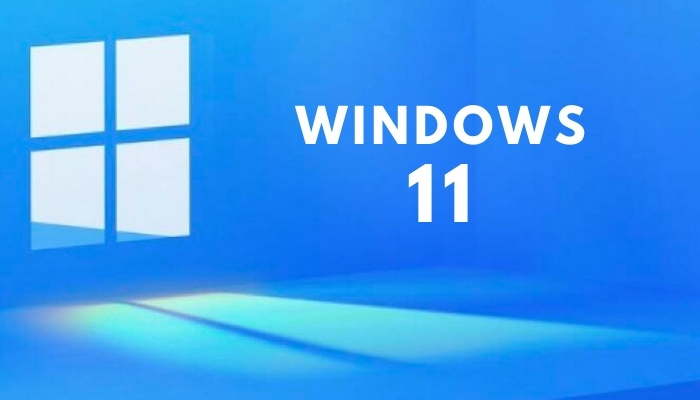Install Windows 11 preview on your PC
To download and install Windows 11 on your PC, use these steps:
- Signup for the Windows Insider program from the company’s website or Windows Settings. You’ll need to agree to special terms and condition, which warns you about the potential issues in the beta testing program.
- Open Settings > Updates & Security > Windows Insider program and click on “Get started“.
Known issues in Windows 11
As mentioned at the outset, there are several known issues in the first build of new Windows:
- Taskbar: Some features are deprecated. For example, Windows Timeline is gone and taskbar location cannot be changed. A bug prevents the taskbar from working on multiple monitors and the preview window may not work on the taskbar in some installations.
- Windows Settings: The new Settings can crash, but it can be fixed by restarting the PC. Similarly, some Settings legacy pages are still present and the ‘Power mode’ feature does not show up. Another bug results in a green flash when launching the Settings app.
- Start menu: You may not be able to enter text in Windows Search or Start. Another bug could prevent users from removing apps from the Start.
- Windows Search: Icons may not load in preview and the search panel may not open if you click on the search icon. Recent searches may not be displayed and the search panel might appear as black.
- Windows widgets: Quality issues, text scaling doesn’t work properly, and launching links from the widgets may not open apps like Weather.
- Microsoft Store: Install button, rating and reviews section is not functional in some installations.
Microsoft Teams and Android apps integration will be enabled in a future release.