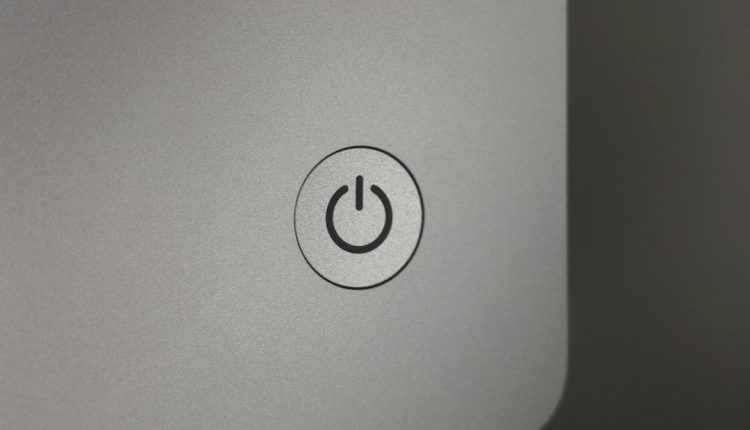Laptop fans can go from a gentle hum to an alarming roar seemingly without warning. While a noisy fan is often a sign that the system is doing its job—cooling down critical components—it can also indicate something is amiss. Understanding why your laptop fan is loud and discovering how to fix it can give you peace of mind and a longer lifespan for your device.
Common Causes of Loud Laptop Fans
Table of Contents
There are several reasons why a laptop fan might become excessively loud. Some causes are harmless, while others may require attention or a bit of DIY maintenance.
1. Overheating
The most common reason for a loud laptop fan is overheating. When your device gets too hot, the fan speeds up to help cool down internal components such as the CPU and GPU.
- Blocked air vents due to dust or debris can prevent proper airflow.
- Running demanding software like video games or 3D rendering tools can cause your CPU and GPU to work harder, generating more heat.
- Using your laptop on soft surfaces like beds or couches can trap heat-sensitive areas.
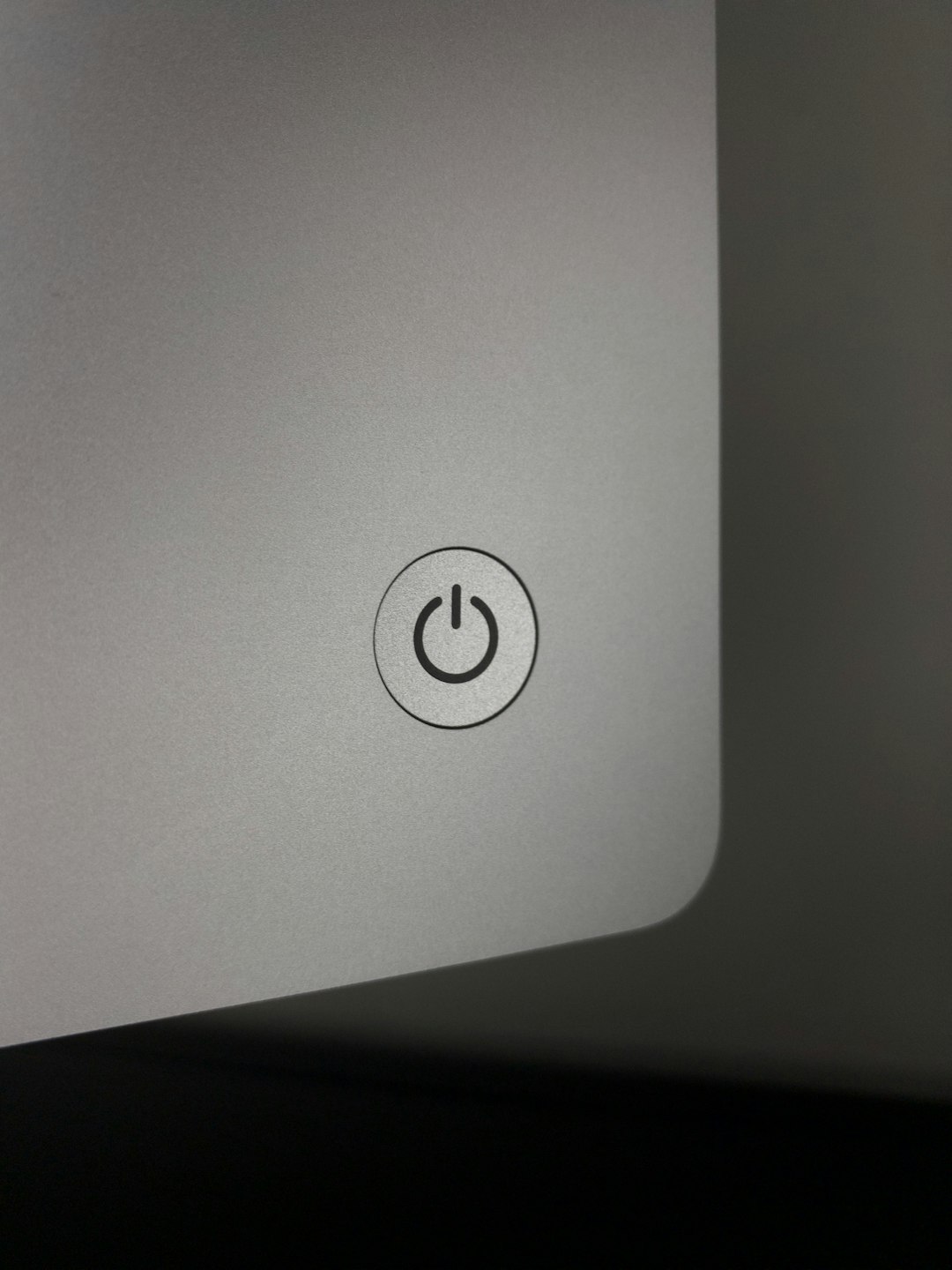
2. Background Applications
Sometimes, processes running in the background can tax your system’s resources. Even if you’re just browsing the web, a rogue application or system process could be driving your CPU usage sky high, leading to increased fan activity.
To identify these, check your Task Manager (on Windows) or Activity Monitor (on macOS) to see what’s using the most resources.
3. Dust Accumulation
Dirt and dust can build up inside your laptop, especially if it’s been used in dusty environments or not cleaned regularly. The more dust that accumulates near the fan and inside the vents, the harder the fan has to work to push air through, making it noisier.
Physical cleaning may be necessary if the fan is continually running at high speeds with no apparent load on the CPU or GPU.
4. High Ambient Temperature
Even if your laptop is performing minor tasks, a warm environment can cause the internal temperatures to rise. When the room temperature increases, your device must work harder to stay cool.
5. Aging Hardware
Older laptops tend to have fans that degrade over time. Bearings may wear out, and the fan may not spin as efficiently, creating more noise even if it’s functioning within normal operating parameters.
6. BIOS or Firmware Issues
Sometimes, incorrect BIOS settings or outdated firmware can cause the fan to operate incorrectly, spinning at high speeds unnecessarily. A firmware update or BIOS reset could fix the issue.

Easy Fixes You Can Try
Now that we’ve explored the potential causes, let’s look at some straightforward solutions to reduce laptop fan noise.
1. Clean Your Laptop
If dust is the issue, a cleaning session may be just what your device needs. Use a can of compressed air to gently blow dust out from vents and the keyboard area. For more in-depth cleaning, you may need to open the back panel, which should only be done if you’re comfortable doing so or under professional supervision.
2. Use a Cooling Pad
Cooling pads help improve air circulation and provide additional cooling assistance to your laptop. These are especially useful when working on resource-intensive tasks for extended periods.
3. Kill Unnecessary Background Tasks
Open your Task Manager or Activity Monitor and terminate processes that are consuming too much CPU or memory without your knowledge. This can reduce load and, consequently, fan noise.
4. Update Software and Drivers
Ensure your operating system, BIOS, and device drivers are up to date. Manufacturers often release updates that optimize system performance and may include better fan-control algorithms.
5. Adjust System Settings
Modifying your laptop’s power settings can reduce how aggressively it uses hardware, thereby lowering temperature and cutting fan noise.
- On Windows, go to Power Options > Change plan settings > Advanced power settings, and set the processor power management to a more conservative level.
- On macOS, using the built-in battery or energy saver tools can help manage resource allocation more efficiently.
6. Replace Thermal Paste
Thermal paste plays an essential role in transferring heat from your CPU/GPU to the heat sink. Over time, it can dry out and lose its effectiveness. Reapplying fresh thermal paste can significantly improve cooling efficiency, though this is an advanced procedure best left to experts.
7. Schedule Regular Maintenance
Establishing routine checks and cleaning can prevent fan issues before they start. Even checking for signs of wear or using diagnostics software once a month can help greatly.
When to Seek Professional Help
If none of the solutions seem to work, or if you’re not comfortable opening up your laptop for a physical cleaning or thermal paste application, it’s best to consult a technician. Unusual fan noise could also be a symptom of a failing component that requires professional replacement.
Conclusion
A loud laptop fan can be annoying, but it’s often a solvable issue. Understanding what’s causing the noise is the first step to reducing it. Whether it’s dust, software, or just aging hardware, there are multiple ways to quiet it down and maintain your laptop in optimal health.
Frequently Asked Questions (FAQ)
- Why is my laptop fan loud even when doing nothing?
- This often occurs due to background processes or poor ventilation. Check Task Manager or Activity Monitor and clean the vents.
- Is a loud fan bad for my laptop?
- Not necessarily. A loud fan means your system is cooling itself. However, consistently loud noises might indicate an underlying problem, such as dust buildup or a hardware issue.
- Can I disable the fan completely?
- No. The fan is essential for cooling. Disabling it could lead to overheating and hardware damage. Instead, aim to reduce its workload.
- How often should I clean my laptop?
- Ideally, give your laptop a basic dust cleaning every 3-6 months. More frequent cleanings may be necessary in dust-prone environments.
- What tools do I need to clean my laptop fan?
- Compressed air, a soft brush, and possibly a screwdriver (if you’re opening the case). Ensure the laptop is powered off and unplugged before cleaning.