If your App Store keeps giving you an error that says “Cannot Connect,” you’re not alone. Countless users have encountered this frustrating issue — often at the worst possible times, like when you’re eager to download the latest app or need that crucial update. But what exactly causes this message to appear, and how can you fix it? This guide breaks it all down for you in a clear and informative way.
Common Reasons the App Store Won’t Connect
Table of Contents
There are several possible culprits behind a failed App Store connection. Here are the most frequent ones:
- Internet connectivity issues
- Apple server problems
- Date and time settings mismatch
- Software bugs or outdated iOS
- Restrictions or parental controls enabled
1. Check Your Internet Connection
The most basic — and most common — reason why the App Store won’t connect is a poor or nonexistent internet connection. Even if you see the Wi-Fi icon on your device, it doesn’t always mean your internet is stable or fast enough.
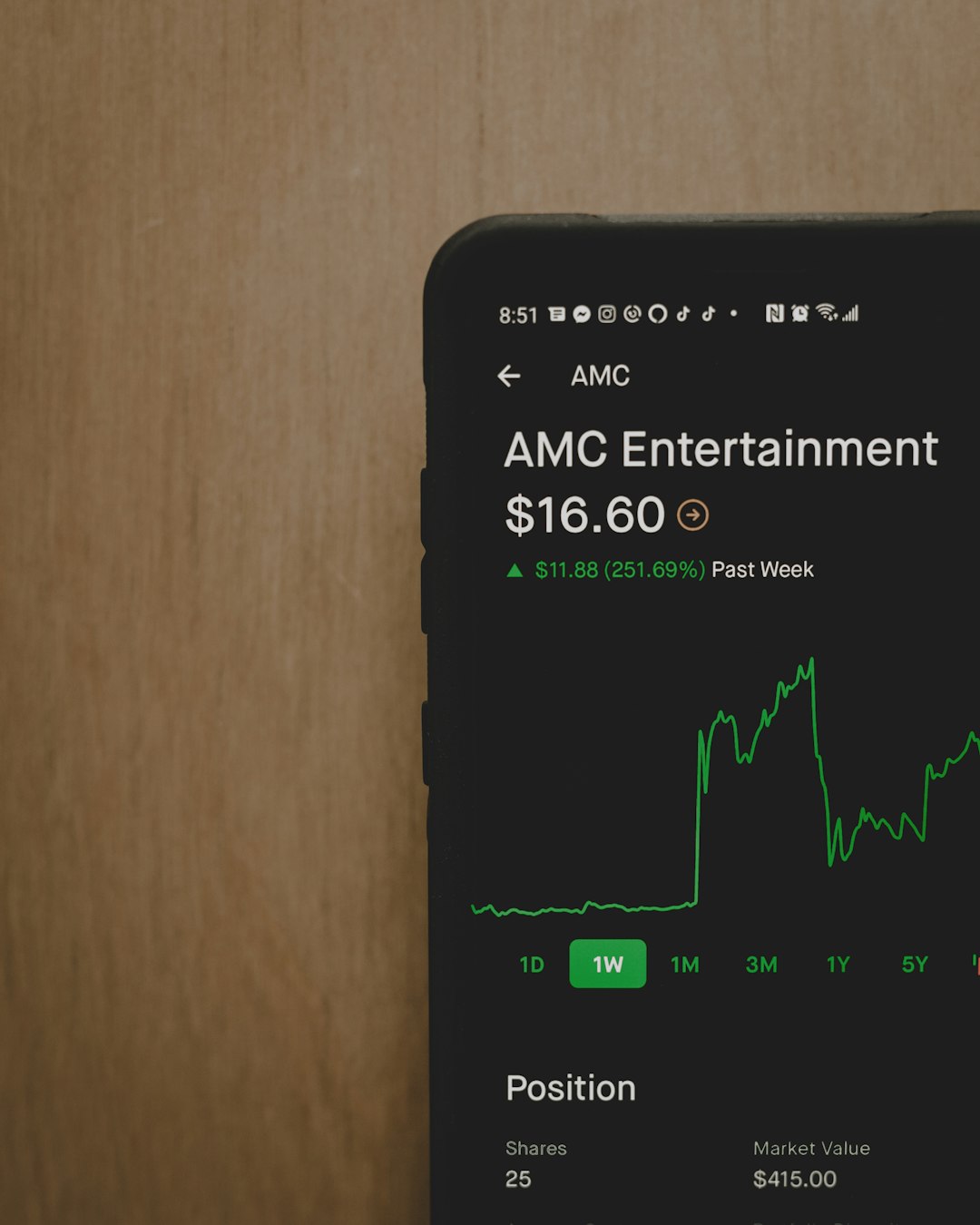
Try browsing a webpage or streaming a video to see if your connection is working properly. If not, consider these steps:
- Toggle Airplane Mode on and off
- Restart your Wi-Fi router or modem
- Switch between Wi-Fi and mobile data
2. Apple’s Servers Might Be Down
Sometimes the issue isn’t with your device, but with Apple itself. If Apple’s servers are undergoing maintenance or experiencing an outage, you won’t be able to connect to the App Store no matter what you try.
You can check the status of Apple’s services by visiting their System Status page. If the App Store shows a yellow or red indicator, it’s best to wait it out. These outages are usually resolved quickly.
3. Date and Time Might Be Off
It may sound strange, but your device’s date and time settings can affect your access to the App Store. Apple’s servers require your device to be in sync with their own clocks. If there’s a significant discrepancy, the connection may be rejected.
How to fix it:
- Go to Settings
- Tap General > Date & Time
- Enable Set Automatically
4. Update Your iOS Software
Running outdated iOS software can cause bugs and compatibility issues that prevent you from connecting to Apple’s services. It’s important to stay updated with the latest iOS version to ensure everything functions smoothly.

To check for updates:
- Open Settings
- Go to General > Software Update
- Download and install if an update is available
5. Restrictions and Screen Time Settings
If parental controls or Screen Time restrictions are enabled, they could be blocking access to the App Store. This is especially common on devices shared by families.
To review these settings:
- Open Settings
- Go to Screen Time > Content & Privacy Restrictions
- Make sure App Store access is allowed
Other Potential Fixes Worth Trying
If none of the above solutions work, here are a few other tricks that might help:
- Restart your device: Sometimes a simple reboot is all that’s needed.
- Sign out of Apple ID and sign back in: Go to Settings > [your name], then tap Sign Out at the bottom.
- Reset network settings: This erases all saved Wi-Fi passwords, so proceed with caution. Head to Settings > General > Reset > Reset Network Settings.
When to Contact Apple Support
If you’ve tried everything and still can’t connect to the App Store, it might be time to reach out to Apple Support. Persistent problems may be related to deeper software or hardware issues that require professional help.
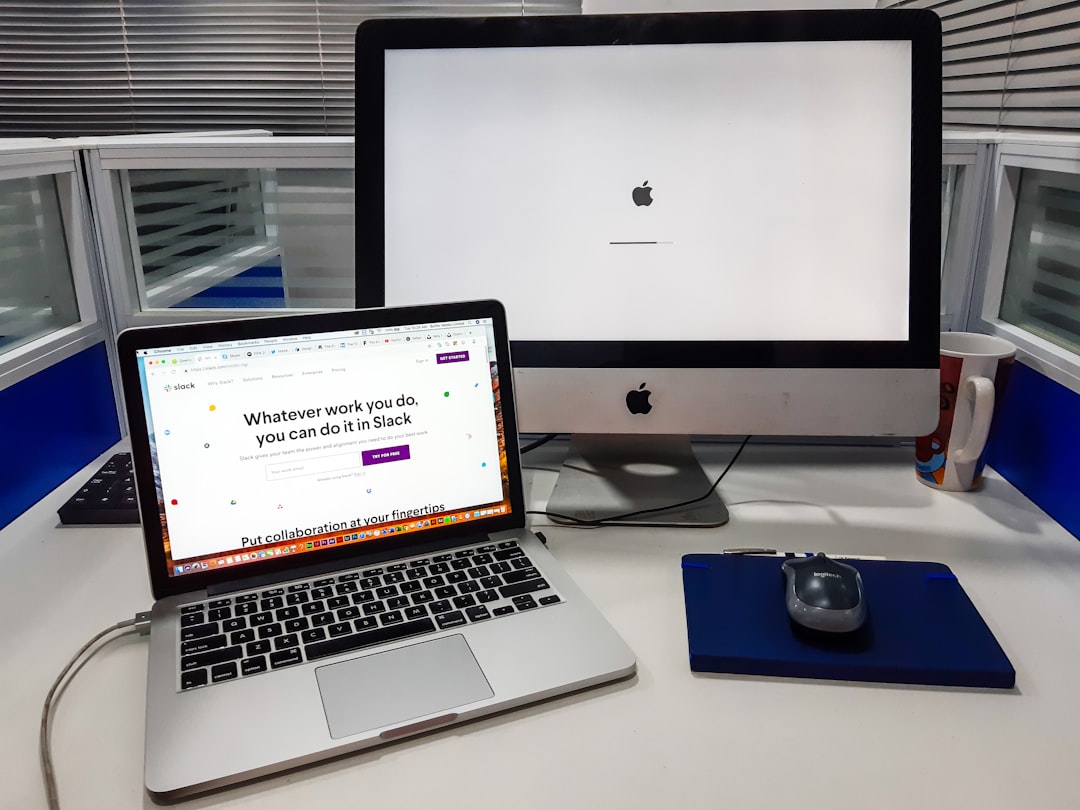
Wrapping Up
Getting the “Cannot Connect to App Store” message can be annoying, but it’s rarely a permanent problem. By following the steps above, you’ll likely solve the issue and be back to downloading your favorite apps in no time.
Pro Tip: Bookmark Apple’s System Status page and keep your device regularly updated — it can save you a lot of headaches down the road.
Technology can be finicky, but understanding the reasons behind the errors gives you the power to fix them efficiently. Next time the App Store doesn’t connect, you’ll know exactly what to do!

