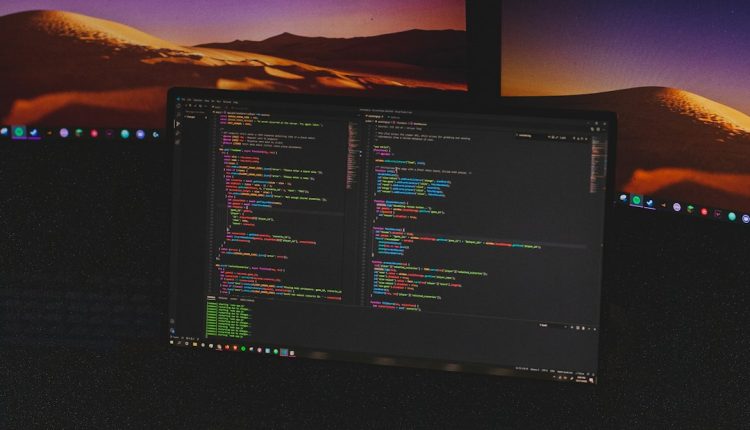Why Brave showed PROFILE_IS_CORRUPTED after a crash and the selective profile restore steps that saved bookmarks and extension state
After experiencing a sudden crash, a browser displaying a corrupted profile warning is the last thing a user wants to see—especially when invaluable data like bookmarks and saved extension states are at risk. That’s precisely what happened when the Brave browser returned the PROFILE_IS_CORRUPTED error post-crash. Understanding why this happens and how to selectively recover important user data without reinstating the entire corrupted profile became a critical challenge that needed immediate resolution.
TL;DR (Too long, didn’t read)
Table of Contents
The PROFILE_IS_CORRUPTED error in Brave indicates key profile files have been damaged, often due to improper shutdowns or file system issues. Fortunately, by selectively restoring specific profile folders and files from backup or temporary data, essential items like bookmarks and extension states can be recovered. Knowing which files to avoid returning (such as Preferences or Local State) prevents reintroducing the issue. The method involves careful folder inspection and step-by-step validation.
What Causes “PROFILE_IS_CORRUPTED” in Brave Browser?
The Brave browser, like Chrome and other Chromium-based browsers, relies heavily on user profile directories to store configurations, browser history, bookmarks, logins, extension settings, and more. When the browser crashes—perhaps due to a power outage, system failure, or forced shutdown—integrity checks may fail upon next launch.
Here are the common reasons why the message PROFILE_IS_CORRUPTED appears:
- Interrupted file writes: If Brave is writing settings or extension data and the process is abruptly interrupted, data can become incomplete or malformed.
- File system corruption: A problem in the disk sector where Brave stores profile data might result in unreadable or structurally broken files.
- Incompatible file versions: In rare cases, browser updates or improper downgrades can leave the profile in a state unreadable by the current Brave version.

What Does the Error Affect?
When the corrupted profile issue occurs, Brave creates a temporary new profile to replace the damaged one. This means users often lose visible access to:
- Bookmarks
- Extensions and their settings
- Passwords stored locally
- Session tabs and browsing history
While the data isn’t typically deleted, it is sequestered under the old profile directory, simply not loaded into the current session unless steps are taken to reintegrate it.
Immediate Dos and Don’ts
After seeing the PROFILE_IS_CORRUPTED message, your first reaction should follow this checklist:
- Do not delete anything inside the Brave profile folder. Rename if needed but never wipe data before verifying backups.
- Back up the entire profile directory (typically found in User Data) elsewhere to ensure no data is lost during the recovery process.
- Avoid relaunching Brave multiple times—each launch could perform cleanup operations that delete or reset core files in your corrupted profile.
Location of Brave Profile Folder
The Brave user profile is located differently across systems:
- Windows:
C:\Users\[Your Username]\AppData\Local\BraveSoftware\Brave-Browser\User Data\Default - macOS:
/Users/[Your Username]/Library/Application Support/BraveSoftware/Brave-Browser/Default - Linux:
~/.config/BraveSoftware/Brave-Browser/Default
This Default folder (or a similarly named profile directory) contains all your browsing data. If Brave generates a new profile after detecting corruption, you’ll find another folder like Profile 1 — pointing to the newly generated, clean profile.
Selective Restore: What to Copy and What to Avoid
Blindly replacing the new profile with the old one can bring back the corruption issue. Instead, we follow a selective restore strategy—copying only trusted parts that do not control the session state or settings logic.
Safe files to copy from old to new
- Bookmarks:
BookmarksandBookmarks.bakfiles - Extensions:
Extensions/folder from the old profile - Cookies and Storage: Optional if you need to stay logged in, although often leads to issues if version mismatched
- Favicons and Thumbnails: Mostly safe though non-essential
Files to avoid copying
Preferences– contains many state-related flags, known to trigger corruption recognitionCurrent Tabs / Last Tabs / Session Storage– while tempting to copy for session restore, highly risk-proneLocal State– manages cross-session information including profile keys
Use a timestamp comparison to identify the last good state. For Bookmarks, restoring the Bookmarks.bak file while renaming it to simply Bookmarks often works when the main file is incomplete or malformed.

Lessons from Experience: Manual Steps That Worked
Here’s a step-by-step guide based on actual recovery that successfully restored bookmarks and extension states:
- After crash, locate the corrupted profile folder (e.g., the original Default)
- Backup the entire User Data directory to a separate location
- Let Brave create a new clean profile by relaunching it normally
- Once verified Brave is running with a new profile, close it completely
- Copy the following from old profile to new one:
- Bookmarks file (overwrite the one in the new profile)
- The entire Extensions folder, ensuring correct access permissions
- Favicons and possibly History, but not session-related files
- Restart Brave and check that bookmarks appear and extensions load without error
Both the bookmarks and enabled Chrome extensions reappeared as they were before the crash. Manual login was needed due to exclusion of cookie/session data, which was considered acceptable in the interest of stability.
Preventative Measures Going Forward
To prevent such an issue in the future, consider these practices:
- Enable sync with your Brave account to back up bookmarks and settings to the cloud regularly
- Create regular manual backups of your User Data folder, especially before performing software updates
- Shutdown the system gracefully and avoid hard power-offs that interrupt write operations
- Consider using session managers or extensions that export and periodically save session data externally
When All Else Fails
If nothing works, and manual file restores don’t give expected results, using Brave’s internal Sync feature or a third-party recovery tool (like Recuva or Disk Drill) may help restore deleted snapshots. Still, this should be a last resort, as improper use may worsen the damage or create conflicts in the user profile structure.
Conclusion
The PROFILE_IS_CORRUPTED error in Brave can be intimidating, especially after losing critical browsing data. But with a disciplined and selective approach to profile restoration, key elements like bookmarks and extensions can often be salvaged without reinstating the root of the corruption. The key lies in knowing which files to trust, performing meticulous manual copies, and always working from backups. Going forward, proactively backing up and syncing your Brave profile can spare you the stress of emergency recovery missions.