Whether you’re using a smartphone, a tablet, a smart TV remote, or a touchscreen kiosk, you’ve likely encountered the instruction to “press and hold.” This simple yet ubiquitous phrase is central to how we interact with modern digital interfaces. But what does it actually mean, and why is it so important for functionality? In this article, we’ll explore the meaning behind “press and hold,” its various applications, and why this user action continues to be essential across a wide range of technologies.
Understanding the Basics of “Press and Hold”
Table of Contents
The term “press and hold” refers to an interaction method where the user touches or clicks a button, icon, or area on a device and maintains that contact for a short duration, usually a second or two. This action is different from a simple “tap” or “click”, which involves brief contact.
Why is the duration of the press significant? It allows device software to distinguish between quick interactions and intentional, more deliberate actions. This can help prevent accidental activations and enables more complex or contextual commands to be executed based on the user’s intent.
Common Devices That Use “Press and Hold”
- Smartphones and Tablets: Used for functions like rearranging apps, selecting text, or accessing hidden menus.
- Computer Mice: In design software, holding the click can initiate drag operations.
- Remote Controls: Holding certain buttons can access advanced or secondary features.
- Wearable Devices: Often used to power the device on or open system settings.
- Touchscreen Kiosks: Activates administrator modes or hidden options.
Why Duration Matters
“Press and hold” is not just a fancy way to say “hold the button.” The timing is everything. For example, a quick press on your smartphone’s home button might take you to the main screen, but a press and hold could activate your voice assistant. The duration helps refine user interactions and ties into the following key functions:
- Prevent accidental inputs: Longer presses reduce the risk of triggering a feature unintentionally.
- Control context-specific actions: It lets developers assign multiple actions to the same button or area.
- Access hidden or advanced options: A deliberate press can bring up menus or tools that standard taps do not.
How It Works in Touch-Based Interfaces
On touchscreen devices, “press and hold” is detected using a combination of timers and pressure sensors. When your finger touches the screen and stays in one place, the system starts a countdown (usually between 0.5 to 1.5 seconds). If the contact remains uninterrupted during that time, the device registers it as a “press and hold” event.
Some devices equipped with pressure-sensitive screens or haptic feedback provide tactile or visual signals when the long press is successfully detected. On Android, for instance, you may see a visual ripple or feel a short vibration.

Examples of “Press and Hold” in Popular Technology
1. Smartphones (iOS and Android)
On a smartphone, long-pressing an app icon might open a contextual menu with actions like sharing, removing, or viewing information. In text applications, long-pressing on a word can enable selecting, copying, or defining the text.
2. Game Controllers
In gaming, holding a button can charge an attack, aim a weapon more accurately, or activate a shield. It’s a nuanced way to expand the controller’s usage without adding more buttons.
3. Smart Assistants and Speakers
On many smart devices, such as Google Nest or Amazon Echo, holding a button initiates reset or setup modes. This prevents the device from being accidentally reset by a quick press.
4. Camera Shutters in Smartphones
Many camera apps allow you to press and hold the shutter button to record video instead of taking a still image. It’s an intuitive way to switch between modes without toggling settings manually.
5. Copying Files on Computers
In many operating systems, pressing and holding the mouse button while dragging allows users to move or copy files between folders, often supplemented with modifier keys.
Advantages of “Press and Hold” Gestures
This gesture is not just about expanding menu items; it plays a key role in user interface design and functionality. Here are its main benefits:
- Minimal Design: It helps maintain clean, uncluttered interfaces by hiding secondary functions until a user signals deeper intent.
- User Intent: The longer interaction time offers a clue that the user’s intent is more serious, improving interface responsiveness and adaptability.
- Customizable Functions: Long press gestures can often be customized by developers to trigger different alerts, actions, or settings, giving more versatility.
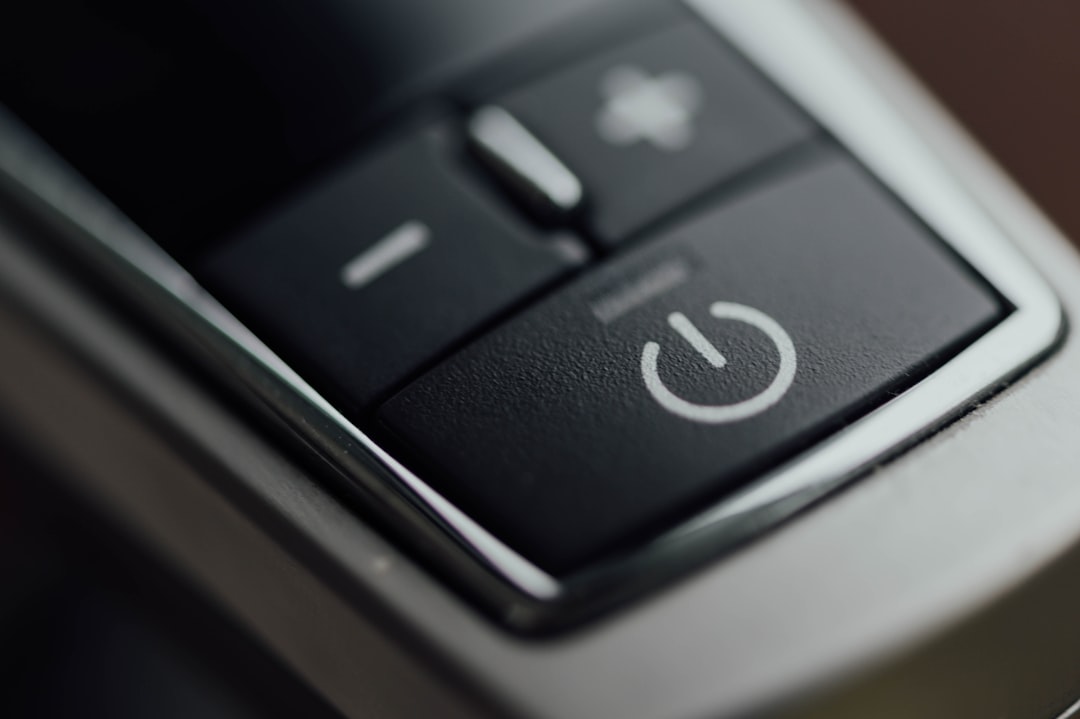
Potential Downsides and Limitations
While “press and hold” serves many useful purposes, it’s not without its challenges. For starters, it can confuse users unfamiliar with the gesture, particularly older demographics or those with motor impairments.
- Discoverability: Because long-press actions are not always visible, users may not know that extra functionality exists.
- Physical Limitations: People with reduced dexterity may find it difficult to hold a press long enough to trigger the feature.
- Inconsistency Across Devices: The length of time required to trigger a response can vary between devices and platforms.
Tips for Users
To make the most of your device’s capabilities, here are a few practical tips for mastering the “press and hold” technique:
- Be patient: Don’t lift your finger too soon. Wait for a visual or haptic signal if available.
- Experiment: Try long-pressing buttons or icons in apps to discover hidden menus or features.
- Use settings: Adjust the long-press duration in the accessibility settings if you’re consistently missing the window.
Tips for Developers
If you’re designing an application or interface, keep these best practices in mind for implementing long press gestures effectively:
- Provide feedback: Use animations or haptic signals to confirm action detection.
- Maintain consistency: Keep hold durations uniform across your application for a better user experience.
- Offer alternatives: Provide alternative ways to access features so they’re not solely hidden behind long presses.
Conclusion
The humble “press and hold” gesture is a powerful tool in human-computer interaction. What appears to be a simple action is actually a thoughtfully designed method to enhance usability, preserve minimalist interfaces, and deliver more functionality.
Its wide adoption across devices—from smartphones and smart TVs to kiosks and game controllers—attests to its versatility and importance. By understanding how it functions and when to use it, users and developers alike can unlock a richer and more fluid digital experience.
So the next time you’re unsure about what a button does, try a long press—you might just uncover a hidden gem.

