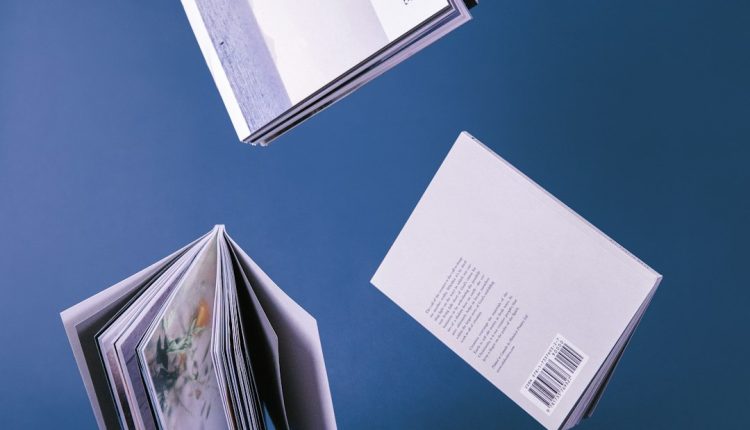Managing Active Directory (AD) efficiently is crucial for system administrators, and mastering the Get-ADGroup PowerShell command is a vital component of that process. This cmdlet enables admins to view and retrieve detailed information about AD groups, helping streamline audits, access controls, and group policy management. Understanding how to use this command effectively can save time and reduce errors in a Windows Server environment.
Understanding the Basics of Get-ADGroup
Table of Contents
The Get-ADGroup cmdlet retrieves information about groups from Active Directory. Whether you need to check group scope, members, or security attributes, this is the go-to tool for most group-related tasks in AD.

The basic syntax of the command is:
Get-ADGroup -Identity "GroupName"This basic form fetches details about a single group. However, PowerShell allows much more sophistication through parameters and filters.
Top Get-ADGroup Commands for Admins
-
List All Groups
To retrieve all groups within a domain:Get-ADGroup -Filter *This command outputs every group object in Active Directory. It’s excellent for inventory and documentation purposes.
-
Search by Group Name
To find all groups starting with a specific name:Get-ADGroup -Filter 'Name -like "HR*"'Use this for namespace planning or to quickly locate similarly named groups.
-
Get Group by ObjectGUID
If you have the ObjectGUID:Get-ADGroup -Identity "4d12e5f1-91f7-4bcd-b6bc-bcf5fbc6a1ab"This comes in handy when dealing with logs or AD exports that list only the GUID.
-
Identify Groups by Scope
To filter for global groups:Get-ADGroup -Filter {GroupScope -eq "Global"}This lets you drill down into groups structured by access or security zones.
-
Get Security-Enabled Groups Only
Get-ADGroup -Filter 'GroupCategory -eq "Security"'Crucial for auditing access permissions, as only security groups can be assigned rights.
-
Find Group Members
While not a direct feature of Get-ADGroup, combining with Get-ADGroupMember gives powerful insights:Get-ADGroupMember -Identity "FinanceTeam"This command helps verify who has access to what via group membership.
-
Export Information to CSV
To create a report:Get-ADGroup -Filter * | Select-Object Name, GroupScope, Description | Export-Csv -Path "groups.csv" -NoTypeInformationValuable for compliance audits or documentation purposes.

Tips for Using Get-ADGroup Efficiently
- Use filters instead of post-processing: Filtering in the cmdlet itself improves performance.
- Combine with Select-Object: This lets you control the properties displayed in your output.
- Use Export-Csv for reporting: Sharing and archiving is easier in CSV format.
- Automate daily/weekly reports: Schedule scripts using Task Scheduler for regular updates.
Frequently Asked Questions (FAQ)
-
Q: Is Get-ADGroup available by default in PowerShell?
A: No, it requires the Active Directory module, which comes with the Remote Server Administration Tools (RSAT). -
Q: Can I use Get-ADGroup on a non-domain-joined machine?
A: You need to be connected to a domain and have appropriate rights, even if you’re running RSAT locally. -
Q: How do I get group members using Get-ADGroup?
A: Use Get-ADGroupMember in combination. For example,Get-ADGroupMember -Identity "HR_Admins". -
Q: How can I filter groups by OU?
A: Use the-SearchBaseparameter. For example:Get-ADGroup -Filter * -SearchBase "OU=HR,DC=corp,DC=local".
Mastering Get-ADGroup commands significantly enhances any administrator’s ability to manage Active Directory efficiently. Whether it’s for auditing, compliance, or everyday management, these commands provide the power and flexibility needed in modern IT environments.