The setup-config.php file in WordPress may not be as frequently discussed as wp-config.php, but it plays a pivotal role during the installation process of this powerful content management system. For developers, hosting professionals, and technically inclined website owners, knowing how to manage and edit this configuration file can save time and ensure a smooth setup experience.
What is setup-config.php in WordPress?
Table of Contents
The setup-config.php file is part of the WordPress installation script. Its main function is to guide users through creating the essential wp-config.php file. This includes collecting essential configuration data such as the database name, user credentials, table prefix, and security keys.
This file is automatically deleted or rendered obsolete once the installation process is completed, making it a temporary but vital piece of the installation process. It is typically located in the WordPress root directory, and editing it is generally necessary only during custom installations or advanced configurations.
When Should You Edit setup-config.php?
In most standard installations of WordPress, users interact with setup-config.php through the web interface and don’t need to manually open the file. However, there are several scenarios where manual editing becomes useful:
- Ahead-of-time deployment on multiple installations
- Configuring WordPress in a local or custom environment
- Automating the setup process using scripts
- Customizing default behaviors of WordPress setup
Editing this file provides granular control that may not be available through the traditional browser-based setup wizard.
Accessing the setup-config.php File
To access the file, navigate to your WordPress root directory using either:
- FTP Client (like FileZilla)
- Hosting File Manager (through cPanel or another dashboard)
- SSH Command Line Interface
If WordPress has already been installed on your system, this file may no longer exist. You can re-initiate the setup by renaming or deleting wp-config.php, though doing this will require caution as it can disrupt an active site.
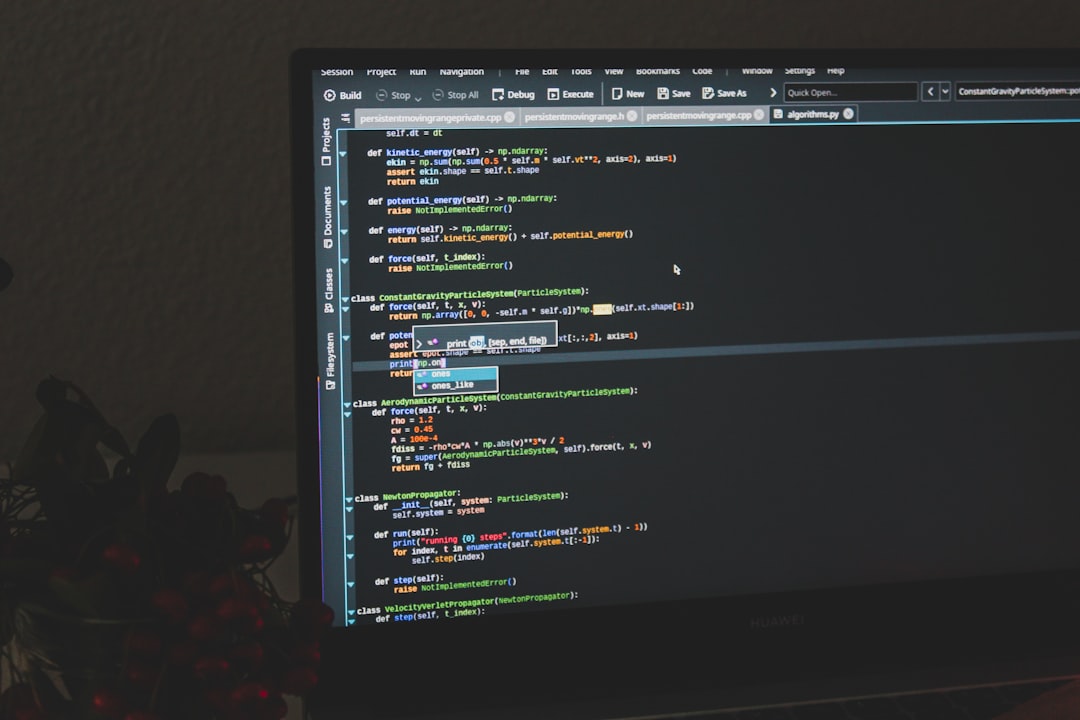
Tips and Best Practices for Editing setup-config.php
1. Always Back Up First
Although setup-config.php is temporary, if you’re editing it during the early stages of setup or conducting a mass deployment, backup your work. Backing up ensures you can quickly restore your progress if something goes wrong.
2. Use Correct Encoding
Always edit the file using a UTF-8 compatible text editor such as Sublime Text, Visual Studio Code, or Notepad++. Encoding issues might result in syntax errors or prevent WordPress from running the setup at all.
3. Pay Attention to Syntax
Improper PHP syntax will cause fatal errors. Use proper opening <?php and closing tags, and make sure every statement ends with a semicolon.
4. Predefine Configuration Settings
You can hardcode database settings, table prefixes, and more into setup-config.php to remove the need for user input:
<?php
define('DB_NAME', 'your_database_name');
define('DB_USER', 'your_username');
define('DB_PASSWORD', 'your_password');
define('DB_HOST', 'localhost');
\$table_prefix = 'wp_';
This is especially useful in enterprise-level or local development environments where consistency is key.
5. Secure the File
Whether you’re editing the file temporarily or using it as a base for mass deployments, ensure it’s not publicly accessible. Configure your .htaccess or Nginx config to restrict access to .php files that aren’t needed post-install.
6. Automate Creation of wp-config.php
If you’re building automated scripts or one-click install solutions, modify setup-config.php to output a fully functional wp-config.php file. This minimizes manual steps for non-technical users.
Common Customization Options
Here are some elements you might want to define or modify inside setup-config.php:
- Database Constants – DB_HOST, DB_USER, DB_PASSWORD, DB_NAME
- Table Prefix – Useful for multiple installations in the same database
- Authentication Keys and Salts – Improve your site’s security
- Language Settings – Predefine WPLANG to launch in a specific language
Example of setting a site language:
define('WPLANG', 'en_US');This preselects the language for the installation process, which is helpful when deploying to clients in specific locales.

Important Notes on Compatibility
While you can customize quite a bit, WordPress occasionally updates its setup and configuration logic. Be cautious when keeping this file as a part of a master theme or plugin package over time.
Always test your changes on the latest version of WordPress and maintain a staging environment where you can verify changes before deploying to a live server.
What to Avoid
- Leaving Sensitive Info in Public Files: Never upload a setup-config.php containing hardcoded passwords to a public repository.
- Editing on a Live Server Without Testing: Always test your edits locally or in a staging environment first.
- Using Outdated Syntax: Make sure the PHP code within the file is compatible with your server’s PHP version.
Final Thoughts
Understanding and responsibly editing setup-config.php can empower WordPress users and developers to streamline installations, enforce consistency, and create a more secure and user-friendly startup experience. Although it’s not often needed in standard workflows, mastering it adds another layer to your WordPress toolkit.
Use secure hosting environments, maintain version control, and always document your modifications to keep projects maintainable long-term.
FAQs
1. What happens if I delete setup-config.php?
In most cases, nothing harmful. This file is used only during the initial installation. Once WordPress is successfully installed and wp-config.php is created, setup-config.php is no longer needed.
2. Can I create a wp-config.php file without setup-config.php?
Yes, by manually creating your wp-config.php file and populating it with the correct database credentials and other required constants, you can bypass the setup-config.php process entirely.
3. Is it safe to edit setup-config.php on a live server?
Edit with caution. Prefer editing in a local or staging environment to avoid any disruptions or exposing sensitive configuration data.
4. Can setup-config.php be part of automated WordPress deployments?
Absolutely. It can be customized to generate wp-config.php automatically, making it useful in scripted deployments and custom installation wizards.
5. Where do I find setup-config.php if I can’t see it?
It’s located in the root folder of your WordPress installation. If you’re using a packaged or already-installed version of WordPress, the file might have been removed after the initial setup.
6. What file do I edit after setup-config.php has done its job?
You should edit wp-config.php. This is the main configuration file used by WordPress during runtime, and you’ll use it to manage settings such as debug mode, database info, and more.

