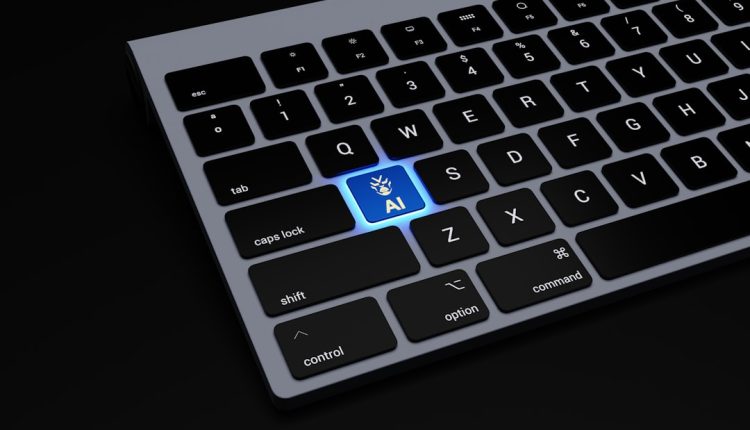Function keys, commonly labeled as F1 through F12, are an essential component of many keyboards—especially for professionals and power users who rely on shortcuts and productivity enhancements. These keys can perform a variety of tasks, such as refreshing a page, opening help menus, or managing system volume. However, there are times when these keys inexplicably stop working, either partially or entirely. This can be a frustrating experience, especially if you rely heavily on function shortcuts in your daily computing routine.
This comprehensive guide will take users step-by-step through the process of diagnosing and fixing function key (F key) issues on PCs and laptops. Whether the problem lies in software settings, hardware malfunctions, or even incorrect keyboard drivers, we’ll walk you through all possible solutions.
Step-by-Step Guide to Troubleshoot F Keys That Stopped Working
Table of Contents
Step 1: Check the Function Lock (Fn Lock)
Most modern keyboards, especially on laptops, feature a special Function Lock (Fn Lock) key that toggles the function keys between standard functions (F1–F12) and media or hardware controls like brightness, volume, and playback.
- Locate the Fn Lock key (sometimes represented by a padlock icon with the letters “Fn”).
- Press and hold the Fn key and then press the Fn Lock key.
- Test if the function keys now behave as expected.
If this doesn’t resolve the issue, proceed to the next troubleshooting steps.

Step 2: Restart Your Computer
It may sound basic, but simply restarting your system can sometimes resolve temporary keyboard-related software flaws. Restart your computer and see if the function keys begin working again.
Step 3: Update Keyboard Drivers
Outdated or corrupted drivers can be a common cause behind non-functional F keys. Updating these drivers ensures that hardware and software can communicate correctly.
- Open the Device Manager (right-click the Start button and select it).
- Expand the Keyboards category.
- Right-click on your keyboard device and choose Update driver.
- Select Search automatically for updated driver software.
Allow Windows to find and install any available updated drivers. A reboot may be required after installation.
Step 4: Check Keyboard Settings in BIOS/UEFI
Some systems allow the toggling of default function key behavior directly from the BIOS or UEFI firmware settings.
- Restart your computer and enter BIOS/UEFI setup by pressing the designated key (usually Del, F2, or Esc as your system boots).
- Navigate to the Advanced or Configuration tab.
- Look for a setting labeled Action Keys Mode or Function Key Behavior.
- Set it to Function Key First if you want F1–F12 to work as standard function keys by default.
- Save changes and exit BIOS.
This can resolve issues when BIOS overrides cause the F keys to act as multimedia keys instead of their default functions.
Step 5: Disable Sticky and Filter Keys
In Windows, certain accessibility features like Sticky Keys and Filter Keys can interfere with regular keyboard behavior.
- Open Settings and go to Ease of Access > Keyboard.
- Ensure that Sticky Keys and Filter Keys are turned off.
These features can create delays or prevent function keys from registering if enabled unintentionally.
Step 6: Test the Keyboard with an External One
To determine whether the issue is tied to your current keyboard hardware, try connecting a different keyboard.
- Plug in a USB or wireless keyboard to your computer.
- Test the F keys on the external device.
If the F keys work on the external keyboard but not your original one, the issue is likely hardware-related, and a replacement may be necessary.

Step 7: Run Keyboard Troubleshooter on Windows
Windows includes a built-in troubleshooting utility that can identify and correct common keyboard issues.
- Go to Settings > Update & Security > Troubleshoot.
- Select Keyboard and click Run the troubleshooter.
Follow the on-screen prompts. If a problem is found, Windows may apply a fix automatically.
Step 8: Reconfigure Software-Specific Shortcut Settings
If F keys aren’t working in specific applications like Microsoft Word, Photoshop, or AutoCAD, the issue may be isolated to that application.
- Check the software’s keyboard settings or preferences tab.
- Ensure that function key shortcuts haven’t been disabled or remapped.
- Restore default shortcut settings if necessary.
Some third-party tools like AutoHotKey or custom macro software can also interfere with F key behavior. Temporarily disable or uninstall such tools during testing.
Step 9: Perform a System Restore
If none of the above fixes solve the issue, try restoring your system to an earlier date when the F keys were functioning correctly.
- Type System Restore in the Windows search bar and select it.
- Follow prompts to choose a restore point prior to when the issue began.
This will undo system changes that may have affected keyboard functionality without impacting personal files.
Frequently Asked Questions (FAQ)
-
Q: Why are only some of my F keys not working?
A: It’s possible those specific keys are damaged or their functions are affected by custom shortcuts or settings within installed software. Testing with other applications can help isolate the problem. -
Q: What does the Fn key do?
A: The Fn key (“Function”) allows you to access secondary features on a compact keyboard, like volume controls or screen brightness adjustments. It works in combination with the F keys. -
Q: Can I remap F keys if they’re not performing desired functions?
A: Yes, you can use tools such as SharpKeys, Microsoft PowerToys, or the built-in Windows keyboard customization options to remap function keys. -
Q: How do I reset my keyboard settings to default?
A: You can do this by removing and reinstalling the keyboard driver from the Device Manager. Restart your system after uninstalling to reinstall the driver automatically. -
Q: Is this issue common with wireless keyboards?
A: Wireless keyboards can sometimes suffer intermittent functionality due to low battery or wireless interference. Ensure the keyboard is fully charged and properly connected.
Conclusion
Non-functioning F keys can be both puzzling and frustrating, but the fix is often more straightforward than it appears. From checking the Fn lock to adjusting BIOS settings or updating drivers, this guide covers all critical steps to identify and resolve the issue. By methodically following the outlined processes, users increase their chances of restoring full keyboard functionality without needing professional support. A properly working keyboard enhances productivity, so taking the time to troubleshoot may save countless frustration-filled minutes in the long run.