In modern touchscreen devices and interfaces, gestures have become more than just design elements — they are the primary way many users interact with technology. Two commonly used gestures are “Press and Hold” and “Tap-and-Hold” (sometimes used interchangeably), yet they can differ significantly in behavior and, more crucially, in their impact on accessibility. Understanding these differences is vital, not only for developers and designers but also for users who rely on accessible technology to navigate their digital worlds.
Understanding the Gestures
Table of Contents
At first glance, Press and Hold and Tap-and-Hold appear quite similar. Both involve touching a screen element and maintaining contact for a period. But subtle distinctions exist:
- Press and Hold: Typically involves pressing with a certain pressure or duration that activates a secondary set of functionalities — such as a context menu or drag-and-drop interface. This often mimics a “right-click” action on desktop systems.
- Tap-and-Hold: More commonly seen as a soft, quick tap followed by holding the finger in place. This gesture may trigger similar actions as Press and Hold but is often geared towards devices where “pressure” sensitivity is low or nonexistent.
To the average user, these distinctions might feel minor, perhaps even negligible. However, for individuals with motor impairments, cognitive disabilities, or sensory challenges, these gestural nuances can determine whether an app is accessible or frustratingly unusable.
The Accessibility Lens
From an accessibility standpoint, the core of the issue stems from the complexity and ambiguity associated with these gestures. Multiple variables such as timing precision, pressure sensitivity, and gesture recognition thresholds play into how these actions are interpreted by devices.
For users with motor disabilities—such as tremors, muscle weakness, or coordination disorders—maintaining a consistent and deliberate press can be quite daunting. Let’s examine the accessibility impacts more closely through common use-cases:
1. Motor Impairments
- Challenge with Duration: Apps that require press-and-hold gestures may set duration thresholds that are too short or too long. For users with muscle control issues, holding a consistent touch for longer than necessary induces fatigue or can cause accidental actions.
- Pressure Sensitivity: Devices like newer iPhones support pressure-sensitive gestures. While powerful, this feature often discriminates against users who lack fine motor control or strength. Tap-and-hold alternatives don’t require nuanced pressure, making them more accessible.
- Complexity of Action: Multistep swipes and press-hold-drag sequences, often bundled together, increase the cognitive and motor load. Simplifying gestures or offering tap-trigger alternatives can reduce friction.
2. Visual and Cognitive Impairments
- Lack of Feedback: Users with low vision might not realize a press-and-hold gesture is required unless the app offers audio cues or haptic feedback. Without feedback, the user may assume the app is broken or unresponsive.
- Gesture Memorability: Some tap-and-hold actions are deeply embedded and unintuitive. For example, long-holding a message to copy text might not be discoverable unless a tutorial explicitly mentions it.
Incorporating accessible design means not just making gestures easier to perform but also making their results predictable and discoverable.
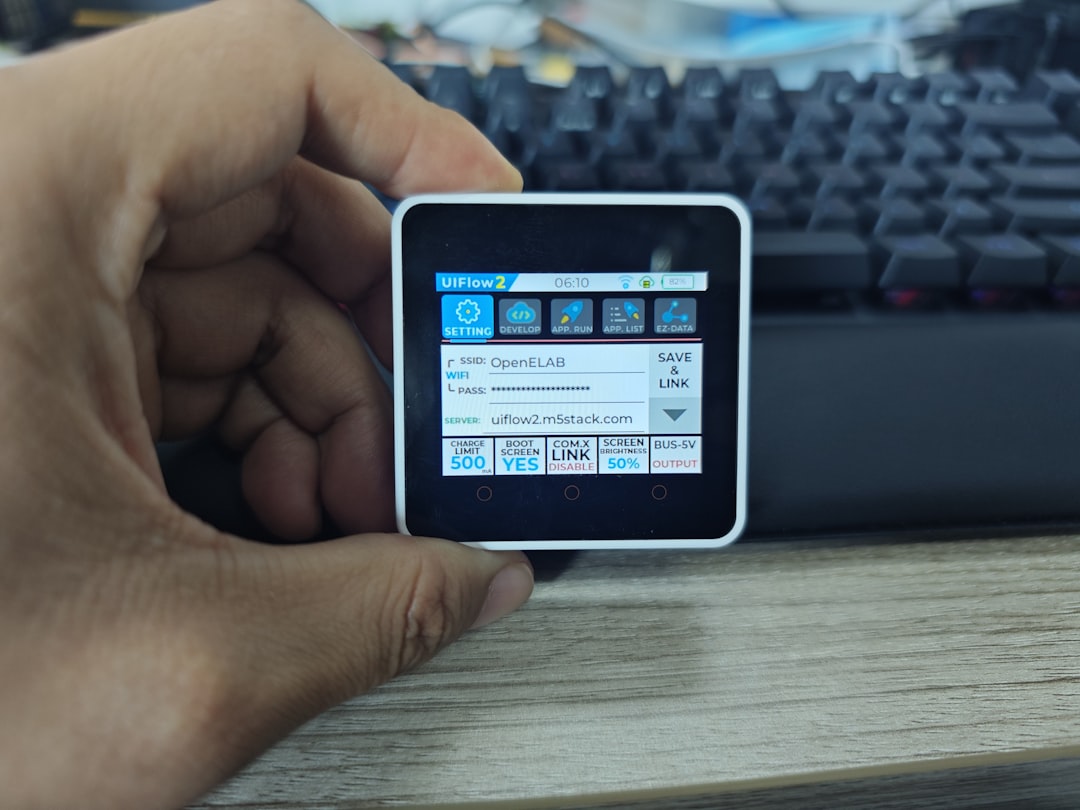
The Role of Platform Guidelines
Design platforms like iOS, Android, and Windows have slowly started introducing more robust guidelines for gesture recognition and accessibility:
- Apple: Introduced AssistiveTouch and customizable gesture settings to accommodate diverse needs. Tap-and-hold can be mimicked with simpler controls on iPads and iPhones.
- Android: Offers gesture delay customization and third-party accessibility tools that can map simpler gestures to more complex ones.
- Windows Touch Devices: While not as prominent in mobile touch, Microsoft includes comprehensive access settings for touch and pen inputs in Windows tablets.
These systems encourage developers to ensure their apps support alternative actions — for example, enabling a long-press action to also be completed via a toolbar icon or voice command.
Why These Distinctions Matter
One key issue emerges when app developers assume everyone can use custom gestures equally. This assumption leads to poorly optimized experiences for many populations, particularly:
- Senior users with reduced tactile feedback or slower reaction times
- Users with tremors or mobility constraints where extended holding is error-prone
- People with cognitive disabilities for whom gesture discovery is challenging
These situations illustrate a vital accessibility principle: Every user is different, and gesture-based actions must be flexible, predictable, and supported by alternatives.
Best Practices for Designers and Developers
To ensure that “Press and Hold” and “Tap-and-Hold” interactions are inclusive, designers and developers can adopt the following strategies:
- Offer Redundant Paths: Don’t make press-and-hold the only way to access key functionality. Use visible buttons, voice options, or keyboard shortcuts.
- Customize Gesture Parameters: Incorporate accessibility settings that allow users to adjust gesture duration or sensitivity based on their needs.
- Provide Feedback: Clear auditory or visual indicators (e.g., icon highlights, vibrations, animations) let users know their gesture is registering.
- Document Gestures Clearly: List gesture instructions explicitly in onboarding, within app settings, or as in-app hints.
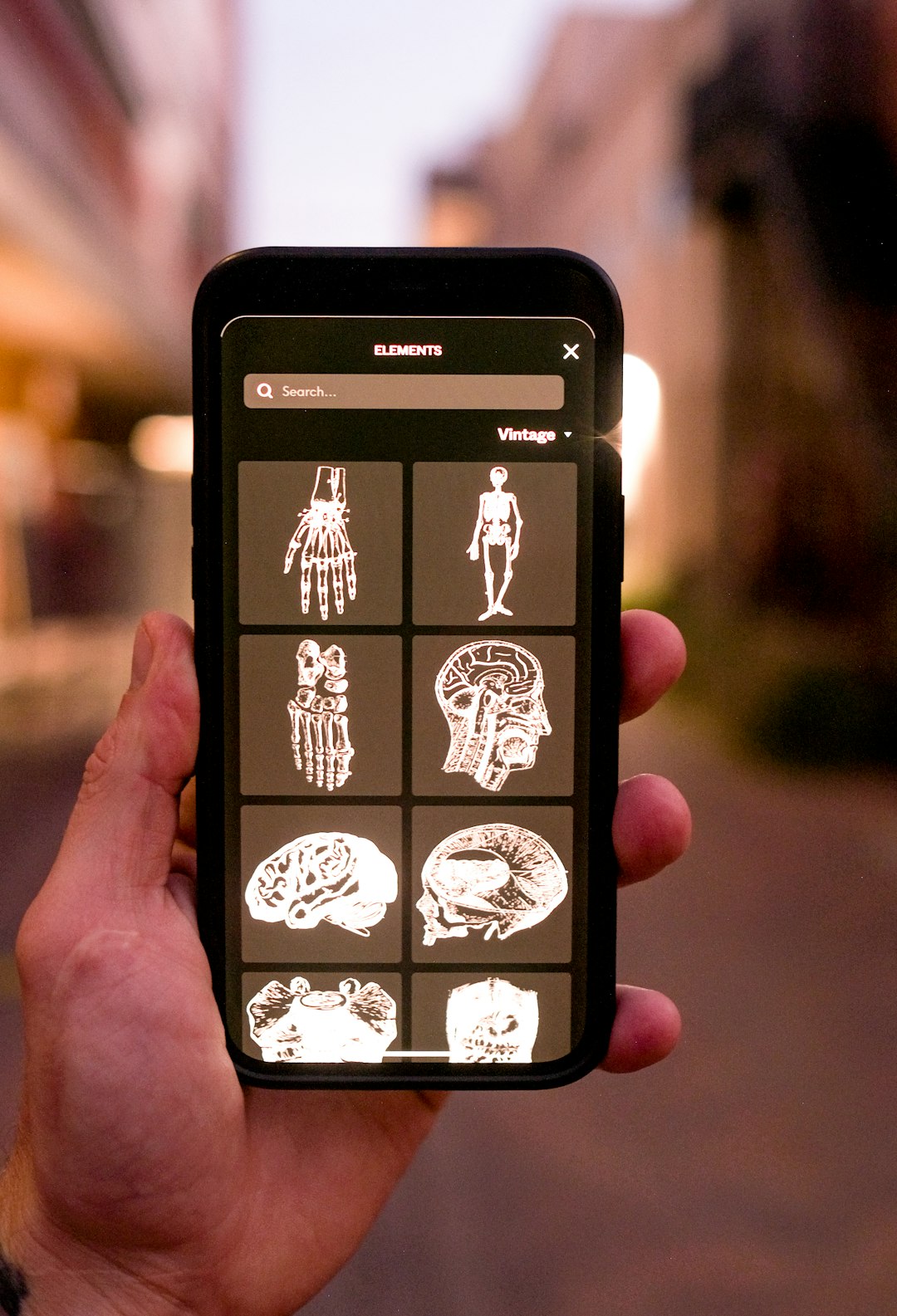
Assistive Technologies Bridging the Gap
Several assistive technologies can compensate for inaccessible gesture designs:
- Voice Control: Platforms like iOS and Android support full device navigation using voice commands. Instead of holding, users can say “Long press X.”
- Touch Alternatives: AssistiveTouch, Physical Buttons Mapping, and head-tracking systems provide an alternative interaction layer over native gestures.
- Custom Gesture Mapping: Some screen readers and third-party tools allow remapping press-and-hold into simple taps or sequences personalized to the user.
When developers recognize gesture limitations and actively test their apps with such tools, they make significant strides toward inclusivity.
The Road Ahead
As the world becomes more reliant on gesture-based interaction especially in apps, wearables, and kiosks, the pressure is mounting on developers to ensure no one is left behind. Gestures should evolve not just based on market trends but on inclusive usability standards.
The line between “Press and Hold” and “Tap-and-Hold” may blur for the average user, but their accessibility implications are crystal clear. By designing with flexibility, feedback, and user control in mind, technology can empower everyone — regardless of ability.
As we navigate this touch-driven era, the goal should not be to make users fit our technologies, but to make technologies adapt to our users.

