If you’ve ever tried to mod Minecraft or just launch a new game version and faced a cryptic error called Java Lang NoClassDefFoundError CDD, then you’ve met one of the most frustrating glitches in the game. This error isn’t just a bug—it’s a test. A test of your willpower, patience, and Googling skills.
Luckily, you’re not alone. Many Minecraft players around the world have thrown their headphones in frustration over this. In this article, we’ll break it down in the simplest way possible. Let’s figure out what this crazy error means, why it happens, and how you can conquer it like a pixelated hero.
What Is This Error Anyway?
Table of Contents
NoClassDefFoundError sounds like the final boss of confusion. But in reality, it simply means that Minecraft (or Java, to be specific) is trying to find a “class” (think: a piece of code) and… it’s gone.
It could have been deleted. Or maybe it was never there. Or perhaps another mod scared it away. Who knows? But Java definitely cannot find it, and it crashes the party.
And what does “CDD” mean? That’s likely the specific class or mod it can’t find. So “CDD” is probably short for the file or mod name you’re dealing with.
Where You Might See It
- During startup when launching your modded Minecraft.
- When installing a new modpack.
- After updating Java or Forge.
- Right after adding that “cool new mod you found online.”
This error is sneaky. It doesn’t always strike right away. You might install some mods, everything looks fine… until you launch the game and BAM! White screen. Red text. Instant regret.

What Causes This Error?
Many things. Let’s break it down.
- Missing mod file: You have a mod that depends on another mod, but that second mod isn’t installed. Example: You download a shaders mod, but didn’t install OptiFine. Uh oh.
- Version mismatch: The mod was made for a different Minecraft version. You’re using 1.16.5 but the mod is for 1.12.2.
- Corrupted files: The mod was downloaded incorrectly or your game didn’t unzip it right. Happens more than you think!
- Java problems: You’re using the wrong version of Java. Minecraft usually needs Java 8, but you have Java 17. Or vice versa.
- Mod conflicts: Two mods are trying to use the same code, and they start a pixelated war—with your computer caught in the middle.
This error usually hides behind other fancy words in your crash log. You might see lines like:
java.lang.NoClassDefFoundError: cdd/SomeClassName at com.example.mod.init.ModItems.init(ModItems.java:23) at com.example.mod.Main.main(Main.java:10)
This tells you where the problem is happening. If you see “cdd”, that might be the name of the mod or file it can’t find.
How to Fix It (And Save Your Sanity)
Let’s break down the easiest ways to deal with this. It won’t be magic, but it gets the job done.
1. Check Your Mod Versions
Make sure all your mods are for the same version of Minecraft. Don’t mix 1.16.5 with 1.18 or 1.12.
If you’re using a modpack, double-check the pack’s mod list. See if something is out of place. Websites like CurseForge usually label each mod with the version of Minecraft it supports.
2. Check Dependencies
Some mods need other mods to work. Make sure you didn’t skip any of those.
For example:
- Biomes O’ Plenty might need Forge
- Shaders might need OptiFine
- Tinker’s Construct might need Mantle
Search the mod name followed by “dependencies” to see if you’re missing a file.
3. Install the Right Java Version
Yes, this one’s big. Minecraft Java Edition loves Java 8. If you have Java 17 or higher installed, it might just throw a tantrum.
To fix it:
- Find out which Java version Minecraft needs. Modpacks often mention it.
- Download that version from the AdoptOpenJDK website.
- Configure your launcher (like the CurseForge app or MultiMC) to use the correct Java path.
Now try running the game again. Success? Fingers crossed.
4. Delete and Reinstall the Mod
It could be corrupted. Try deleting the mod file and downloading it again from an official source. Avoid weird forums or sketchy zip files.
Also, avoid renaming mod files! That might confuse the loader. Let the file names be as they are.
5. Read the Crash Log (Even If It’s Scary)
Yes, it’s filled with scary lines. But somewhere in there is gold. Usually, right at the top or middle, you’ll see lines like:
Caused by: java.lang.NoClassDefFoundError: net/example/cdd/ClassName at net.example.mod.SomeFile(SomeFile.java:88)
This tells you which class is missing. Do a quick Google search with that line. Often, someone on Reddit or Stack Overflow already cried the same cry you’re crying right now.
Still Not Working? Try These Tips
If all else fails, try one of these bonus moves:
- Use MultiMC or Prism Launcher: These let you organize Java versions and mod packs more smoothly.
- Update Forge or Fabric: Sometimes your modloader is outdated. Install a newer build.
- Create a new instance from scratch: Delete everything and start with only the mods you know work. Add one mod at a time to see which one causes the error.
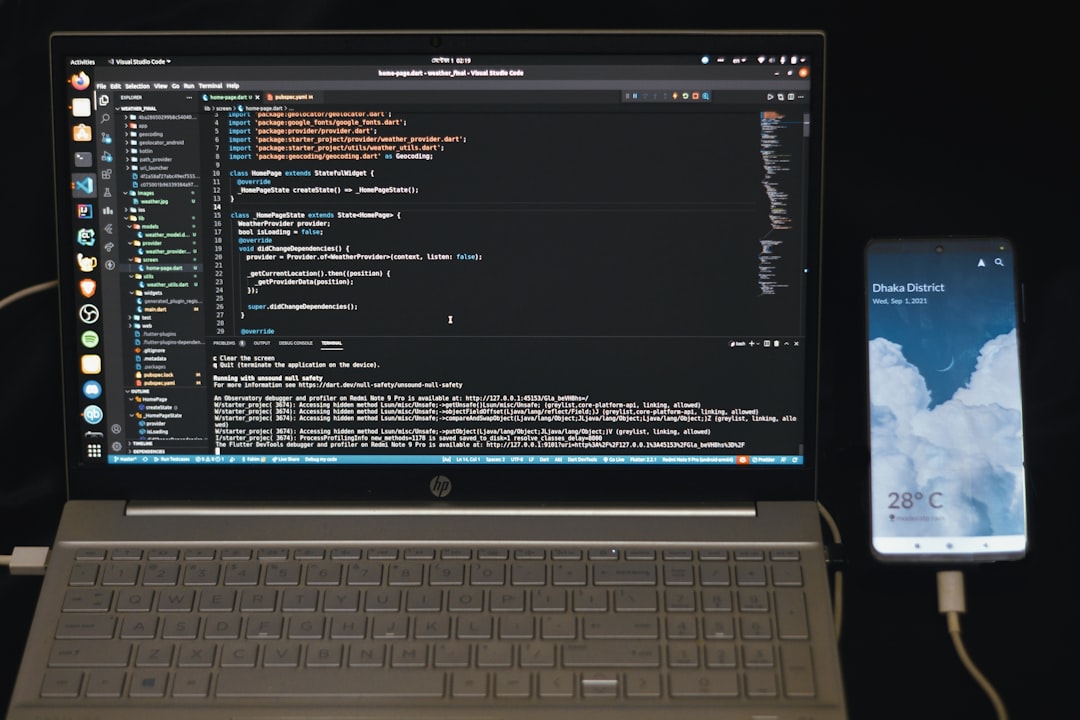
Why This Error Feels Like the Ultimate Test of Patience
Because it rarely tells you exactly what’s wrong. It nags. It crashes your game at the worst times. It sounds like it belongs to a mad scientist’s journal.
But solving it feels amazing. When you finally track down the missing mod or update the right Java version, it’s like slaying a dragon—with brainpower.
So if you’re stuck with the NoClassDefFoundError CDD, remember: you’re not the first and won’t be the last. Take breaks. Drink water. Don’t let the error win.
Final Words
Modding Minecraft is fun, creative, and challenging. But with great power comes great… errors. The NoClassDefFoundError CDD may be a confusing gatekeeper, but once you’ve passed this test, you’ll be stronger—and probably better at reading logs.
Just take it one step at a time. Go slowly. Read everything. And if all else fails? Ask the community. Someone out there has probably already made the same mistake as you. And fixed it.
Happy mining!

