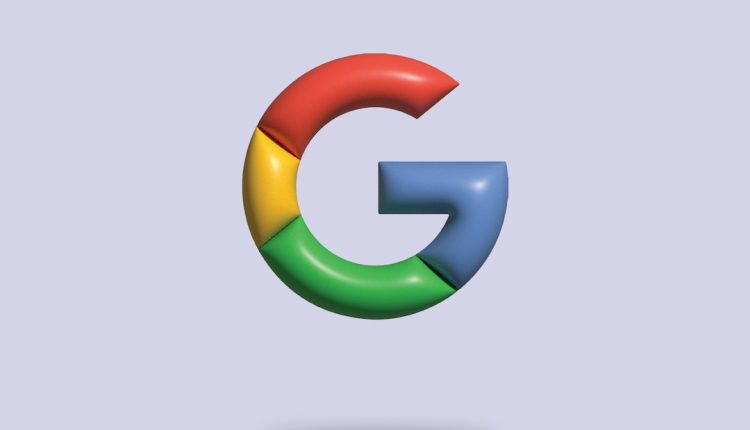Your logo is more than just a pretty picture. It’s your brand’s face, your digital handshake, your splash of personality. Whether you’re sending emails, writing reports, or presenting breakthrough ideas, your logo should come along for the ride. Let’s talk about how to do that — easily and with style.
TLDR:
Table of Contents
Want to use your logo in emails, documents, and presentations? It’s easier than you think. Just save your logo in a handy format, add it to templates, and reuse it across all platforms. With a few tips and tools, your brand will shine everywhere.
Why Using Your Logo Everywhere Matters
Think of your logo like a signature. It lets people know this is you.
Your logo builds trust. Every time someone sees it, they remember you. It helps to keep things consistent. So whether someone gets your email or sees your slide deck, they know it’s from you without reading a word.
Step 1: Get Your Logo in the Right Format
Before sharing your logo, make sure you have it in the right format. Here’s what to do:
- PNG or SVG for clear, high-quality images. PNG is great for documents and slides with transparent backgrounds.
- JPG for smaller file sizes if transparency isn’t important.
- SVG works best for web — it’s crisp at any size.
Tip: Keep a folder on your computer or cloud (like Google Drive) with different versions of your logo: full color, black & white, and icon only.
Step 2: Add Your Logo to Emails
Email is a great spot to use your logo. It sets the tone and looks super professional.
For Gmail Users:
- Click the gear icon → See all settings.
- Scroll to the Signature section.
- Create a new signature or edit an existing one.
- Click the image icon and upload or insert your logo via URL.
- Resize as needed (Small, Medium, Large).
- Scroll down and hit Save Changes.
Your emails now look branded and slick. Like a pro!
Don’t Overdo It
One logo in your signature is perfect. Keep the rest clean. Remember, less is more.
Step 3: Use It in Docs
Your documents don’t have to be boring. Add some flair with your logo.
In Google Docs:
- Open your document.
- Click Insert → Image → Upload from computer (or Drive).
- Resize and place it where you want — top-left is classic.
You can also add your logo to the header or footer so it appears on every page. Here’s how:
- Click Insert → Header & page number → Header.
- Insert your logo image.
- Resize as needed.
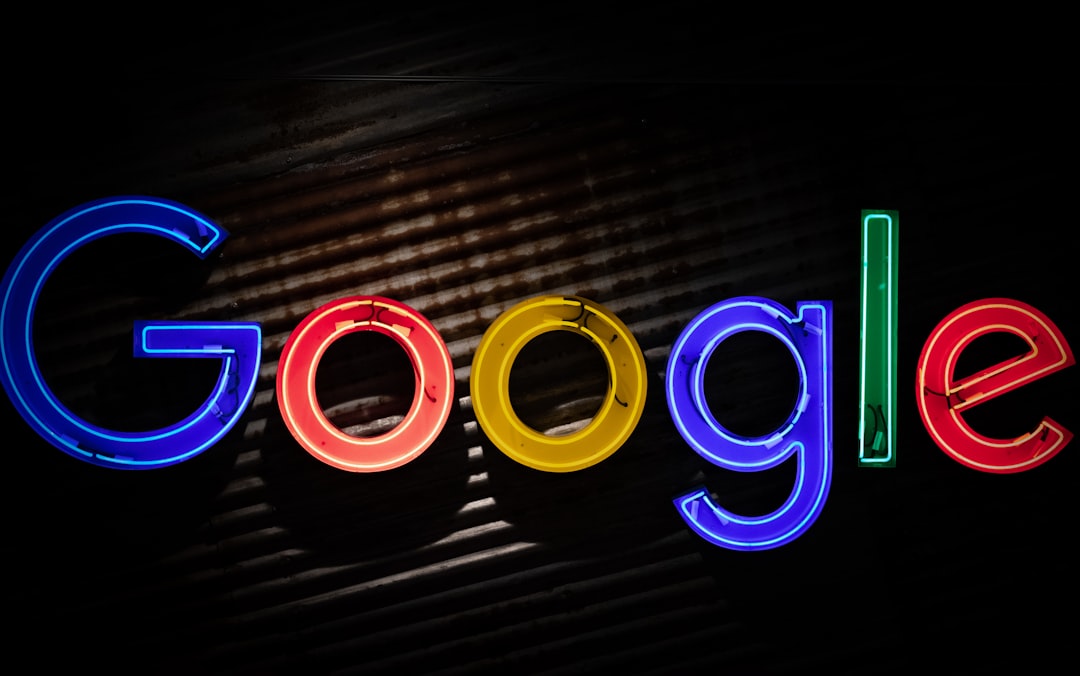
Bonus Tip: Create a Google Docs template. That way every doc starts with your logo in place.
Step 4: Make It Pop in Slides
Presentations are your time to shine — and your logo should shine too.
In Google Slides:
- Open your slide deck.
- Go to Slide → Edit theme.
- This opens the master layouts.
- Insert your logo on the master slide where you want it (usually a corner).
- Click X and boom — logo on every slide!
Want your logo only on title slides? Just add it to specific layouts instead of the master slide.
Keep It Balanced
Don’t let your logo get in the way of your content. Place it in a corner and keep it small but readable.
Step 5: Stay Consistent
Consistency is key. Use your logo the same way across all platforms — same color, size, and position.
Make a quick brand guide, even if it’s just a Google Doc. Include:
- Your logo versions (primary, alt, icon)
- Recommended sizes
- Dos and Don’ts (like “don’t stretch!”)
Share it with your team so everyone’s on the same page.
Step 6: Let the Cloud Work for You
Use tools like:
- Google Drive – store logos in shared folders
- Canva – make branded templates easily
- Dropbox, Notion or OneDrive – more ways to access your brand assets from anywhere
When your files live online, adding your logo becomes fast and easy.
Bonus: Animate That Logo in Slides
Want extra flare? Try animating your logo in Slides!
- Select your logo image
- Click Insert → Animation
- Choose a simple animation like “Fade in” or “Appear”
- Don’t go overboard — subtle is classy
Now your logo makes a grand entrance.
What to Avoid
- Blurry logos – use high-quality images only
- Gigantic logos – they should support, not scream
- Inconsistent placement – stick to your spots!
- Wrong file formats – SVG or PNG is your best bet
Pro Tip: Templates Are Your Friend
Create branded templates for your team:
- Email signature templates – saved for quick copy/paste
- Google Docs templates – with your logo and branded fonts
- Google Slide decks – make your logo part of every preset
This saves time and keeps everyone on brand!
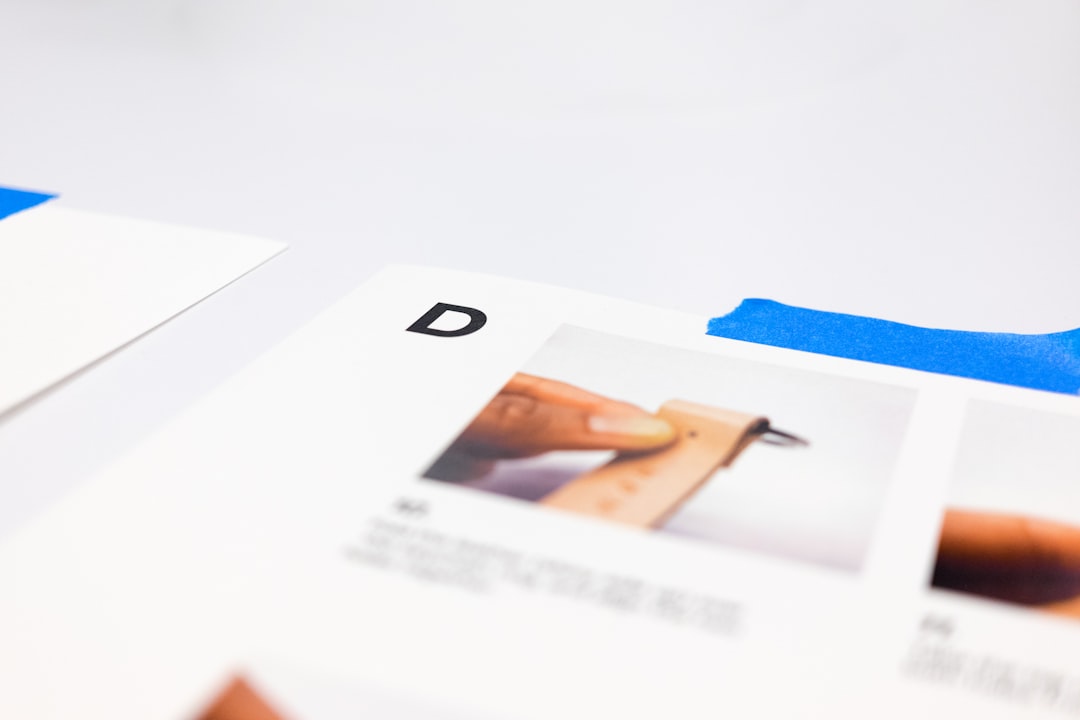
Let’s Wrap It Up
Your logo tells your story. Make it part of everything you create.
Emails? Logo. Docs? Logo. Slideshows? Definitely logo.
Set up templates, use the cloud, and stay consistent. That’s how you look sharp and stay memorable.
You’ve got the tools. Now go unleash your brand!