Establishing a consistent and professional brand presence is crucial in today’s digital-first world. One of the most essential tools for this is your logo. Whether you’re corresponding via email, drafting a proposal in Docs, or presenting your findings in Slides, ensuring your logo is used effectively across all these platforms strengthens your brand identity and builds trust with your audience.
TL;DR (Too Long; Didn’t Read)
Table of Contents
If you’re looking to build brand consistency, your logo should appear across every communication medium—emails, Docs, and Slides. G Suite (now Google Workspace) makes it easy to insert and manage your logo in each platform. Use high-quality image files (preferably PNG with transparency), maintain size consistency, and be mindful of placement. This not only reinforces brand credibility but also makes your materials look polished and professional.
Why Using a Logo Matters
Your logo is more than just a pretty picture—it’s a symbol of your brand’s identity. A well-placed logo:
- Establishes brand recognition quickly and effectively
- Communicates professionalism to your recipients or audience
- Builds trust by promoting familiarity
Regardless of whether you’re working in Gmail, Google Docs, or Google Slides, every opportunity to showcase your logo is an opportunity to strengthen your brand image.
Best Practices for Logo Files
Before you start adding logos to various apps, consider the format and quality of your logo file. Follow these general rules:
- Use PNG files for transparency and quality
- Maintain a small file size for faster loading (ideally under 500KB)
- Optimize resolution for digital display—72 to 150 DPI is enough for web
A bad-quality logo can do more harm than good. Ensure your logo displays well on both light and dark backgrounds, or have multiple variations ready.
How to Use Your Logo in Gmail
Using your logo in Gmail isn’t just about including it in your email signature—it’s also about consistency and visibility. Here’s how to do it:
Step 1: Prepare Your Logo
Ensure your logo image is appropriately sized. For email footers, widths of 300px to 400px generally work best. You can resize the image using photo-editing tools or online platforms before uploading.
Step 2: Add Logo to Your Signature
- Open Gmail and go to Settings (the gear icon)
- Scroll down to the Signature section
- Click Create New if you don’t have a signature yet
- Use the image icon to upload your logo or paste the image URL
- Resize if necessary using Gmail’s image sizing options
Place your logo either above or beside your contact information for maximum visibility. Test by sending a sample email to yourself or a colleague.

How to Use Your Logo in Google Docs
Adding your logo to Google Docs can make your reports, proposals, or templates feel more professional. Here’s how to do it effectively.
Header or Footer Placement
A common practice is to add your logo to the header or footer of the document. That way, it appears on every page.
- Open your Google Doc
- Click on Insert > Headers & footers
- Choose either Header or Footer
- Click inside the area and then go to Insert > Image
- Upload or insert your logo using your preferred method (upload, Google Drive, etc.)
Resize the logo manually by clicking and dragging its corners, then align it left or right depending on your layout preferences.
Using a Watermark – Subtle Branding
Docs also lets you insert a watermark—perfect for internal documents or branded templates:
- Go to Insert > Watermark
- Click Select Image and upload your logo
- Adjust size and transparency as needed
This is especially useful for semi-formal documents or client communications where you want branding without being disruptive.
How to Use Your Logo in Google Slides
When creating a presentation, your logo should be present—not only on your title slide but also subtly integrated throughout your deck.
Add Logo to a Master Slide
To make sure your logo appears on every slide without you manually inserting it each time, use the Master Slide function:
- Open your Slides deck
- Click on Slide > Edit Theme
- In the left sidebar, select the master or individual slide layouts
- Use Insert > Image to place your logo
- Resize and position it (commonly bottom-right or top-left)
- Click Close when you’re done, and the logo will automatically appear across selected slides
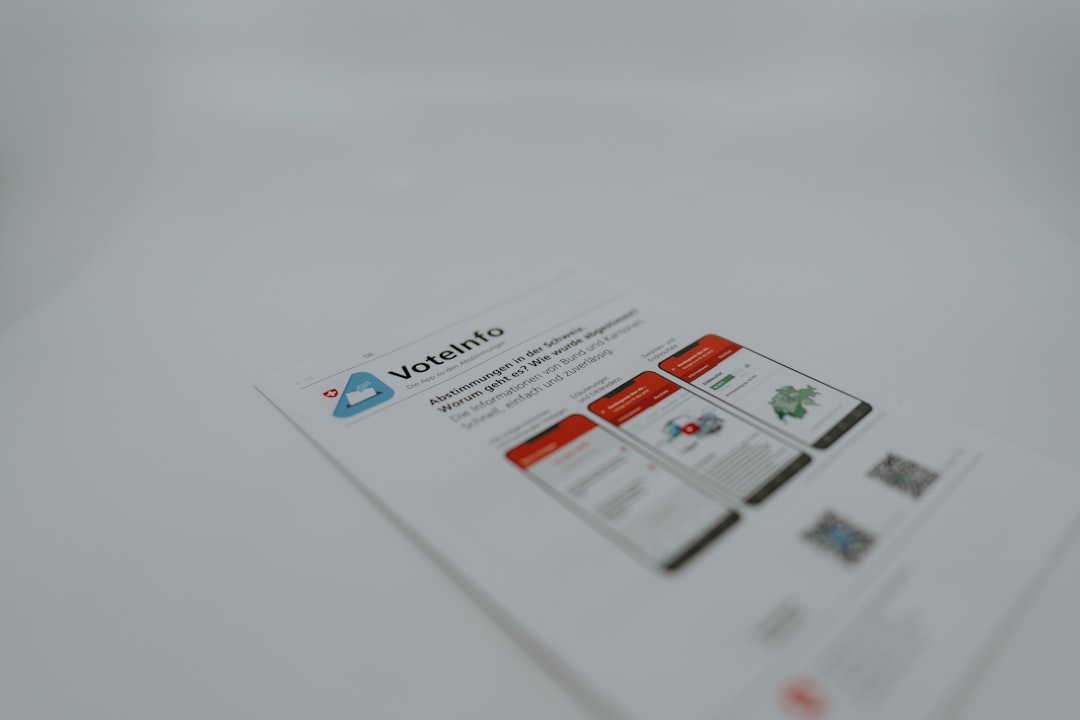
Be Mindful of Contrast
If your slides include a mix of dark and light backgrounds, make sure your logo is clearly visible on both. Consider creating two versions of your logo (light and dark) and using them accordingly.
Tips for Brand Consistency
Using your logo in different platforms is helpful, but maintaining consistency is what ties it all together. Here are some universal branding tips:
- Placement matters: Choose uniform positions for your logo across all materials
- Use the same version: Stick to one color scheme unless a style guide directs otherwise
- Create templates: Design Docs and Slides templates that include logo placeholders
- Avoid distortion: Hold Shift while resizing to keep proportions intact
Automating Logo Insertion Across Platforms
For larger teams or agencies, inserting logos manually can be inefficient. There are a few tools and strategies you could use to streamline the process:
- Google Workspace Admin panel: Allows centralized email footer management for organizations
- Custom templates in Docs and Slides: Save time and maintain uniform branding
- Third-party tools: Solutions like Wisestamp, Brandfolder, or Canva for Teams let you manage brand assets across platforms

Conclusion
Your logo is a powerful branding element that, when used correctly, can create a seamless and professional experience across communication channels. Whether you’re sending an email, sharing a document, or delivering a presentation, consistent use of your logo ensures that your brand is recognizable, trusted, and memorable.
More than just a decorative touch, your logo represents your business’s identity. With just a little setup effort in Gmail, Google Docs, and Google Slides, you can significantly enhance the way your organization presents itself to the world.

