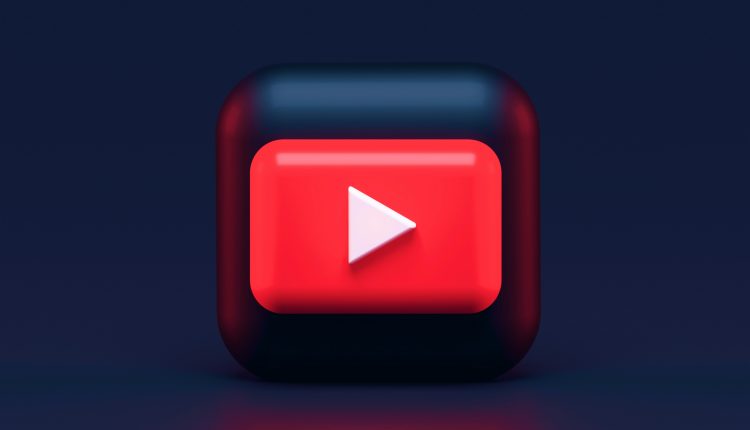In a world where content consumption is at an all-time high, YouTube Shorts has emerged as a dynamic platform for quick entertainment and information in bite-sized formats. However, while the catchy clips and engaging visuals are designed to capture your attention, the automatic captions can sometimes be more distracting than helpful. Whether you’re trying to fully immerse yourself in that hilarious dance challenge or just want to enjoy some captivating storytelling without the text overlay, knowing how to turn off captions becomes essential.
Fortunately, whether you’re lounging on your couch with a smartphone in hand or huddled over your laptop, disabling those subtitles is a straightforward process. This guide will walk you through the simple steps needed to reclaim your viewing experience on both phone and PC. So get ready to enhance your YouTube Shorts journey by ditching those pesky captions and diving into content exactly as it was intended—uninterrupted!
Understanding YouTube Shorts and Captions
Table of Contents
YouTube Shorts, a platform designed for bite-sized videos, has transformed the way creators engage with their audiences. These quick snippets offer a dynamic experience, but what truly enhances their accessibility and reach are captions. By providing text that complements the fast-paced visuals, captions cater not only to viewers who may be hearing-impaired but also to those watching in sound-sensitive environments—like busy cafes or public transport. Moreover, research shows that videos with captions can see increased engagement rates; it’s easier to retain attention when viewers can simultaneously read along.
Additionally, using clear and concise captions allows creators to connect with a global audience by breaking down language barriers. Automatic captioning technology continues to improve, enabling better accuracy and allowing content from various demographics to mingle seamlessly. However, users should know how to control this feature based on their preferences—whether they want the comfort of subtitles while enjoying an entertaining Short or prefer an uninterrupted viewing experience. Understanding these nuances can enhance your journey through YouTube Shorts and foster a richer engagement with the content you love most.
![]()
Accessing YouTube Shorts on Mobile Devices
Accessing YouTube Shorts on mobile devices is a seamless experience that reflects the platform’s commitment to modern viewing habits. To dive into the vibrant world of Shorts, simply open the YouTube app and swipe down on the home screen. This action instantly immerses you in a feed brimming with short-form videos tailored to your interests, allowing for an effortless scroll through trending content or personalized recommendations. The interface encourages spontaneous viewing; as you go from one captivating clip to another, it feels like flipping through a digital magazine filled with captivating stories.
What sets YouTube Shorts apart on mobile is its unique ability to integrate raw creativity with advanced technology. Users can not only watch but also create their own Shorts using intuitive editing features directly within the app. This unlocks endless possibilities for expression, where users can merge music, effects, and text overlays seamlessly—making each video a personal masterpiece ready for sharing. Furthermore, with vertical formatting optimized for mobile viewing, it aligns perfectly with how we naturally hold our devices—a detail that enhances engagement and connection among viewers. Ultimately, accessing YouTube Shorts transforms idle moments into opportunities for entertainment and creativity at your fingertips.
Turning Off Captions on YouTube App
If you’ve ever found yourself distracted by the captions while watching a YouTube Short, you’re not alone. Many users turn on subtitles for accessibility or linguistic support, yet they can sometimes detract from the visual storytelling that makes Shorts unique. Fortunately, turning off captions is a straightforward task, allowing you to immerse yourself in the rich visuals and audio without textual interruptions. Simply tap the three-dot menu icon at the bottom corner of your video and select ‘Captions’ to toggle them off—it’s as simple as that!
Moreover, keep in mind that turning off captions doesn’t just enhance your viewing experience; it allows content creators’ artistic choices to shine through more vividly. Without words overlaying their work, the emphasis returns to choreography, cinematography, and even facial expressions—all crucial elements of short-form storytelling. For those seeking an unfiltered connection with the content or who rely primarily on visual cues, this feature helps restore that authentic interaction with each clip.
As you navigate through various digital platforms today where distractions abound, mastering how to control settings like captions gives you agency over your viewing environment. It encourages deeper engagement with creative content rather than passively consuming information—an essential practice in our fast-paced media landscape. So next time you dive into YouTube Shorts feeling overwhelmed by superimposed texts, take a moment to toggle those captions off and rediscover what drew you into this captivating format in the first place!

Disabling Subtitles in Mobile Browser
Disabling subtitles in a mobile browser when watching YouTube Shorts can be a seamless experience, but many users overlook some of the nuanced settings that might enhance their viewing habits. Often, the captions seem to stick around long after you’ve switched them off, especially when transitioning between videos or sessions. To ensure that those pesky subtitles don’t disrupt your vibe, consider clearing your browser cache regularly and checking any accessibility settings within mobile version of YouTube.
Another intriguing aspect is understanding how mobile browsers handle additional features compared to dedicated apps. Some users may not realize that enabling easy access to subtitle toggles can significantly improve your overall viewing experience. By experimenting with different browsers, like Chrome or Firefox on your device, you may find unique ways to customize video playback options tailored specifically for subtitling preferences. So next time you dive into short clips, remember that a few simple adjustments can transform how you consume content without the distraction of unnecessary text on-screen.
Accessing YouTube Shorts on PC
Accessing YouTube Shorts on a PC opens up a world of bite-sized content that’s often overlooked. While most users associate Shorts with mobile viewing, the desktop version offers unique advantages—larger screen experience, easier navigation, and enhanced multitasking capabilities. To dive into this dynamic medium on your computer, simply head to the YouTube homepage or directly search for “Shorts” in the search bar. This method will reveal a curated selection of these brief videos that are perfect for quick entertainment or inspiration.
Another interesting aspect is that watching YouTube Shorts on PC allows you to interact with content differently. You can easily open multiple tabs, compare videos side by side, or even share insights within larger communities without compromising screen real estate. Plus, utilizing browser extensions potentially enhances your viewing experience—allowing customization options like adjusting video speed or manipulating playback features seamlessly as you explore this vibrant realm of creative expression. Embracing YouTube Shorts on a desktop could transform how you engage with online media!
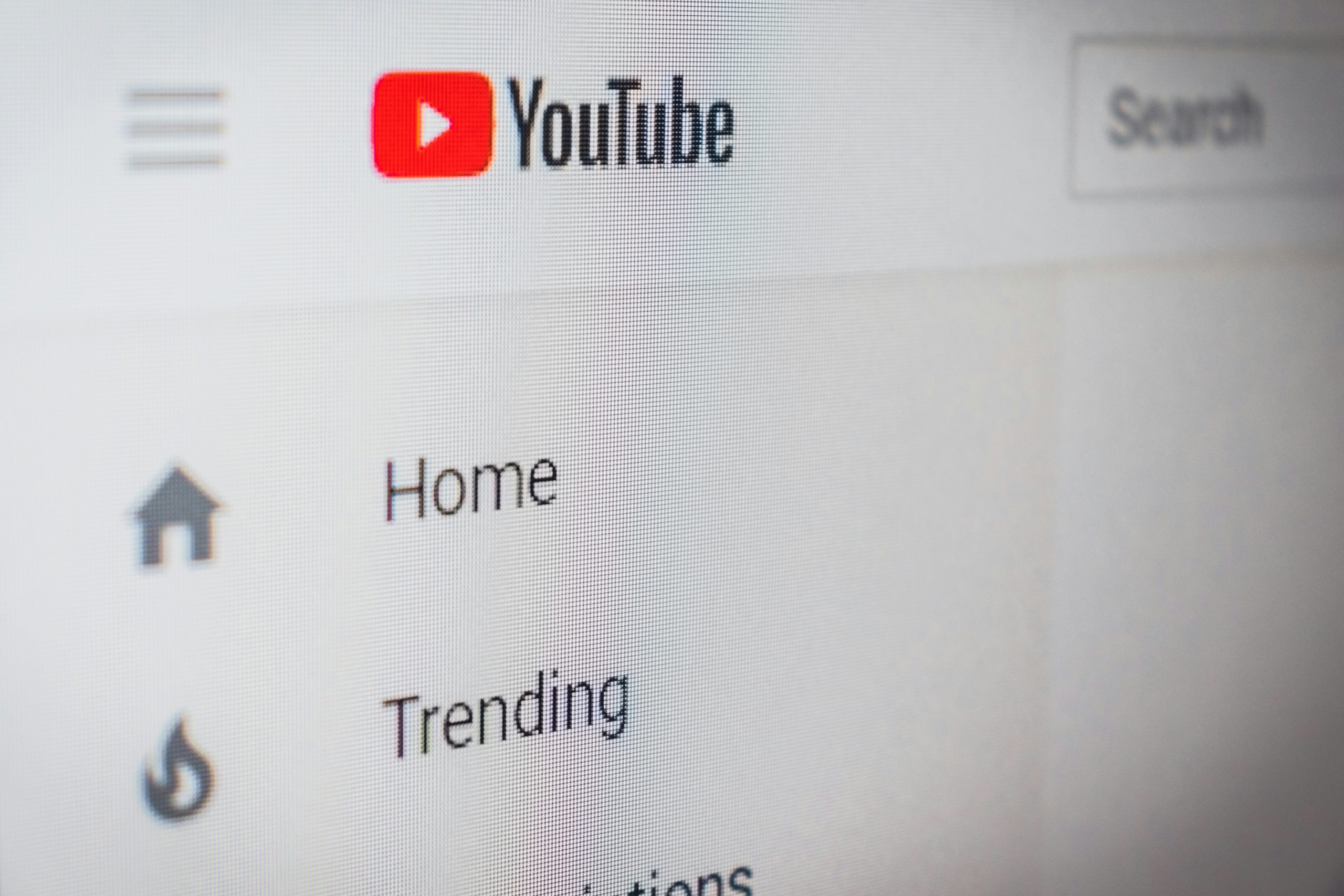
Turning Off Captions on Desktop Browser
Navigating YouTube Shorts on your desktop can be an immersive experience, but sometimes captions can distract from the vibrant visuals and engaging content. To enhance your viewing pleasure without subtitles cluttering the screen, turning off captions is a simple yet effective solution. On most desktop browsers, you just need to locate the video settings—typically represented by a gear icon in the bottom-right corner of the player. Click on it to find the Subtitles/CC option, where selecting Off will clear those textual distractions from view.
It’s worth noting that disabling captions not only improves focus but also allows for a more authentic engagement with the creator’s work. For creators who rely heavily on visual storytelling or unique editing styles, removing captions opens up their artistry in its raw form. Furthermore, some users may find that watching without labels helps them interpret audio elements more creatively, tapping into nuances they might otherwise overlook when reading along with text. Embrace this opportunity for a richer experience as you explore diverse content—from dance challenges to cooking hacks—and soak in every detail as intended by their creators!
Conclusion: Enjoy an Uninterrupted Viewing Experience
In today’s fast-paced digital landscape, the joy of consuming content lies in its accessibility and personalization. By turning off captions on YouTube Shorts, you’re not merely eliminating text; you’re immersing yourself fully in the visual storytelling that these short clips have to offer. Uninterrupted viewing allows for a deeper connection with the content, enabling nuances in tone and facial expressions to enhance your understanding and enjoyment of each video.
Moreover, embracing an uninterrupted viewing experience can create a more authentic vibe while enjoying creative works—whether you’re laughing at clever skits or soaking in artistic performances. When distractions are minimized, you open yourself up to grasping subtleties that may otherwise go unnoticed—a fleeting smile, a dramatic pause, or thematic music cues that heighten excitement. Ultimately, indulging without captions not only elevates your engagement but also fosters appreciation for the sheer creativity behind each short video crafted by passionate creators across platforms.