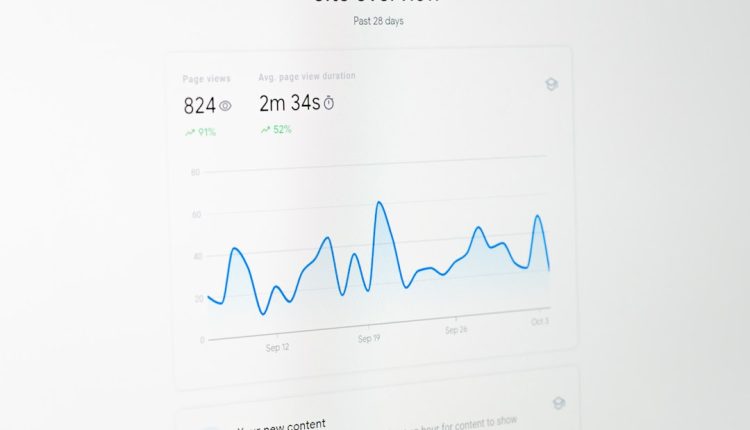Whether you’re looking to share a hilarious video with your followers or want to support a fellow creator, TikTok’s repost feature lets you amplify content in just a few taps. But what if you repost something accidentally—or change your mind later? Don’t worry! In this article, we’ll walk you through the full process of how to repost and undo a repost on TikTok, using simple, step-by-step instructions. Plus, we’ll sprinkle in some useful tips and visuals to make the process even easier to understand.
What Is a Repost on TikTok?
Table of Contents
Reposting on TikTok is similar to sharing someone else’s video with your followers. When you repost a video, it doesn’t appear on your profile grid, but it does show up in the feeds of people who follow you. It’s a convenient way to promote content you love without having to download and re-upload the video.
This feature is particularly useful for influencers, marketers, or everyday users who want to support or highlight a video without creating one themselves.
How to Repost a Video on TikTok
Reposting a video on TikTok is surprisingly easy once you know where to look. Follow these step-by-step instructions:
- Open the TikTok App
Launch the TikTok app on your mobile device and log in to your account if necessary. - Find a Video You Want to Repost
Scroll through your For You or Following feed until you find the TikTok video you want to repost. - Tap the Share Icon
On the right-hand side of the video screen, tap the arrow-shaped Share icon. This will bring up the sharing menu. - Tap the “Repost” Button
Look for the yellow button labeled “Repost”. Tap it once to repost the video to your followers’ feeds. - Optional: Add a Comment
After reposting, TikTok will give you the option to add a comment that shows up above the video in your followers’ feeds.
And that’s it! The video is now shared with your followers, and they can engage with it just like any other content on their page.
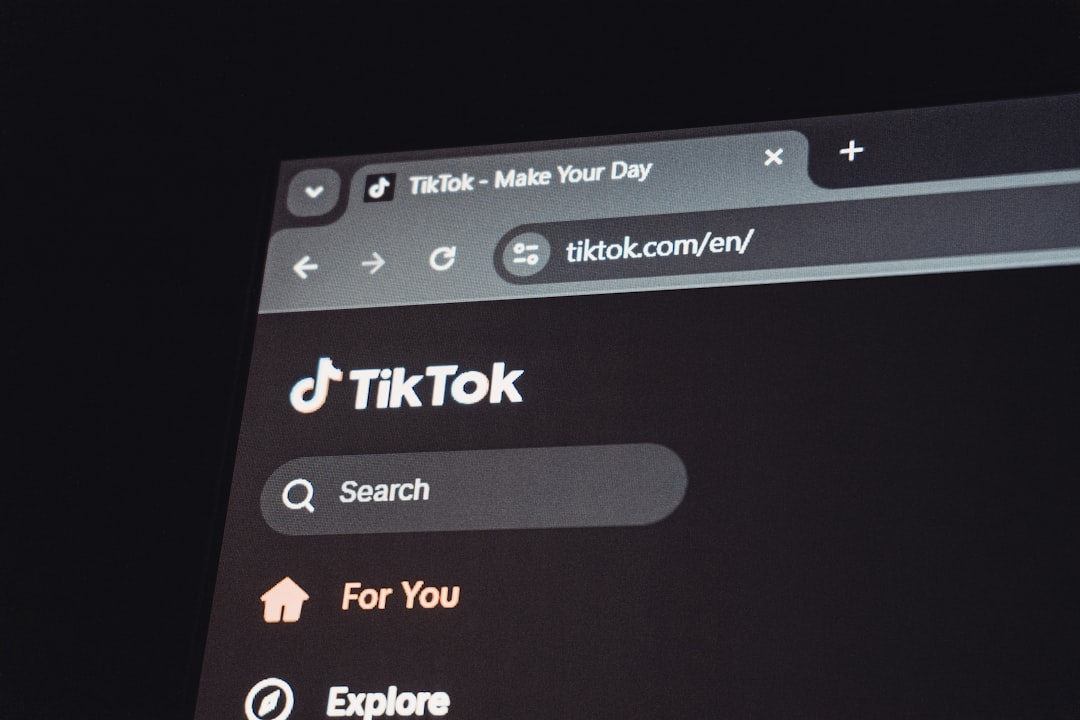
Where Does a Reposted Video Appear?
It’s important to know that reposted videos do not appear on your personal TikTok profile or in your list of uploads. Instead, they are pushed into the feeds of your followers with a small tag indicating that you reposted the video. This helps maintain your own content while still sharing what you love.
Who Can See a TikTok Repost?
The visibility of a reposted video depends on your account settings and your followers:
- Your Followers: When you repost, your followers will see the shared video in their For You or Following feed (depending on engagement algorithms).
- You: You won’t find the reposted video on your profile, but you may see it in your own feed depending on TikTok’s curation methods.
- The Original Creator: The creator of the reposted video will often receive a notification that you’ve shared their content, which may increase engagement and visibility.
How to Undo a Repost on TikTok
Made a mistake or changed your mind about reposting a video? TikTok makes it just as easy to undo a repost. Follow the steps below to remove your repost:
- Return to the Video
Go back to the exact video you previously reposted. You can do this by scrolling through your feed or searching the username of the content creator. - Tap the Share Icon Again
Just like before, tap on the Share icon located on the right-hand side of the video screen. - Tap “Remove Repost”
If you have already reposted the video, you’ll now see an option that says “Remove Repost”. Tap this to undo the repost. - Confirmation
TikTok may or may not ask for confirmation. Once removed, the video will no longer appear in your followers’ feeds as a repost from you.
Keep in mind that you won’t be notified if someone else removes a repost of your video—reposts are meant to be low-effort, lightweight shares that maintain user privacy and comfort.

Common Issues and Troubleshooting
If you’re having trouble reposting or undoing a repost, here are a few common issues and possible solutions:
- No “Repost” Option Available: Some videos might not have the repost feature enabled, possibly due to the creator’s privacy settings or your account permissions.
- Can’t Find the Video Again: Make sure to like the video if you’re unsure about reposting right away. This makes it easy to find it in your Liked Videos later.
- Undo Button Not Appearing: Ensure you’re on the exact same video that you reposted. Similar or remixed content may look alike but are technically different posts.
Tips for Smart Reposting
If you want to make the most out of TikTok’s reposting feature, keep these tips in mind:
- Only Repost Quality Content: Your reputation on TikTok is connected to the videos you support. Make sure what you repost aligns with your personal or brand values.
- Support Smaller Creators: Repost videos from up-and-coming TikTok users to help them grow and create a supportive community.
- Use the Comment Feature: When reposting, take a moment to add context or your own perspective. This makes your repost more engaging and informative.
- Don’t Overdo It: Too many reposts can crowd your followers’ feeds and make your own content harder to spot. Find a balance that enhances your TikTok presence.
Frequently Asked Questions
Can I see a list of all the videos I’ve reposted on TikTok?
As of now, TikTok does not have a dedicated section where you can view all of your past reposts. If you want to keep track, consider liking or bookmarking those videos separately.
Can someone tell if I repost their video?
Yes, when you repost a video, the original creator may receive a notification that states you have shared their video with your followers. It’s not anonymously done.
Can I repost videos from private accounts?
Generally, TikTok limits reposting from private accounts to protect user privacy. If repost is not available, it’s likely due to restrictions set by the original creator.
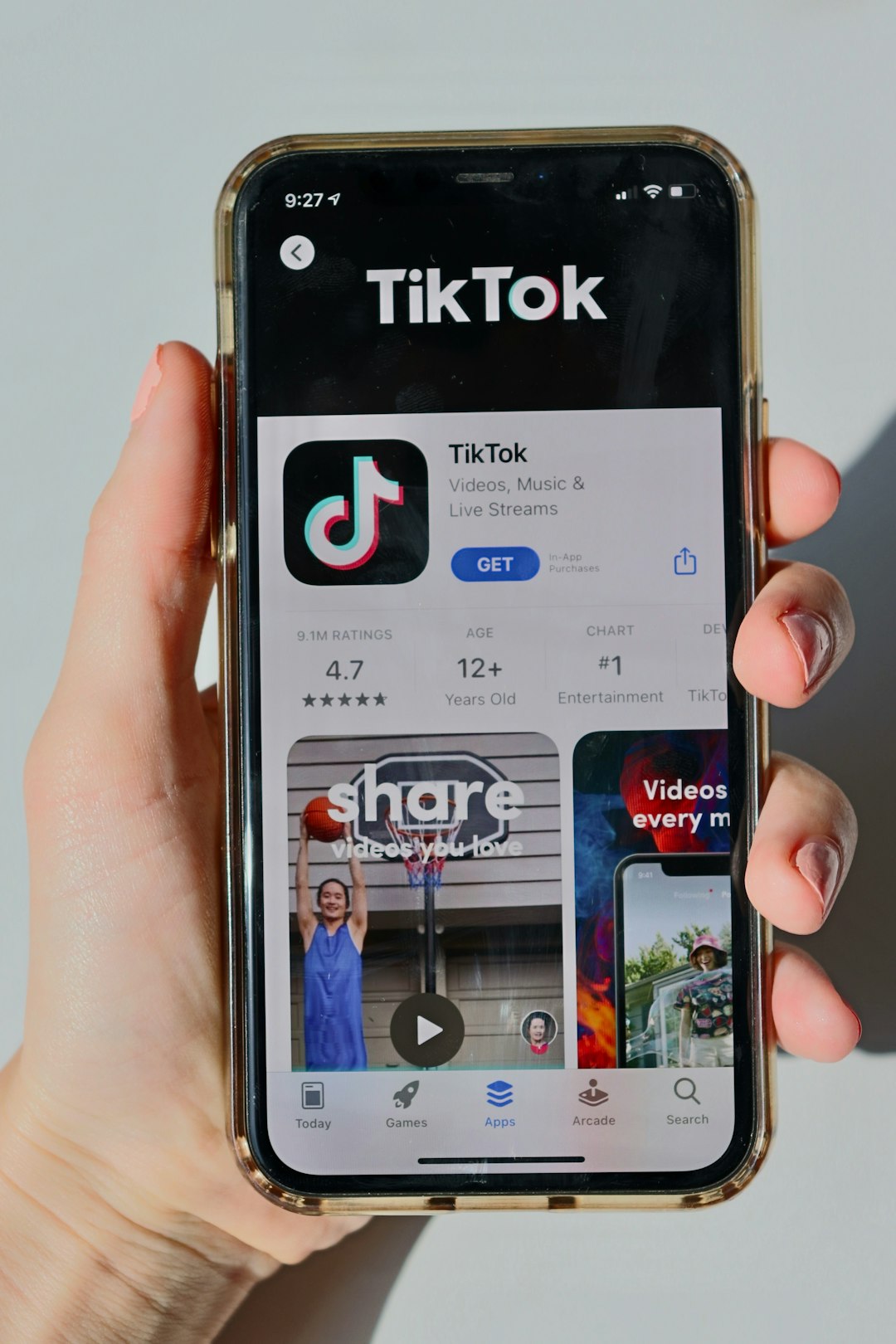
Conclusion
Reposting and undoing reposts on TikTok is a breeze once you get the hang of it. The feature is designed to help you share content with minimal friction while giving proper credit to original creators. Whether you’re looking to elevate fun, meaningful, or educational videos, understanding how to use this feature effectively can add value to your personal or professional TikTok experience.
Now that you know exactly how to repost and undo a repost, you’re ready to navigate TikTok like a pro. Go ahead—hit that Repost button, and amplify the content that moves you!