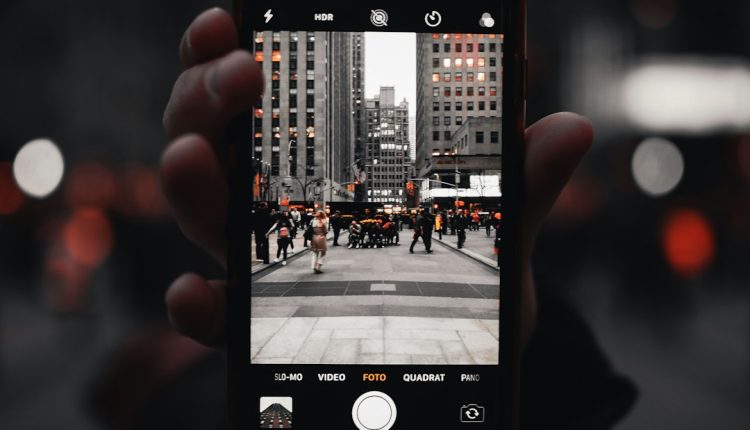Ever bought something on Whatnot and used the wrong payment method? Or maybe you just want to declutter your digital wallet? Don’t worry! Removing a payment method from Whatnot is super easy. In fact, you can do it in just a few taps. Let’s walk you through it.
What is Whatnot Anyway?
Table of Contents
First things first. For those who are new here:
- Whatnot is a live shopping platform.
- You can watch people sell stuff in real time. Think auctions, collectibles, cards, comics, fashion, and more.
- All the action happens fast. So having your payment method ready is a must.
But what if your credit card expired or you just don’t want that payment option anymore?
Here’s How to Remove a Payment Method
Good news! The steps are straightforward. Just follow along:
- Open the Whatnot app on your phone.
- Tap on your Profile Icon in the bottom right corner.
- Scroll down and tap on Payment Methods.
- You’ll see all the cards or accounts you’ve added.
- Find the one you want to remove.
- Tap the little trash can icon or a “Remove” button next to it.
- Confirm the removal. Boom — it’s gone!

But Wait… What if It’s the Only One?
Here’s the catch:
If that’s the only payment method linked, Whatnot might not let you delete it.
Why? Because you need at least one active payment method on file. So you’ll need to add another one before removing the current one.
To Add a New Payment Method:
- Go back to the Payment Methods section.
- Tap Add Payment Method.
- Enter your new card or PayPal details.
- Once added, make it the default.
- Now, you can remove your old card.
Simple, right?
Need to Remove PayPal?
If you’re using PayPal and want it gone, follow the same steps. But make sure you’ve added a backup method like a credit or debit card first.
Better safe than sorry! You don’t want to be mid-auction and find out you’ve got no way to pay.
Why Would You Remove a Payment Method?
There are plenty of good reasons. Here are some common ones:
- You got a new card.
- Your old card was stolen or lost.
- Your card expired.
- You’re switching banks.
- You want better tracking of your purchases.
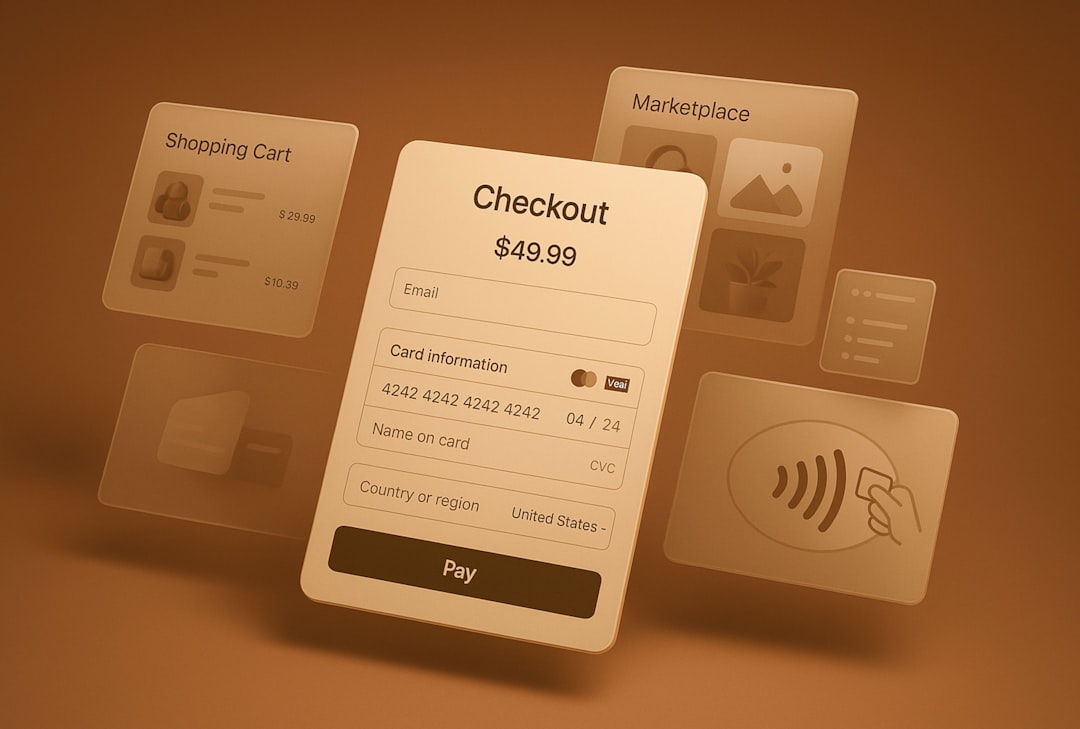
Tips to Stay on Top of Payments
Now that you’re a pro at managing your Whatnot wallet, here are a few quick tips:
- Check your cards every few months. Make sure they’re still valid.
- Update expiry dates when you get new cards.
- Use one card specifically for Whatnot purchases to keep easy track.
- Set purchase alerts or limits on your card app if you’re a shopaholic!
And If Something Goes Wrong?
Stuff happens. Maybe your card won’t delete. Or maybe the app glitches out. Here’s what you can do:
- Close and reopen the app.
- Check for app updates in the App Store or Google Play.
- Try deleting and re-adding the method again.
- Restart your phone.
- If all else fails, contact Whatnot Support.
Their team is usually fast and friendly. Don’t worry — your shopping spree isn’t over yet.
Trick: Keep an Eye on Your Default Method
Here’s a sneaky little trick some people miss:
Every time you add a new payment method, it’s a good idea to double-check which one is set as default. That’s the one Whatnot will charge first.
You can set your preferred method by:
- Going to Payment Methods.
- Tapping the one you want.
- Select Make Default.
This helps avoid any “Oops, wrong card again!” moments.
What Happens After You Remove a Card?
Once a card or payment source is removed, it’s gone for good. If you want to use it again later, you’ll have to manually add it back.
Also, Whatnot won’t charge anything to the removed method anymore — unless you were mid-purchase when you deleted it. So make sure no transactions are pending before pulling the plug.
Security Tip: Only Keep What You Need
It’s smart to only keep active, valid payment methods on any app, including Whatnot.
Here’s why:
- Reduces risk if your account is hacked.
- Easier to track spending.
- Less clutter = more peace of mind.

Final Thoughts
There you go! You’re now a pro at managing your Whatnot wallet.
To recap:
- Open the Whatnot app.
- Go to your profile.
- Tap Payment Methods.
- Remove the one you don’t need (if you have another one added).
Slick, simple, and secure. Whether you’re ditching an expired card or just doing some digital housekeeping, now you know exactly how to do it.
Happy bidding and wallet-managing!