Streaming platforms are constantly evolving, and Xumo is no exception. Known for its selection of free live and on-demand content, Xumo makes watching TV accessible for everyone. However, one question that frequently comes up is: how can I record shows or movies on Xumo? While Xumo doesn’t offer a built-in recording feature like traditional DVRs, there are still several clever ways you can capture content from this platform. Here are four effective methods to do just that.
1. Use a Streaming DVR Device
Table of Contents
While Xumo itself doesn’t support recording, devices like Tablo DVR, Fire TV Recast, or HDHomeRun offer a workaround. These devices allow you to capture live TV broadcasts, and if Xumo’s channels are available through a digital antenna, you may be able to record them this way.
Here’s how you can do it:
- Connect the DVR device to your HD antenna.
- Schedule recordings using the device’s user interface.
- Recordings are then stored either on the cloud or locally, depending on the device.
This is an excellent solution if you watch Xumo via over-the-air content and prefer a hardware-based option.

2. Screen Recording on Your PC or Mac
If you watch Xumo on your computer, using a screen recording application is one of the most straightforward ways to record content. Programs like OBS Studio, Camtasia, or even built-in tools like Xbox Game Bar (Windows) or QuickTime Player (Mac) can help you capture the screen while you watch.
To do this:
- Open the screen recording software.
- Select the area of the screen where Xumo is playing.
- Press record and let the program capture the video and audio.
This method is flexible but requires you to let the recording run in real-time. It’s ideal for grabbing specific shorter segments or videos you want to save for later.
3. Use a Capture Card for Streaming Devices
If you’re streaming Xumo through a device like Roku, Amazon Fire Stick, or Apple TV, you can use an HDMI capture card to record the feed. This is a more advanced setup mainly used by gamers and content creators, but it’s extremely effective.
Here’s a basic outline:
- Connect your streaming device to the HDMI input of the capture card.
- Link the capture card to your computer via USB.
- Use software (like OBS) to record the stream as it’s playing.
This method delivers high-quality recordings and can store long content if you have ample disk space. Remember, you’ll need an HDMI splitter that removes HDCP to make this work legally and technically.
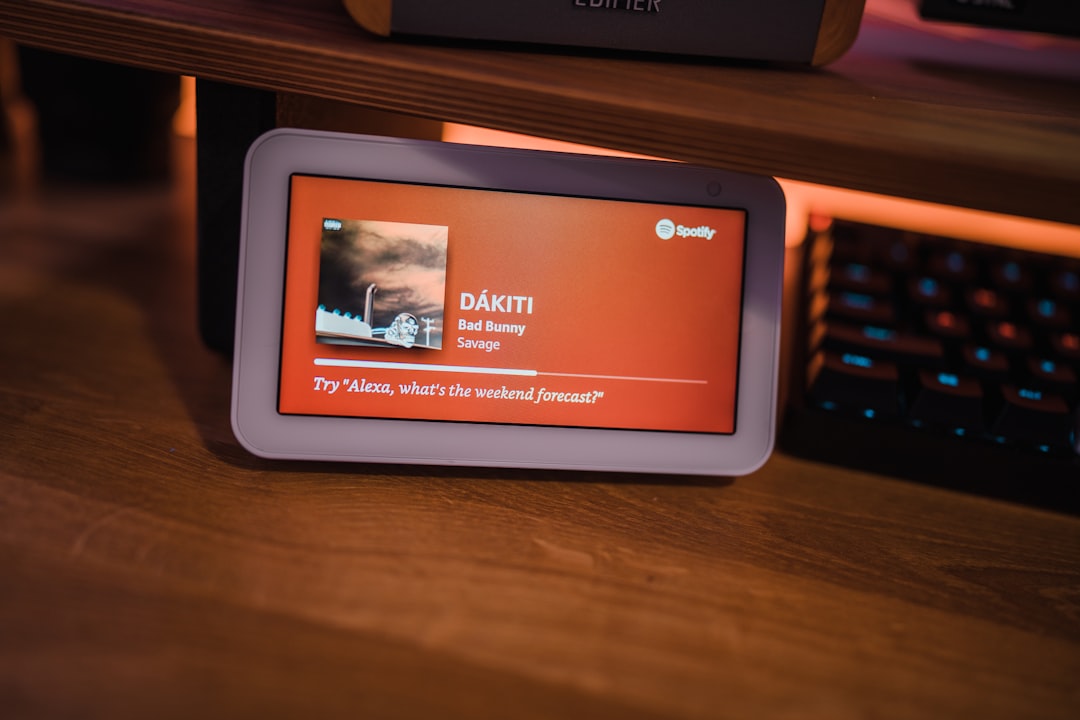
4. Use Cloud DVR from a Partner Service
Some smart TVs and streaming services that host Xumo also provide cloud DVR functionality. For example, some third-party platforms aggregate several streaming services and offer built-in recording options. If Xumo appears on such a platform, you might be able to take advantage of cloud DVR features.
Key steps include:
- Check if your smart TV or streaming box supports cloud DVR services.
- Look for Xumo-compatible apps or integrations.
- Schedule recordings just like you would with any other TV network.
This route is the most seamless of all if available, but it depends heavily on the hardware and software ecosystem you are already using.
Things to Keep in Mind
Before you hit “record,” consider a couple of important notes:
- Legal restrictions: Always check the legality of recording copyrighted content in your country.
- Storage space: Video files, especially high-definition ones, can take up significant space on your devices.
- Quality loss: Depending on your method and settings, recordings may not be of the same quality as the original stream.
Final Thoughts
While Xumo doesn’t natively support recording, don’t let that limit your viewing experience. With the right tools and setup—whether it’s a screen recorder, capture card, DVR box, or a supported cloud DVR service—you can find a method that suits your needs and preferences. Start capturing your favorite content today, and enjoy the flexibility of watching on your terms!

