Microsoft System Center Configuration Manager (SCCM), now known as Microsoft Endpoint Configuration Manager, is a powerful systems management software used for managing large groups of Windows-based computers. Whether you’re deploying applications, managing endpoints, or keeping your network secure and up to date, a proper installation and configuration of SCCM is essential for its optimal performance.
TL;DR
Table of Contents
If you need to install SCCM, ensure your environment meets all prerequisites, including AD, DNS, SQL Server, and WSUS. Start by configuring your server, installing SQL, then proceed with the SCCM setup using the native installer. Once installed, configure boundaries and discovery methods to start managing your enterprise endpoints. Testing in a lab before going live in production is highly recommended.
Step 1: Plan Your Environment
Before you dive into the installation process, proper planning is essential. SCCM works best in an environment where all dependencies are correctly configured. These include:
- Active Directory (AD): SCCM relies heavily on AD for authentication and device discovery.
- DNS: Proper DNS resolution is critical for communication between SCCM clients and servers.
- Windows Server: SCCM must be installed on a supported version of Windows Server.
- SQL Server: A dedicated SQL Server is typically required—store configuration settings and data here.
- Windows Server Update Services (WSUS): Required for Software Update Points in SCCM.
Tip: Microsoft provides numerous guides for capacity planning based on the number of devices, so be sure to calculate your resource requirements carefully.
Step 2: Install Windows Server and Prepare the Environment
Install and configure Windows Server on your designated SCCM site server. Then, join the server to the domain and give it a static IP. After that, complete the following:
- Create a DNS A record for the SCCM server.
- Set up the necessary Active Directory schema extensions.
- Create service accounts with the appropriate permissions for SQL, SCCM, and Network Access.
- Install the WSUS role on the server (or another server in the domain if preferred).
Make sure Windows features like .NET Framework, BITS, Remote Differential Compression, etc. are installed. These are required for SCCM to function correctly.
Step 3: Install SQL Server
A clean SQL Server instance is vital. You should:
- Use a supported SQL Server version (commonly SQL Server 2019 or 2022).
- Install with case-insensitive collation (e.g., SQL_Latin1_General_CP1_CI_AS).
- Allocate enough disk space and RAM for future growth.
- Update the SQL Server with the latest service packs and cumulative updates.
Open TCP ports (such as 1433) for SCCM to communicate with SQL. Ensure the SCCM computer account or specified service account has dbcreator and sysadmin roles on SQL Server.
Step 4: Install the SCCM Prerequisites
Before launching the SCCM installer, run the Prerequisite Checker that comes with the installer. This helps identify missing Windows features, SQL configurations, or permissions.
You’ll also need the following:
- Windows ADK and WinPE for your OS architecture
- Download and extract SCCM installation media
- External dependencies like Microsoft SQL Native Client, SQL Command Line Utilities, etc.

Step 5: Install SCCM
Once prerequisites are successfully verified, launch the SCCM installer and begin the setup process.
- Choose the “Install a Configuration Manager primary site” option.
- Specify product key or evaluation installation.
- Provide your site code (e.g., “PRI”) and site name.
- Specify the SQL Server FQDN and instance name.
- Configure SMS Provider and Client Communication methods.
Allow SCCM to connect to the Microsoft cloud for updates, unless you’re working in a disconnected scenario. At the end of installation, verify completion from the setup log file (ConfigMgrSetup.log).
Step 6: Configure Site Roles
With SCCM installed, the next step is to configure site roles that define how SCCM interacts with devices.
- Management Point (MP): Handles communication with SCCM clients.
- Distribution Point (DP): Stores packages, applications, OS images.
- Software Update Point (SUP): Works in conjunction with WSUS for patching.
- Reporting Services Point (RSP): Needed for reports using SQL Reporting Services.
Roles can reside on one server or be split across multiple servers to distribute the load.
Step 7: Configure Boundaries and Discovery Methods
Discovery methods help SCCM identify users and devices in your network. It’s critical to configure these properly to avoid mismanagement of resources.
Some common methods include:
- Active Directory System Discovery
- Active Directory User Discovery
- Active Directory Group Discovery
Also define boundaries—these are logical network locations SCCM uses to assign sites to clients:
- Go to Administration → Hierarchy Configuration → Boundaries
- Add IP subnets or Active Directory sites
- Create a Boundary Group to associate boundaries with site systems
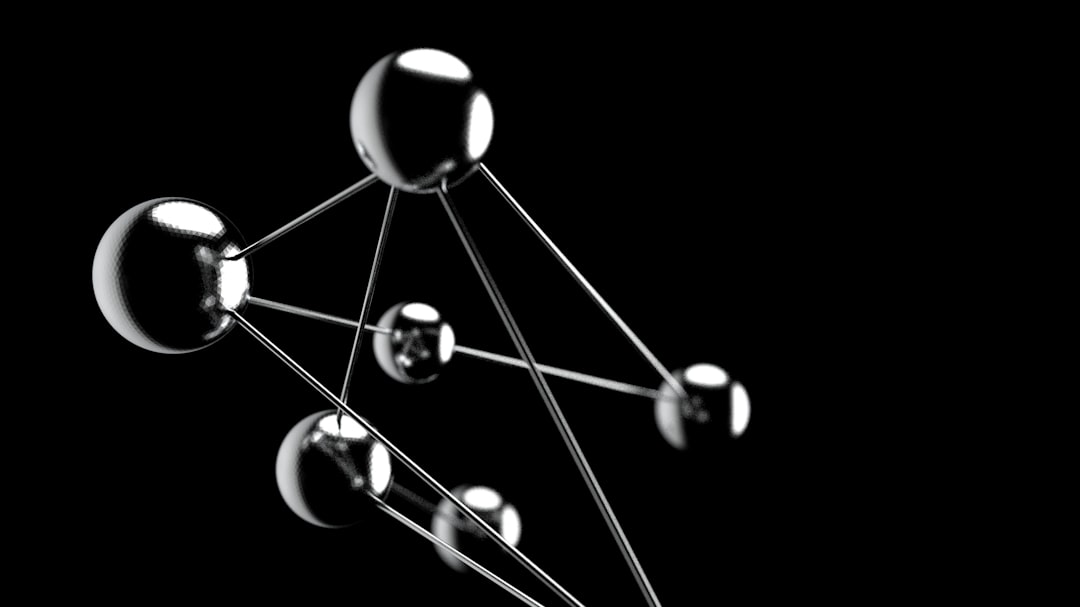
Step 8: Deploy the SCCM Client
The SCCM client agent enables communication between endpoints and the SCCM server. Deploy the client to test machines using:
- Client Push Installation
- Group Policy or Logon Script
- Manual installation for isolated machines
Validate successful client installation by checking the Configuration Manager applet in the Control Panel.
Step 9: Verify and Monitor the Installation
After installation, verify that your SCCM site is healthy. Use the Monitoring workspace to verify the status of site roles, component statuses, and client communications.
Check crucial logs like:
- smsexec.log
- mpcontrol.log
- client.msi.log
Also, use the Configuration Manager Console to test deploying a small application package or software update to ensure everything is functioning properly.
Step 10: Best Practices and Next Steps
Once your SCCM environment is live, adhere to best practices to maintain performance and scalability:
- Regularly back up the SCCM site database
- Apply SCCM and SQL updates promptly
- Segment roles (like MP, DP, SUP) based on network topology
- Use role-based administration for distributed IT teams
- Conduct regular health checks via the Configuration Manager Console
You can now start creating collections, deploying apps, managing compliance baselines, and even working with endpoint protection—all within the SCCM console.
Conclusion
Installing and configuring SCCM may seem daunting at first, but a structured approach and careful attention to prerequisites can lead to a successful deployment. Once in place, SCCM becomes an indispensable tool in the IT administrator’s arsenal, enabling powerful automation, visibility, and control of all network devices.
Whether you’re managing 50 or 15,000 endpoints, correctly installing SCCM sets the stage for smooth IT operations, reduced downtime, and faster incident response throughout your enterprise.

