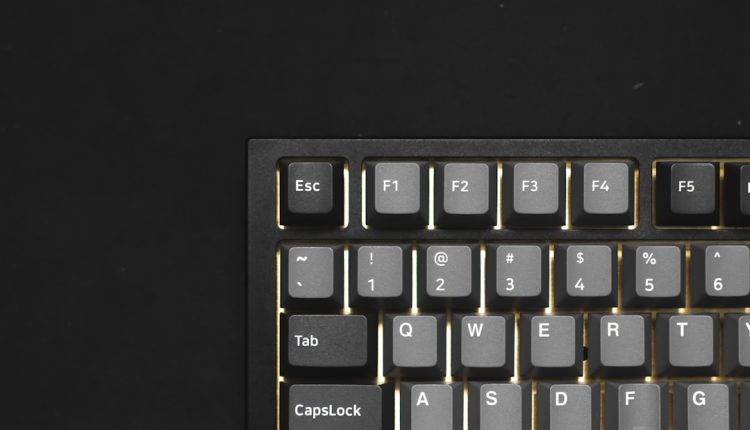If you’ve ever been prompted to provide your laptop’s serial number — whether for warranty service, tech support, insurance, or resale — you know how important it is to locate that critical piece of information. Fortunately, finding your laptop’s serial number is usually straightforward, and there are several methods available to help you retrieve it.
This easy, step-by-step guide will walk you through the most common ways to locate your laptop’s serial number, whether your device is a Windows laptop, a MacBook, or even if it won’t turn on. Let’s dive in and help you uncover your laptop’s unique identifier.
What Is a Laptop Serial Number and Why Is It Important?
Table of Contents
Your laptop’s serial number is a unique string of letters and numbers assigned by the manufacturer to identify your device. Think of it like your laptop’s fingerprint — no two serial numbers are the same.
Here are a few reasons why your serial number is so valuable:
- Warranty and Support: Manufacturers use the serial number to verify your warranty status and determine eligibility for support or repair services.
- Insurance Claims: Many insurance providers require the serial number for coverage or claim purposes.
- Theft Recovery: Law enforcement and tracking software can use your serial number to identify a stolen device.
- Resale and Proof of Ownership: Prospective buyers often want a serial number to verify origin and confirm authenticity.
How to Find Your Serial Number on Windows Laptops
If you’re using a Windows laptop, there are multiple simple ways to find the serial number.
1. Use Command Prompt
This is one of the quickest and most reliable methods:
- Press Windows Key + R to open the Run dialog.
- Type cmd and press Enter to launch the Command Prompt.
- Type the following command and hit Enter:
wmic bios get serialnumberYour laptop’s serial number will appear on the screen immediately. If not, you may see something like “To be filled by OEM,” which means the manufacturer did not store the serial number in the BIOS. In that case, try one of the other methods below.
2. Check the Laptop’s Exterior
This is the “old school” method and still works great:
- Flip the laptop over and look for a printed sticker or engraved number.
- Common labels might include “Serial,” “S/N,” or “SN.”
Depending on the brand, the serial number could be printed on a label or etched onto the body. If the sticker is worn or faded, use a flashlight to examine hard-to-read surfaces.
 laptop,serial number,sticker</ai-img]
laptop,serial number,sticker</ai-img]
3. Use the BIOS or UEFI Firmware
Another handy method involves restarting the laptop:
- Reboot your laptop and enter the BIOS or UEFI settings. This usually involves pressing a key like F2, F10, DEL, or ESC during startup (check your laptop’s manual).
- Navigate to the “System Information” section.
- You should see the serial number listed there.
This method is useful even if your operating system won’t boot.
4. Use Windows Settings (For Some Brands)
Brands like Dell or HP may list the serial number in the system settings:
- Go to Settings > System > About.
- Scroll down to “Device specifications” to look for the serial number.
If it’s not listed there, check your manufacturer’s utility app (like HP Support Assistant or Dell SupportAssist).
Finding a Serial Number on MacBooks
Apple devices offer several easy ways to find your MacBook’s serial number, even if it won’t power on.
1. In macOS
If your MacBook is operational:
- Click on the Apple logo in the top-left corner of the screen.
- Select About This Mac.
- You’ll see the serial number listed in the window that appears.
2. On the Device Itself
- Look on the underside of your MacBook case, near the regulatory labels.
- The serial number is laser-etched directly onto the surface.
 macbook,serial number,bottom case</ai-img]
macbook,serial number,bottom case</ai-img]
For iMacs or Mac Minis, the serial number is typically on the base or near the ports.
3. On the Original Packaging or Receipt
If you still have your MacBook’s box or original sales receipt, the serial number will be printed there as well, usually next to the barcode.
4. With Apple ID Account (If the Device Is Lost)
If your MacBook is lost or stolen, you can still recover the serial number:
- Go to appleid.apple.com and log in with your Apple ID.
- Scroll to the section titled Devices.
- Click on your Mac to view detailed information, including the serial number.
What If Your Laptop Won’t Turn On?
If your laptop is completely unresponsive, don’t worry. Here are a few methods that still work:
- Check the bottom of the device for a printed label or sticker.
- Inspect the battery bay on laptops with removable batteries — manufacturers often place labels there.
- Refer to the original box, invoice, or order confirmation email.
- Log in to your customer portal on the manufacturer’s website (with the account you used to register the laptop).
Using Manufacturer Apps and Websites
Many major laptop brands offer apps or websites that make it incredibly easy to retrieve your serial number and system information:
- HP: Use the HP Support Assistant.
- Dell: Use the Dell SupportAssist tool or visit Dell’s support site.
- Lenovo: Try Lenovo Vantage or check Lenovo’s support portal.
- Acer, ASUS, and others: Check their dedicated support apps or websites.
Helpful Tips for Managing Your Serial Number
Once you’ve found your laptop’s serial number, it’s a good idea to keep it somewhere safe. Here are a few practical suggestions:
- Take a photo of the label and save it to cloud storage.
- Email it to yourself with the model name in the subject line for easy search later.
- Add it to a spreadsheet along with other important device info like purchase date and warranty status.
When You Might Need to Know It Again
While you might only need your serial number occasionally, there are certain scenarios where it becomes essential:
- If your laptop gets lost or stolen, and you need to file a police report or insurance claim.
- When contacting technical support to resolve issues or schedule a repair.
- If you’re selling or donating your laptop and want to provide accurate information to the new owner.
- To register your product or check if it is eligible for a recall or extended warranty.
In Conclusion
Knowing how to locate your laptop’s serial number is an essential tech skill that can save you time and headaches when you least expect it. Whether using built-in software tools, checking physical labels, or digging through paperwork, retrieving this number is often just a few clicks or inspections away.
Take a moment to record your serial number somewhere secure today — future-you will thank you when it’s needed most.