In today’s digitally connected workplace, messaging platforms like Slack have become essential tools for team communication and productivity. However, there might come a time when a user no longer needs access to a specific Slack workspace. Whether it’s due to changing jobs, completing a project, or simply reducing distractions, knowing how to leave a Slack workspace properly ensures a clean break without disrupting others. This comprehensive step-by-step guide explains exactly how to do it, making the process smooth and straightforward.
Why Someone Might Leave a Slack Workspace
Table of Contents
There are several valid reasons why a user might want to exit a Slack workspace. These can include:
- Job transition: Leaving an organization means no longer needing access to that company’s Slack environment.
- Freelance project end: Freelancers often join multiple workspaces. Finishing a project may make that workspace irrelevant.
- Decluttering: Minimizing distractions by limiting Slack notifications from unused or infrequently used workspaces.
- Privacy & security: Ensuring data security by removing access and visibility into a workspace that is no longer needed.
Whatever the reason, Slack offers a built-in function to help users leave a workspace quickly and cleanly.

Step-by-Step Guide: How to Leave a Slack Workspace
Leaving a workspace on Slack is a simple process, but it’s important to follow the steps correctly to ensure your departure is successful. The process varies slightly depending on whether you’re using the Slack desktop app, web browser, or the mobile app.
Step 1: Open Slack and Select the Workspace
First, you’ll need to open Slack either on your desktop, web browser, or mobile device. If you’re part of multiple Slack workspaces, make sure to select the exact workspace you intend to leave.
- In the desktop app or browser, workspace icons are usually listed on the far left column.
- On mobile, tap the workspace icon at the top left corner to switch between different workspaces.
Step 2: Navigate to Account Settings
Once you’re inside the desired workspace, navigate to your account settings.
- Desktop/Web: Click on your profile picture in the top right corner, then choose “Profile” or “Settings & administration” and afterwards click “Account settings”. This will take you to a new browser window.
- Mobile App: Tap on the three dots icon in the upper right, then tap “Settings”.
Step 3: Open ‘Account Settings’ in a Web Browser
No matter how you try to access it, all detailed account management in Slack is completed via browser. After clicking “Account settings,” your browser will open your Slack account page specific to that workspace.
Step 4: Scroll Down to ‘Deactivate Your Account’
On the account page, scroll down until you find an option that says “Deactivate your account”. Note: there is no specific ‘Leave Workspace’ button in Slack; instead, deactivating your account from that workspace is the official method to leave it.
Click this option only if you are sure you no longer need access to this Slack workspace. Slack will prompt you to confirm your decision.
Step 5: Confirm Deactivation
Once you click the “Deactivate” button, Slack will ask you to re-enter your password and confirm the action. After confirming:
- Your profile will be deactivated from that particular workspace.
- You will no longer receive messages, access channels, or appear in user lists.
- You can always rejoin if you receive a new invitation from that workspace in the future.
To deactivate other workspaces, repeat these steps on each one separately.
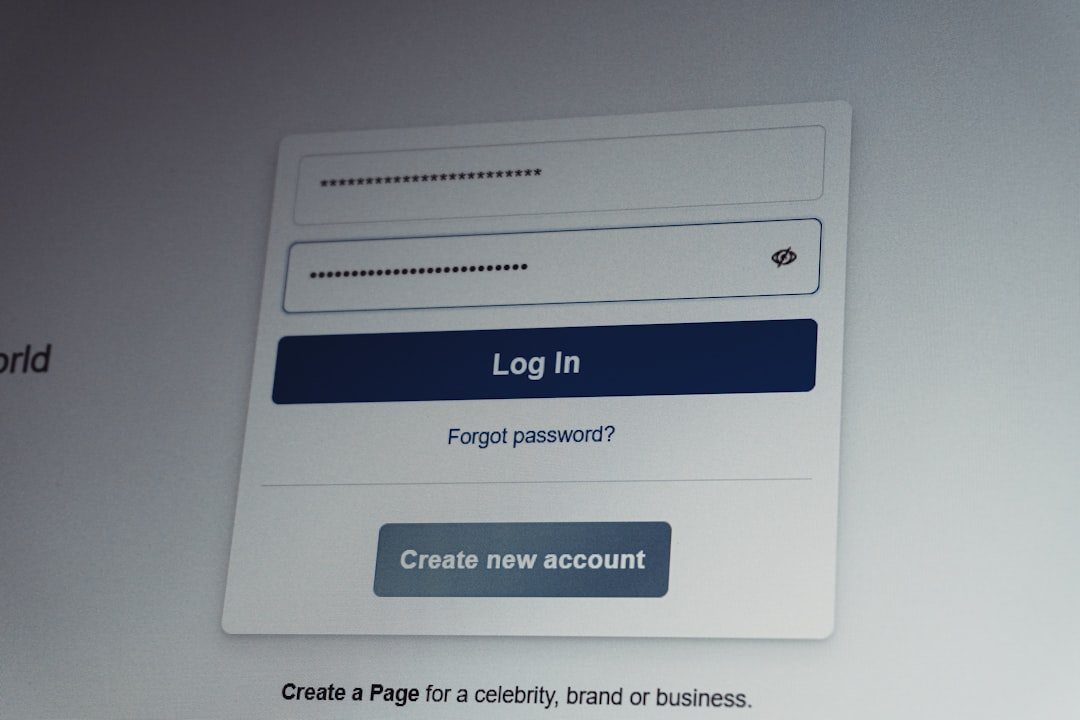
Important Considerations Before Leaving
Before you go ahead and deactivate your Slack account from a workspace, it’s wise to consider the following points:
- Backup Important Messages: Any direct messages (DMs) or files you received will become inaccessible once you leave. Export any important information or conversations.
- Notify Team Members: If you’re part of an active project, give your colleagues a heads-up before leaving the workspace.
- Reassign Administrative Roles: If you’re an admin or owner of the workspace, ensure responsibilities are reassigned before deactivating your account.
Alternative: Rather Than Leaving, Adjust Notifications
If you’re leaving a workspace just to reduce noise or distractions, consider adjusting your notification settings instead. Muting or snoozing Slack notifications can give you peace of mind without fully exiting the workspace, which could be useful if you expect to return in the future.
Rejoining a Workspace
If circumstances change and you need access to a workspace you previously left (deactivated), you’ll need to reach out to a workspace admin or owner for a new invitation. Once invited, you can log in using your existing email, but you may have to recreate your profile depending on the workspace settings.
Common Scenarios and Tips
- Switching Companies: Leave associated workspaces as part of your offboarding process to prevent unnecessary access.
- Freelancers/Contractors: Regularly audit your Slack workspaces every few months to keep your communication tools streamlined.
- Temporary Teams: Suggest archiving channels or workspaces instead of having all members leave suddenly.
Conclusion
Leaving a Slack workspace is a simple but important task when transitioning from one team or organization to another. By carefully following the steps outlined above, users can ensure that their exit is seamless and respectful to the rest of the team. Managing one’s digital presence is just as important as managing physical tasks, and knowing how to properly close communication loops is part of staying productive and organized.
FAQ: Leaving a Slack Workspace
-
Q: Can I leave a Slack workspace without deleting my Slack account?
A: Yes. Deactivating an account in one workspace does not affect your overall Slack account or other workspaces you are part of. -
Q: Will my messages be deleted if I leave?
A: No. Your past messages and shared files remain in Slack, but your profile will appear as deactivated. -
Q: Can I rejoin a workspace once I leave?
A: Yes, but you’ll need to be re-invited by someone with administrative rights in that workspace. -
Q: Is there a “Leave” button in the desktop app?
A: No. You will need to go to your account settings in a web browser to deactivate your account from a workspace. -
Q: What happens if I’m the last admin and I leave?
A: Slack will try to transfer workspace ownership, but it’s best to manually assign another admin before leaving.

