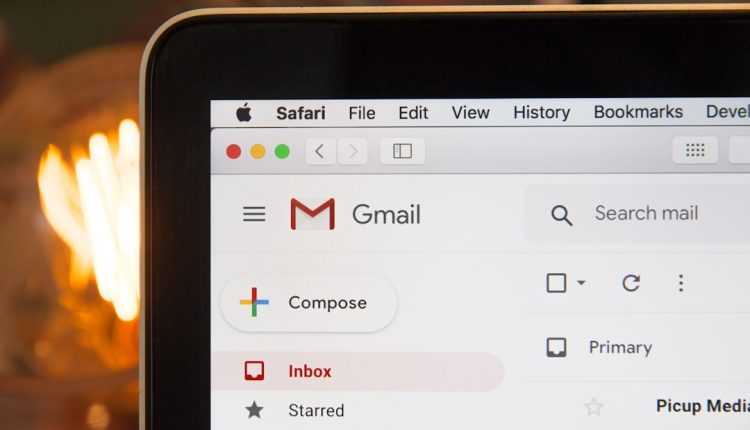So, you’ve got a shiny new CRM extension for Gmail. You’re ready to save time and boost your workflow—but you’re wondering how to make it dance perfectly with Google Workspace. Don’t worry, we’ve got you! Integrating your Gmail CRM with Google Workspace is simpler than you think, and it can supercharge your productivity in ways you never expected.
Why Integrate Gmail CRM with Google Workspace?
Table of Contents
First, let’s talk about why you’d want to do this in the first place. Google Workspace (formerly G Suite) includes Gmail, Google Drive, Google Calendar, Google Meet, and others. A CRM (Customer Relationship Management) helps you track emails, tasks, notes, and your interactions with clients or prospects. Put them together and you get a productivity powerhouse.
Benefits of integration:
- Unified platform: Work from your inbox and still access CRM features.
- Automation: Capture leads and track emails automatically.
- Time-saving tools: No more switching tabs constantly.
- Collaboration: Your team stays in sync on client communication.
If you love seeing all your work magically connect, you’re about to be very happy.
Step 1: Choose the Right CRM Extension
Not every CRM tool offers a Gmail extension—so be picky! Here are a few popular options that work great:
- Streak CRM: Built right into Gmail, beginner friendly.
- HubSpot CRM: Powerful and integrates smoothly.
- Zoho CRM: Feature-rich, great for scaling teams.
- Copper CRM: Designed especially for Google Workspace lovers.
Tip: Choose an extension that matches your workflow. If you’re sales-heavy, go for deep automation. If it’s more about customer support, prioritize conversation history and tagging.
Step 2: Install the Extension
This part’s easy. Here’s how to do it:
- Open your Gmail in Chrome (or any browser that supports extensions).
- Go to the Chrome Web Store.
- Search for your CRM extension (e.g., “Streak CRM for Gmail”).
- Click “Add to Chrome”.
- Log into your CRM account or sign up.
- Authorize access to your Gmail and Google Workspace apps.
Voila! You’ll now see a panel or buttons inside Gmail tied to your CRM functions.

Step 3: Grant Required Permissions
Here comes the less fun—but very important bit. CRM extensions need access to your Gmail and sometimes to your Drive, Calendar, or Contacts too. Don’t worry—they’re not spying on your lunch plans (hopefully).
When prompted:
- Click “Allow access”
- Sign in with your Google Workspace account
- Review what’s being accessed—they usually ask for email access, calendar, and contacts
Most CRM extensions are secure and compliant. Still, always make sure you install from a reputable company.
Step 4: Syncing Contacts & Calendar
This is where the magic starts to happen. By syncing contacts and calendar details between Gmail and your CRM, you’ll always know who you’re meeting and what you discussed with them.
Steps may vary slightly by CRM, but the process usually looks like this:
- Go to CRM settings.
- Find “Integrations” or “Google Workspace” settings.
- Click on “Sync Contacts” or “Connect Calendar”.
- Approve permissions when prompted.
- Set update frequency (real-time is best if available).
This two-way sync means that meeting a client next Tuesday? It’ll show up in both your Google Calendar and in your CRM dashboard, with all history handy.
Step 5: Use Gmail as Your Mission Control
Once everything’s linked, Gmail becomes your best friend. You can now do a lot without ever leaving your inbox.
What you can usually do:
- Log an email to the CRM with one click
- Add contacts or leads immediately
- Update deal stages from your inbox
- Assign conversations to teammates
- See a sidebar with all past emails to that person
This is ideal for people who live in their inbox. Salespeople, we’re looking at you.
Step 6: Automate Your Tasks
This is where you go pro.
Most CRM extensions allow you to create workflows that cut down on boring manual work. You can:
- Auto-assign leads to team members.
- Trigger follow-ups based on email replies.
- Move deals forward when someone opens a proposal.
To set this up:
- Open your CRM dashboard.
- Look for a section called “Automations”, “Workflows”, or “Triggers”.
- Start with simple tasks—like “When an email is received, create a contact.”
- Test it. Refine it. Celebrate!
Bonus Tricks
Use Gmail Labels as CRM Tags
Some CRMs can attach Gmail labels and sync them as tags in your system. So when you label an email as “Hot Lead,” your CRM will know what’s up.
Use Google Drive for CRM Files
You can link Drive folders to client profiles, making contracts, photos, or quotes easier to find directly from Gmail.
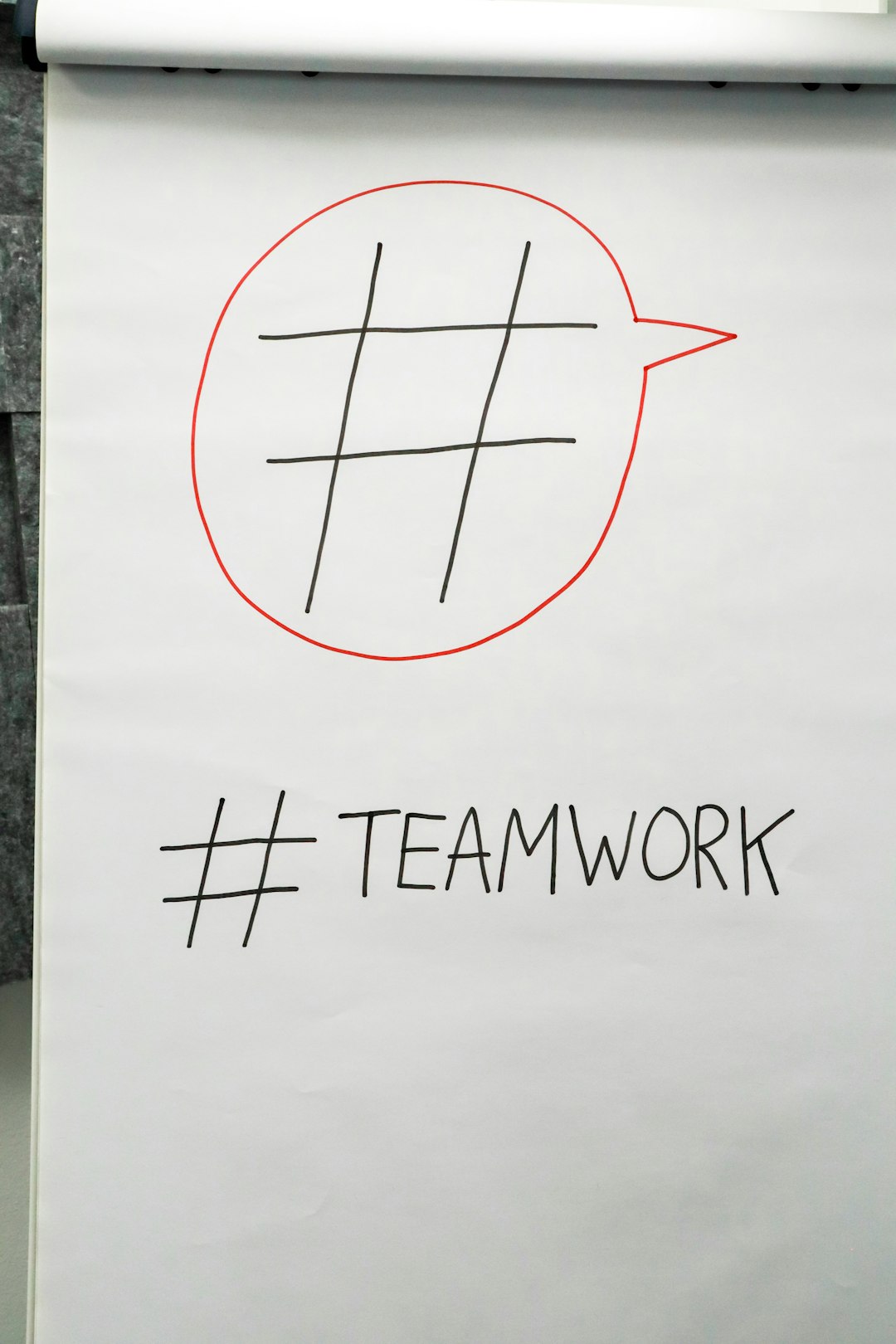
Use Google Meet Links Automatically
Schedule a call in your CRM? Have it automatically create a Google Meet link and add it to the calendar invite. Time-saver alert!
Common Pitfalls to Avoid
- Not syncing regularly: Make sure your data flows both ways, or you’ll miss updates.
- Too many automations: They’re great, but don’t go overboard. Keep it clean and focused.
- Not training your team: Make sure everyone knows how to use the tools—don’t assume!
- Forgetting mobile access: Pick a CRM that offers mobile features too, for on-the-go updates.
Final Thoughts
Integrating your Gmail CRM extension with Google Workspace isn’t just convenient—it’s a productivity superpower. Once connected, your emails, contacts, tasks, and meetings all work together in beautiful harmony.
Start small. Add one feature at a time. Get familiar with the basics before diving deep into automation.
Remember: The best tools are the ones you actually use. Keep it fun. Keep it simple. And let Gmail + CRM + Google Workspace become your daily dream team.