Mac users occasionally encounter a frustrating pop-up message that says: “To use the ‘java’ command-line tool you need to install a JDK.”. This popup can appear unexpectedly, even if you’re not knowingly launching an application that requires Java. If you’ve run into this issue, don’t worry—this article will guide you through understanding what’s happening and how to fix it quickly and efficiently.
Why am I seeing the Java command-line tool pop-up?
This message usually means that an application or a background process is attempting to use Java but can’t find the required Java Development Kit (JDK) installed on your Mac. Common triggers include running Adobe software, legacy web plug-ins, or older applications that rely on Java. Even after uninstalling such applications, remnants can remain and cause the pop-up.
Understanding Java on macOS
Table of Contents
Java is not pre-installed on recent versions of macOS. Instead, macOS relies on users to manually install the JDK if it’s needed. Apple once maintained its own version of Java, but now Oracle and other vendors like OpenJDK provide the updates. The pop-up is macOS’s way of prompting you to install Java when something tries to use it.

Step-by-Step Guide: Fix the Pop-Up
1. Identify the triggering application
Before installing Java, it’s helpful to find out what’s trying to use it. Here’s how:
- Open Console from Applications > Utilities.
- In the search bar, type java and look for any recent logs when the prompt appears.
- Check which application or process initiated the request.
If you can identify it and no longer need that software, removing it can stop the prompt altogether.
2. Install the appropriate Java version
If you decide that you do need Java installed to run a legitimate application, follow these steps:
- Visit Oracle’s official Java download page or use OpenJDK for open-source options.
- Download the version that corresponds to your macOS version and desired Java version.
- Install it by opening the .dmg file and following the instructions.
Once installed, restart your Mac and see if the pop-up has disappeared.
3. Use Terminal to verify installation
After installation, open your Terminal (found in Applications > Utilities) and type the following:
java -versionThis command should display the installed Java version. If it shows an error, something may have gone wrong with the installation.
4. Manage Java versions with SDKMAN! (Optional but Recommended)
If you’re a developer or run multiple Java versions, consider managing them with SDKMAN! It simplifies version switching and updates:
- Install it via Terminal with this command:
curl -s "https://get.sdkman.io" | bash- After installation, you can run
sdk install javato install a specific version.
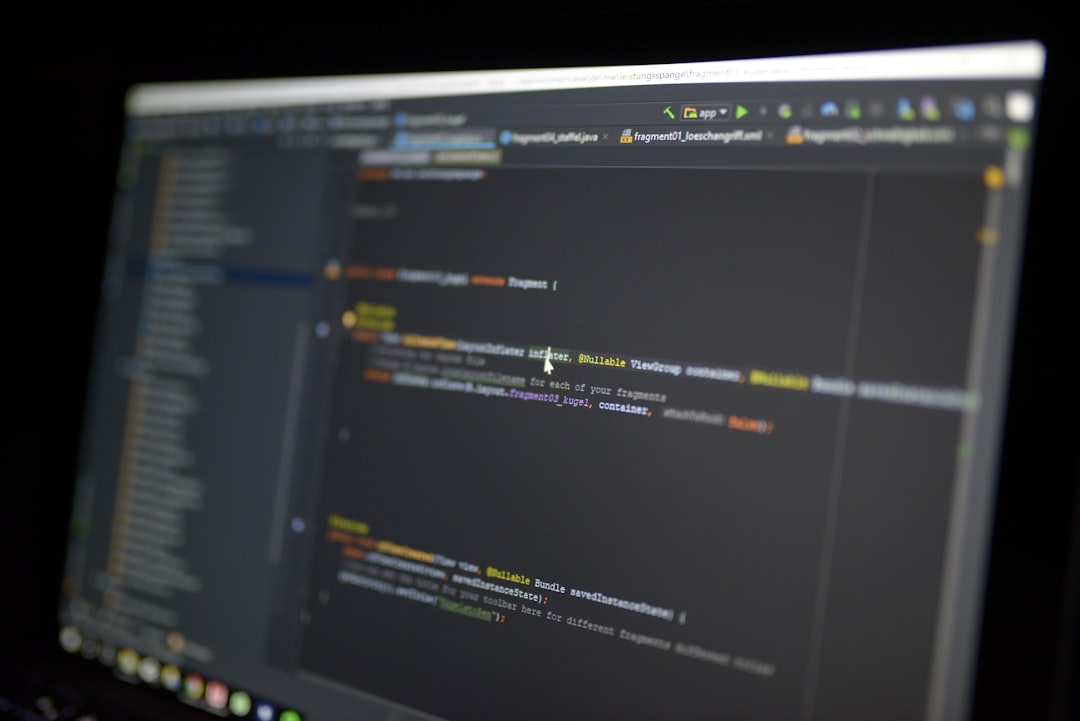
Alternative: Disable the Pop-Up Permanently
If Java isn’t needed at all and you just want the prompt gone without installing Java, you can try the following workaround:
- Navigate to /Library/LaunchAgents and /Library/LaunchDaemons.
- Look for any suspicious or Java-related .plist files like com.adobe.fpsaud.plist or similar.
- Move these files to a backup folder instead of deleting them outright.
- Reboot your Mac and check if the pop-up stops appearing.
Important: Only modify system folders if you are confident in your ability to restore files. Deleting the wrong files can affect your Mac’s performance.
Final Thoughts
The Java command-line tool pop-up is a common—but solvable—nuisance for many Mac users. Whether you’re a developer needing Java for work or a casual user perplexed by the sudden alert, knowing how to diagnose and address the issue puts you ahead of the curve. With a little investigation and the right tools, you can silence the pop-up for good.
Stay up-to-date on your Mac’s software and keep your applications maintained to prevent these alerts in the future. Knowledge is your best defense against digital annoyance!

