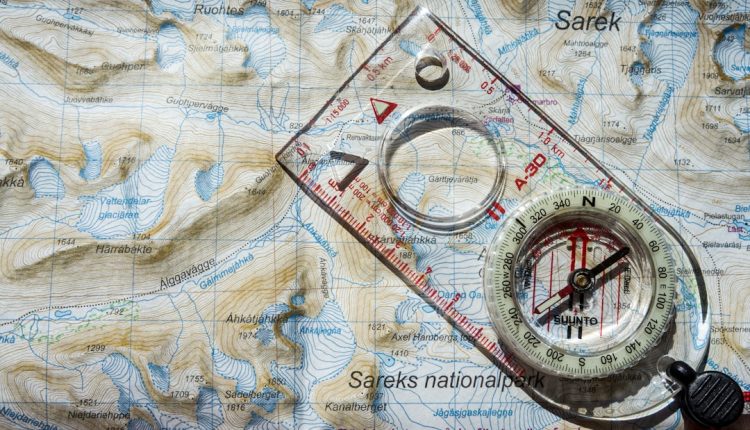Have you ever opened Google Maps and suddenly, the world is upside down? North is pointing south. Your finger swipes right, but the map scrolls left. You get dizzy before even starting your trip!
Don’t panic. It’s a common problem. Happily, it’s also easy to fix!
Let’s walk through some fun and simple ways to put your Google Maps world right-side up again. 👇
Why Is Google Maps Acting Weird?
Table of Contents
First, know this: You didn’t break the app. There are a few usual reasons why Google Maps might be showing the wrong orientation:
- Your phone’s compass needs calibration
- Your phone’s sensor is confused (yes, your phone gets confused too)
- Maps is stuck in “compass mode” or “tilted” view
- There’s a software glitch in Google Maps
Quick Fixes to Try First
Before diving into anything too technical, try these super simple tricks:
- Rotate your phone — physically move it around. Sometimes Maps just needs a little nudge.
- Close and reopen Google Maps — the old “turn it off and on again” trick works wonders.
- Restart your phone — maybe it’s your phone that needs a reboot nap.
If it’s still flipping and spinning—keep reading!
1. Re-Orient the Map
One of the most common reasons people see the map upside down is simple: it was rotated.
Here’s how to fix it:
- Open Google Maps.
- Use two fingers to rotate the map. Twist in the direction you want.
- Want the map to face north? Tap the compass icon in the top-right corner.
When you tap the compass, the red arrow will point north. That’s how you know everything is lined up properly.
Pro tip: If the map instantly flips when you tap the compass, you were probably in rotate or tilt mode.

This feature is great in theory, but if you accidentally rotate the map, it can be more confusing than helpful.
2. Calibrate Your Compass
Sometimes the real villain is your phone’s compass. If it’s “off,” then Google Maps won’t know which way is which. We need to recalibrate it!
Here’s how:
- Open Google Maps.
- Tap the blue dot that shows your location.
- Select “Calibrate Compass”.
- Now, follow the on-screen movements—it usually wants you to move your phone in a figure-8 (yes, it looks silly).
Don’t worry if people look at you funny. You’re just being tech-savvy. 😎
You can also go to your phone’s settings and search for something like “Sensor Calibration” or “Compass Calibration”, depending on your model.
3. Turn Off “Auto-Rotate” or Tilt Mode
Some phones or versions of Google Maps automatically rotate or tilt based on how you hold the device.
If you want a stable map, do this:
- Open Google Maps.
- Gently place your phone flat (horizontal) on a table.
- Tap the compass icon once or twice until the map orients correctly.
Now it should hold its position without flipping around like a pancake!
Fun Fact: Google Maps sometimes shows buildings in 3D when in tilt mode. Cool? Yes. Confusing when driving? Also yes.
4. Check Location Permissions
If your phone doesn’t know your exact location or direction, it can’t show the map correctly.
Here’s how to make sure Google Maps has what it needs:
On Android:
- Go to Settings > Apps.
- Find Google Maps.
- Tap Permissions.
- Make sure Location is allowed (set to “Allow all the time” for best results).
On iPhone:
- Go to Settings > Privacy & Security.
- Tap Location Services, then Google Maps.
- Select “While Using the App” or “Always”.
If Maps doesn’t know where you are—it’s like asking for directions blindfolded!
5. Clear Cache and Update Google Maps
Sometimes, the app itself glitches. Easy solution? Give it a little spring cleaning and an upgrade!
Clear Cache:
Android:
- Go to Settings > Apps.
- Find Google Maps.
- Tap on Storage & cache.
- Hit Clear Cache (don’t worry—it won’t delete saved places).
Update the App:
- Open your app store.
- Search for Google Maps.
- If you see an Update button, tap it!
Running the latest version avoids bugs and comes with the newest features.
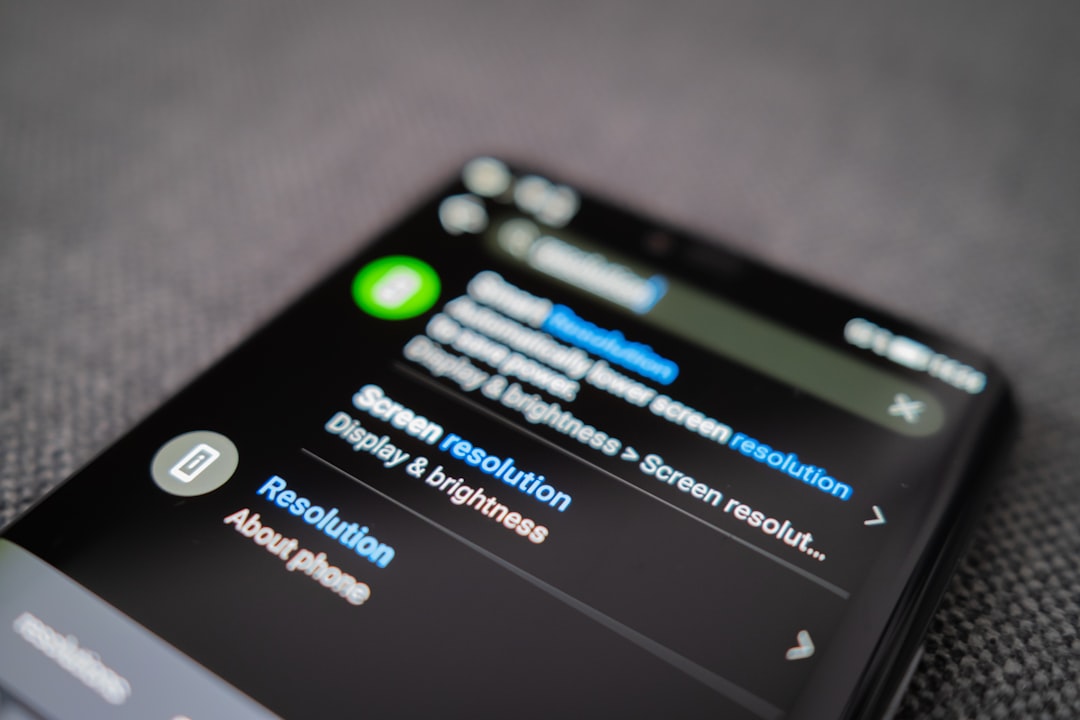
6. Try Using Map in a Different App
If things are still being weird, try testing your phone’s compass or orientation in a different app:
- Use a standalone Compass App
- Try another map app like Waze or Apple Maps
If they also act wonky, the issue may be with your sensors—not Google Maps.
Bonus: Keep It Stable While Driving
Want the map to stay facing the same way (usually “up” being the direction you’re driving)?
On Google Maps, just:
- Tap the compass until the map changes from north-up to direction-up view
- The blue arrow should always point the way you’re going
This makes it easier to see upcoming turns and roads.
Still Having Problems?
Here are a few more tips:
- Remove your phone case — Metal cases can interfere with the compass.
- Avoid magnets — Magnetic mounts (yep, those cool dashboard ones) can throw off orientation.
- Factory reset sensors (advanced!) — Some Android developer settings allow this.
Only try the sensor reset if you’re comfortable with techy stuff. It’s a “use with caution” move.
Let’s Recap!
If Google Maps is upside down, don’t worry. You’re not in Australia—probably 😁. Just remember:
- Use the compass to point north
- Calibrate the compass regularly
- Keep your Maps app updated
- Avoid magnetic phone accessories
- Simplify your settings if needed
Now go out there and explore with confidence. You’ve got your digital map pointed in the right direction!
Happy navigating! 🌎📍