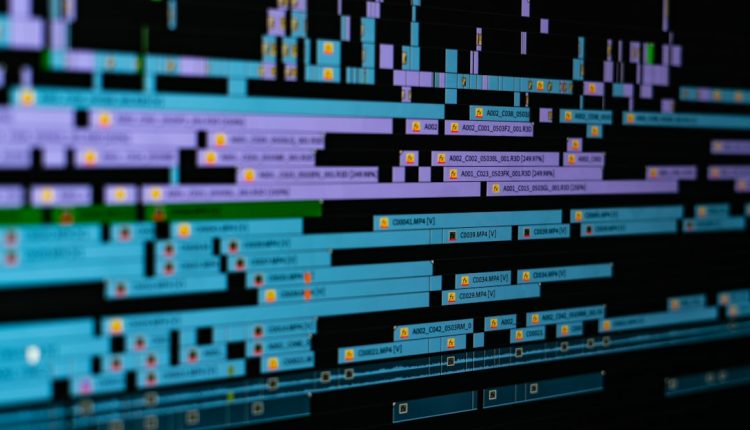Windows Movie Maker has long been a go-to video editing tool for beginners and casual video creators. Though Microsoft discontinued support for the program in 2017, many users still benefit from its simplicity and intuitive interface. Knowing how to cut, trim, and split clips within Windows Movie Maker can significantly improve the quality and professionalism of your video projects. This guide will walk you through these essential editing functions, helping you master the basics of video editing within a trusted platform.
Understanding the Interface
Table of Contents
Before diving into editing techniques, it’s important to be familiar with the layout and navigation of Windows Movie Maker. The main workspace is divided into three areas:
- Storyboard/Timeline: This is where you place your clips for editing. You can switch views depending on your editing needs.
- Preview Monitor: Where you can preview your edits in real time.
- Task Pane: Offers options for importing media, adding transitions, effects, and more.
With the basics in mind, let’s move into the core editing tasks: cutting, trimming, and splitting clips.
Cutting Clips
Cutting a clip means removing an unwanted section entirely from your project. This helps in creating a more concise and engaging video. Here’s how you can cut video segments in Windows Movie Maker:
- Import Your Video: Start by clicking ‘Import video’ from the task pane to bring your footage into the project.
- Drag to Timeline: After importing, drag your video file to the video track on the timeline.
- Play and Pause: Use the preview monitor to find the beginning and end of the section you want to cut.
- Split Before and After: Use the ‘Split’ button (a scissors icon) to make cuts at the start and end points of the section you wish to remove.
- Delete the Cut Section: Once the unwanted section is isolated, click on it and press ‘Delete’ on your keyboard.
This method preserves the remainder of your footage while eliminating only the segment you don’t want.

Trimming Clips
Trimming is similar to cutting, but instead of removing a segment from the middle of a clip, trimming shortens the start or end without affecting the rest of your video. This is useful for removing dead space, mistakes, or unnecessary content at the edges of a clip.
Here’s how to trim video clips in Windows Movie Maker:
- Drag Clip to Timeline: Make sure the clip you want to trim is in the timeline view, not the storyboard view.
- Set Start Trim Point: Play the video and pause at the point where you want your clip to begin. Click ‘Set start trim point’ (a small triangle icon pointing left).
- Set End Trim Point: Continue playing the video and pause at the point where you want the clip to end. Click ‘Set end trim point’ (a small triangle icon pointing right).
Once you’ve trimmed both ends of your clip, only the selected section remains in your project timeline. This method is nondestructive, meaning the original media file on your PC remains untouched.

Splitting Clips
Splitting is one of the most powerful tools in basic video editing. When you split a clip, you cut it into separate segments without removing any footage. This enables you to insert transitions, rearrange scenes, or apply effects to individual segments.
Follow these steps to split a clip in Windows Movie Maker:
- Select the Clip: Choose the clip in the timeline that you want to split.
- Scrub to the Right Position: Move the play head to the exact point where you want to divide the clip.
- Click ‘Split’: Hit the ‘Split’ button on the toolbar. This creates two separate clips, which you can now edit independently.
By repeating this process, you can break one long clip into multiple smaller sections — a technique commonly used in tutorials, highlight reels, or narrative storytelling.
Best Practices for Cutting and Trimming
While the tools in Windows Movie Maker are straightforward, their effective use takes some practice and planning. Here are some tips to make the most out of your editing session:
- Work with High-Quality Footage: Trimming and cutting are more effective when you start with HD video. Lower-quality videos may degrade further during editing.
- Use Zoom Options: The timeline offers zoom tools to help you get a more precise view of your clips. This is helpful when you’re making frame-accurate cuts.
- Preview Frequently: Each time you cut or trim, preview the surrounding footage to ensure transitions feel natural and unnoticeable.
- Keep the Original Files: Always maintain backup versions of your original video files in case you need to start over.
Combining Clips After Editing
Once you’ve trimmed, cut, or split all your clips and are satisfied with the sequence, you may want to merge the segments into one seamless video. Even though Windows Movie Maker doesn’t offer a “merge” feature per se, clips placed in succession on the timeline will render as a continuous video during export.
To export your final edit:
- Click on ‘File’ and select ‘Save Movie File’.
- Choose your preferred video format and resolution settings.
- Click ‘Finish’ to render and save your project as a new video file.
This process consolidates all your edited clips into a single, shareable file ready for publishing or archiving.
Common Mistakes to Avoid
Even experienced users can fall into bad habits that affect the quality of their projects. Here are a few common mistakes to keep in mind:
- Editing in Storyboard View: For precision edits, always use the timeline view. The storyboard is useful for organizing clips but lacks frame-level control.
- Overusing Transitions: While transitions can enhance your video, overusing them can make your project look amateurish.
- Neglecting Audio: If you’re trimming or cutting a clip, don’t forget to adjust the accompanying audio for continuity. Abrupt cuts can disrupt the viewer’s experience.
- Failing to Preview Edits: Always preview your work before exporting. A small mistake missed on the timeline could become glaringly obvious in the final video.
Conclusion
Windows Movie Maker remains a highly accessible tool for basic video editing, even years after its official discontinuation. By mastering the essential functions of cutting, trimming, and splitting clips, you can create visually compelling and streamlined videos that serve a wide range of purposes — from personal vlogs to semi-professional presentations. The key lies in precision, thoughtful sequencing, and consistent previewing of your work.
Whether you’re preparing a family vacation montage or an educational tutorial, understanding these basic techniques will elevate the overall quality and clarity of your creations. With a bit of practice, you’ll soon find that even a discontinued tool like Windows Movie Maker can offer powerful results when used effectively.