Got way too many photos on Facebook? Maybe some are blurry selfies or an accidental screenshot from 2015. Don’t worry—we’ve all been there! Deleting those pics doesn’t have to take all day. In this guide, we’ll show you an easy and fun way to delete multiple photos from Facebook—step by step.
Let’s dive in!
Why Delete Photos from Facebook?
Table of Contents
There are plenty of reasons to tidy up your Facebook photo collection:
- Old and embarrassing photos
- Duplicates cluttering your albums
- Cleaning up your profile for a new job or relationship
- Just want a fresh start
No matter the reason, it’s a good idea to keep your online presence neat and intentional.
Things to Know Before You Start
Facebook doesn’t let you select and delete multiple pics in one click (sadly 😢). You have to delete them one by one. But don’t worry—we’re going to make this part simple and super quick.
Also, you can only delete photos you’ve uploaded. If a friend tagged you in a photo, you can remove the tag but not delete the photo itself.
Ready to Scroll, Click, Delete?
Let’s go step by step! You can do this from a desktop browser or the Facebook app. We’ll cover both.
From a Computer (Desktop or Laptop)
- Open Facebook
Head over to facebook.com and log in. - Go to Your Profile
Click your name or profile picture at the top of the screen. - Click on “Photos”
Just below your cover photo, you’ll see the “Photos” tab. Click it. - Select “Your Photos”
This shows only the photos you uploaded—not albums or tagged photos. - Hover Over a Photo
Move your mouse over a photo you want to delete. Then click it to open. - Click the Three Dots (⋯)
These dots are at the top right corner of the photo. - Select “Delete photo”
Confirm, and boom 💥—it’s gone! - Repeat for the Next Photo
Yes, one-by-one. But if you’re quick, it takes just a few seconds per pic!

From the Facebook Mobile App
- Open the App
Tap that blue F icon and log in. - Go to Your Profile
Tap the menu (☰) or your profile pic, depending on the layout. - Tap “Photos”
It should be under your bio or scrolling down a bit. - Go to the “Uploads” Tab
This filters to your own photos. - Select a Photo to Open
Tap the image you want to remove. - Tap the Three Dots (⋯)
- Choose “Delete photo”
Confirm, and bye-bye bad selfie!
Note: The mobile interface changes often, so menus might be slightly different. But the deletion process stays the same!
What About Deleting Albums?
You can’t delete multiple individual photos at once, but you can delete entire albums. Here’s how:
On Desktop
- Go to your profile
- Click “Photos”
- Click the “Albums” tab
- Find the album you want gone
- Click the three dots (⋯) on the album
- Select “Delete Album”
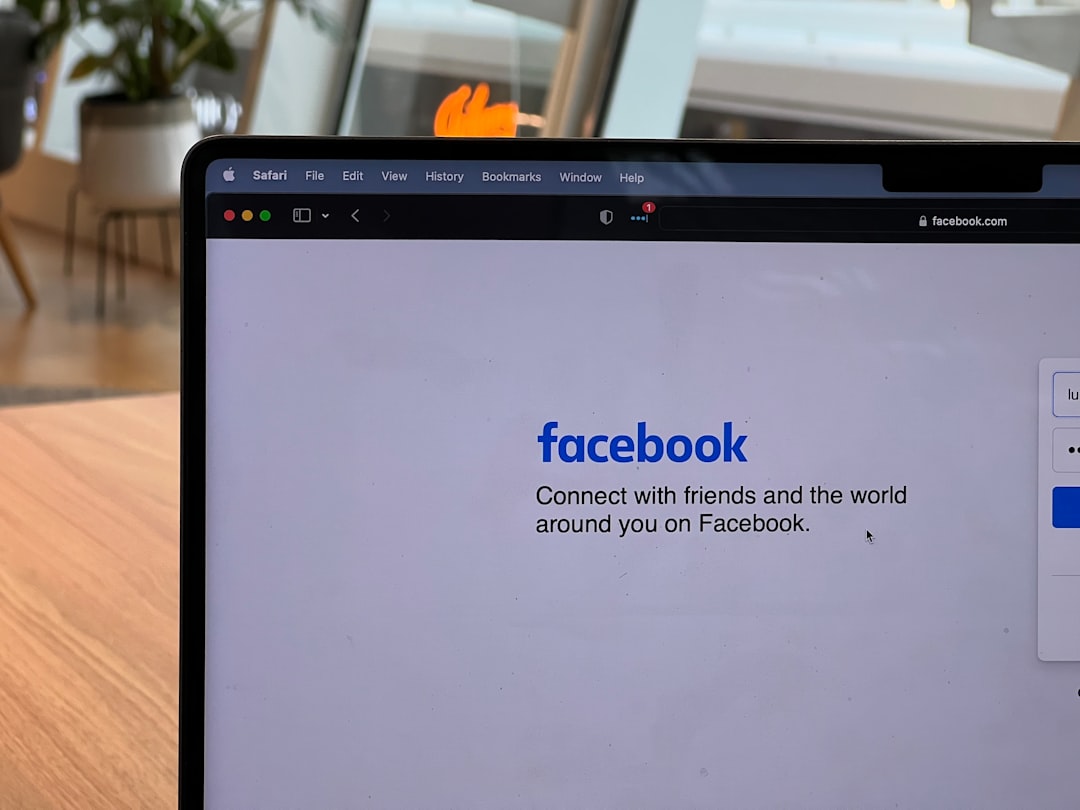
On Mobile
- Open Facebook app
- Go to your profile
- Tap “Photos” then go to “Albums”
- Open the album
- Tap the three-dot icon
- Tap “Delete Album”
Heads up: You can’t delete albums like Profile Pictures or Cover Photos, but you can delete individual pics inside them.
How to Remove Tags Instead of Photos
Trying to untag yourself from photos others posted? Here’s how to do that without deleting anything:
- Go to “Photos of You” in your photo section
- Click or tap the photo
- Click the three dots (or more options)
- Select “Remove tag”
That’s it! You won’t be connected to it anymore, and it won’t show up on your profile.
Tips to Make Photo Deleting Faster
- Schedule a cleanup day: Set aside 15–30 minutes and go wild.
- Use albums: Easier to delete large batches if you sort pics first.
- Start with tagged photos: Clearing those cuts clutter fast.
- Use filters: Search photos by year to find the old stuff quickly.
Pro tip: After deleting a few photos, you might notice a lighter, fresher profile. 🧼✨
What Happens After Deleting?
Once you delete a photo or album, it’s gone forever. There’s no recycle bin, so be sure before you hit that delete button.
Deleted photos:
- Disappear from your timeline
- Aren’t visible to your friends
- Can’t be recovered later
So double-check if it’s your only pic with someone special… or just make sure you’ve got a backup saved elsewhere.
Final Thoughts
Deleting multiple photos on Facebook can sound annoying at first. But with this easy guide, it becomes a fun mini project. Whether you’re doing a deep clean or just removing some cringey mess-ups, it feels good to declutter your digital life!
Take it step by step. You’ll be surprised how satisfying it feels to clear out what you no longer want to share.
Now go forth and tidy that timeline!

