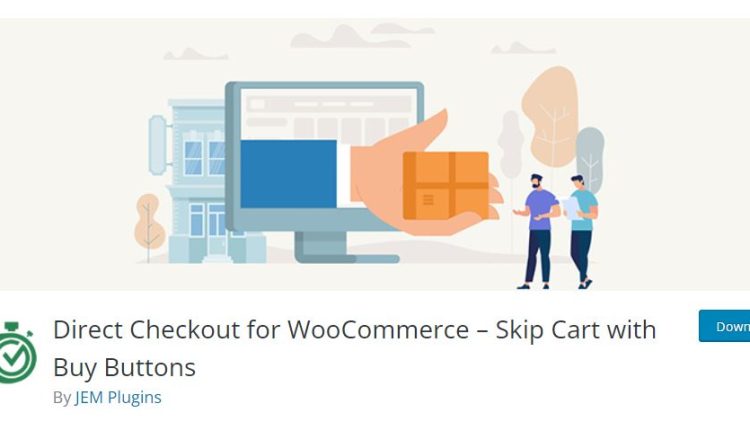In the ever-evolving world of eCommerce, delivering a seamless and intuitive checkout experience is crucial for converting visitors into paying customers. With WooCommerce powering more than one-third of online stores globally, it’s no surprise that store owners are continually seeking ways to enhance the platform. One of the most powerful tools introduced in recent versions of WooCommerce is the Checkout Block system — a modern, flexible, and customizable way to tailor your store’s checkout process for optimal results.
This article will guide you through the process of customizing your online store using WooCommerce Checkout Blocks, offering you best practices, key features, and practical tips for implementation to ensure a smoother, more engaging checkout experience.
What are WooCommerce Checkout Blocks?
Table of Contents
WooCommerce Checkout Blocks represent a new generation of checkout design based on the Gutenberg block editor. Unlike the traditional shortcode-based checkout page, the block-based system offers enhanced design flexibility and better performance. With a visual interface, store owners can easily drag and drop checkout elements, configure settings, and preview changes in real time.
Key benefits of using Checkout Blocks:
- Improved UX: A modern, mobile-responsive layout optimized for conversions.
- Customization Flexibility: Easily rearrange or remove unnecessary fields to reduce friction.
- Future-Proof: Built on the WordPress block system, ensuring continued support and improvements.
- Built-In Compatibility: Designed to work seamlessly with WooCommerce themes and most extensions.
Getting Started with Checkout Blocks
To access Checkout Blocks, you need to ensure that you are using a version of WooCommerce that supports this feature (version 6.9 or later is recommended). Additionally, using a theme that supports full site editing (FSE), such as Storefront or Blockbase, will offer maximum flexibility.
Once you’re set up, adding a checkout block is straightforward:
- Navigate to Pages > Add New in your WordPress dashboard.
- Click the + icon to insert a new block.
- Search for and select Checkout Block.
- Customize the layout as needed and publish the page.
- Set the new page as your default checkout page under WooCommerce > Settings > Advanced.
Customizing the Checkout Layout
One of the biggest advantages of Checkout Blocks is the ability to tailor the layout to your brand’s unique aesthetic and your customers’ needs. Let’s look at a few ways to make the checkout feel truly yours.
1. Branding and Design Consistency
Use the block interface to customize fonts, colors, and spacings to match your site’s branding. This ensures continuity and builds customer trust during the crucial last step before purchase.

Additionally, consider removing unnecessary distractions during checkout, such as navigation menus and banners, to keep users focused on completing their purchase.
2. Adding or Removing Fields
The traditional WooCommerce checkout process often includes fields that may not be relevant to your business, especially for digital products or services. The block system allows you to simplify this.
With field-level customization, you can:
- Hide fields: Remove unused fields like “Company Name” for B2C businesses.
- Add fields: Collect relevant extra information (e.g., delivery instructions or gift wrapping notes).
- Reorder fields: Align the input flow with user expectations to improve usability.
Make sure to install an appropriate add-on or use a child theme with custom code if the built-in options are limited, especially when introducing new fields.
3. Integrating Payment and Shipping Options
Checkout Blocks support a range of built-in and third-party payment gateways, including PayPal, Stripe, Apple Pay, and local country methods. Ensuring these are displayed prominently and functionally is key.

When configuring shipping options, ensure they are accurately named and priced, and consider using conditional logic (through supported plugins) to show or hide methods based on customer location or order contents.
Best Practices for a Seamless Checkout Experience
While customization affords a great deal of flexibility, it’s essential to focus on optimizing the customer’s experience. A well-designed checkout can dramatically decrease cart abandonment and increase average order values. Here are some best practices:
1. Prioritize Speed and Performance
Reduce script bloat and avoid adding unnecessary plugins that can slow down your checkout page. Optimized image usage and cached content can significantly affect page speed — which is directly tied to conversion rates.
2. Offer Guest Checkout
Don’t force users to register an account before buying. WooCommerce Checkout Blocks make it easy to enable guest checkout, which simplifies the transaction process and appeals to first-time buyers.
3. Provide Real-Time Error Validation
Use inline validation so that users are immediately informed when they’ve entered invalid or incomplete data. This reduces friction and helps prevent form submission failures at the last step.
4. Trust and Transparency
Include trust signals such as SSL certificates, refund policies, and customer reviews. Use familiar and trusted payment icons. A “Why we need this info” tooltip next to sensitive fields can help reduce hesitation.
Enhancing Functionality with Extensions
The power of WooCommerce isn’t limited to what’s built-in. Thousands of plugins and extensions are available to add specific features to your checkout experience. Some commonly used extensions include:
- Checkout Field Editor: Add, edit, or remove fields easily.
- Cart Notices: Display custom messages or promotions during checkout.
- Sequential Order Numbers: Customize order IDs to align with existing systems.
- One Page Checkout: Combine cart and checkout for a faster process.
Be selective to avoid plugin conflicts. Regular testing in a staging environment is always recommended before launching changes to a live site.
Planning for Mobile Optimization
With over 50% of online shopping done on mobile devices, your checkout must be mobile-friendly. WooCommerce Blocks are responsive by default, but further optimization steps include:
- Large, tappable buttons: Make it easy for users to progress through checkout.
- Single column layout: Avoid overwhelming users with side-by-side fields on smaller screens.
- Mobile wallets: Incorporate Apple Pay or Google Pay for even faster checkout.
Monitoring and Improving Checkout Performance
After implementing your customized checkout, it’s essential to monitor its effectiveness. Use analytics tools like Google Analytics and WooCommerce Admin to track conversion rates, form abandonment, and average time to complete checkout.
You can also A/B test different layouts, payment options, and field arrangements to find the combination that performs best for your target audience.
Conclusion
WooCommerce Checkout Blocks offer a level of flexibility and customization that empowers online store owners to design a frictionless, branded checkout experience. By leveraging these blocks wisely — combined with plugins, analytics, and continuous optimization — you can significantly enhance the shopping process, earn customer trust, and increase revenue.
As eCommerce competition continues to intensify, a streamlined checkout may well be the defining factor that sets your store apart. Start exploring Checkout Blocks today, and take the first step toward delivering a customer experience that converts and retains.