Discord is one of the most popular communication platforms for gamers, streamers, and community groups, offering voice, video, and text chat across multiple devices. Over time, the app stores cache files to enhance performance, load media faster, and reduce bandwidth usage. However, accumulated cache can lead to storage bloat, slower performance, and even glitches or crashes. Clearing your Discord cache is a simple yet effective way to keep the app functioning smoothly.
This guide outlines how to safely and correctly clear your Discord cache on Windows PC, Mac, and mobile devices (iOS and Android). Ensuring minimal impact on your data, this process is useful for troubleshooting issues or simply freeing up storage space.
Clearing Discord Cache on Windows PC
Table of Contents
On Windows, Discord stores its cache data in a hidden folder. Follow these steps to locate and delete the files responsibly:
- Quit Discord completely. Right-click the Discord icon in the system tray and select Quit Discord.
- Press Windows + R to open the Run dialog.
- Type
%appdata%and press Enter. - In the File Explorer window that opens, navigate to the Discord folder.
- Within the folder, find and delete the following:
CacheCode CacheGPUCache
- Empty your Recycle Bin to free up the space permanently.
This will remove all cached resources. Upon restarting, Discord will regenerate essential cache files as needed.
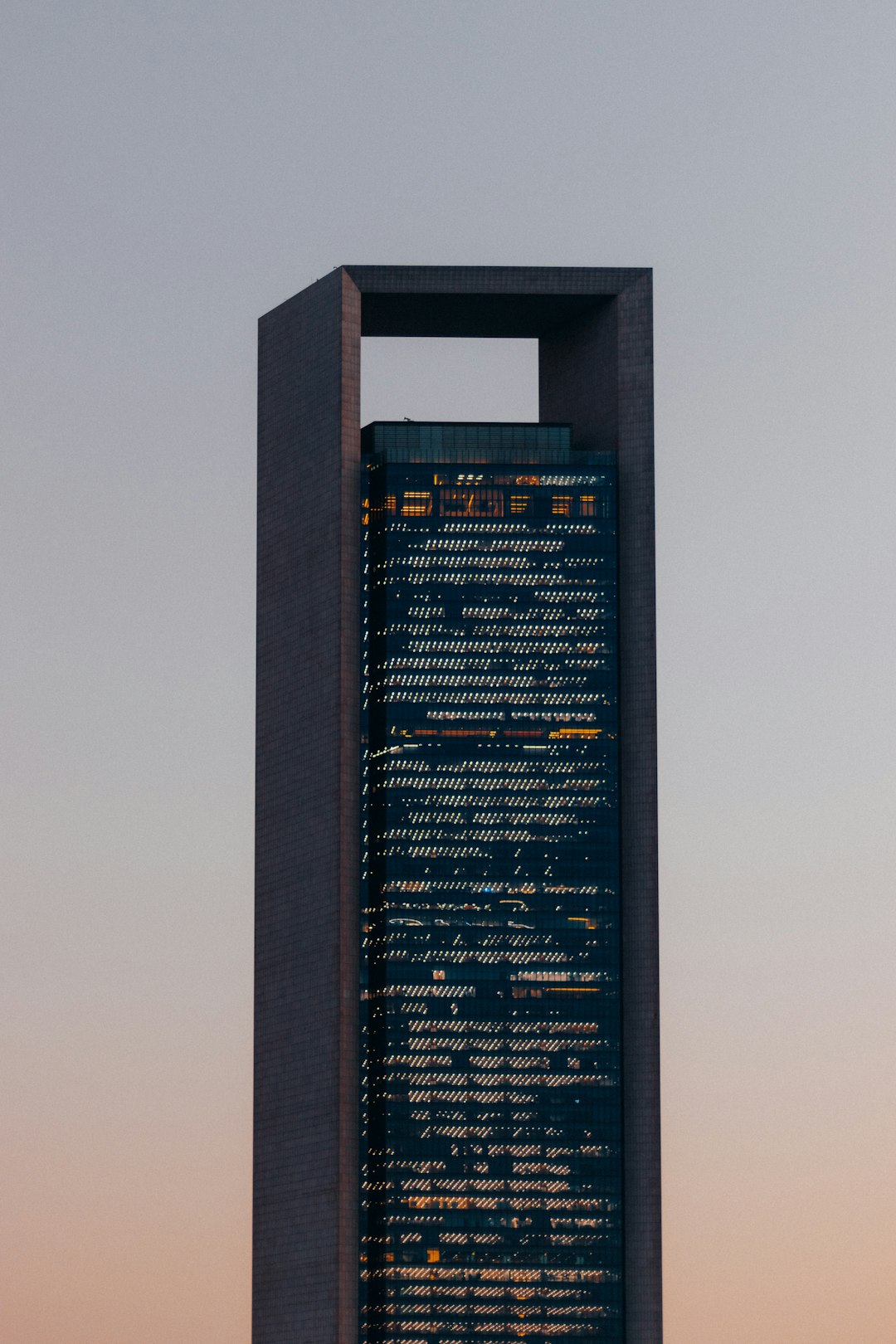
Clearing Discord Cache on Mac
Just like on Windows, cache files on a Mac can build up over time. Here’s how you can clear them:
- Make sure Discord is closed completely.
- Open Finder and click on the Go menu at the top of your screen.
- Select Go to Folder and enter:
~/Library/Application Support/discord/ - Locate the Cache, Code Cache, and GPUCache folders.
- Move these folders to the Trash.
- Right-click the Trash and choose Empty Trash to finalize the deletion.
Clearing these files will not remove your account information or servers. When you reopen Discord, it will operate normally with refreshed cache data.
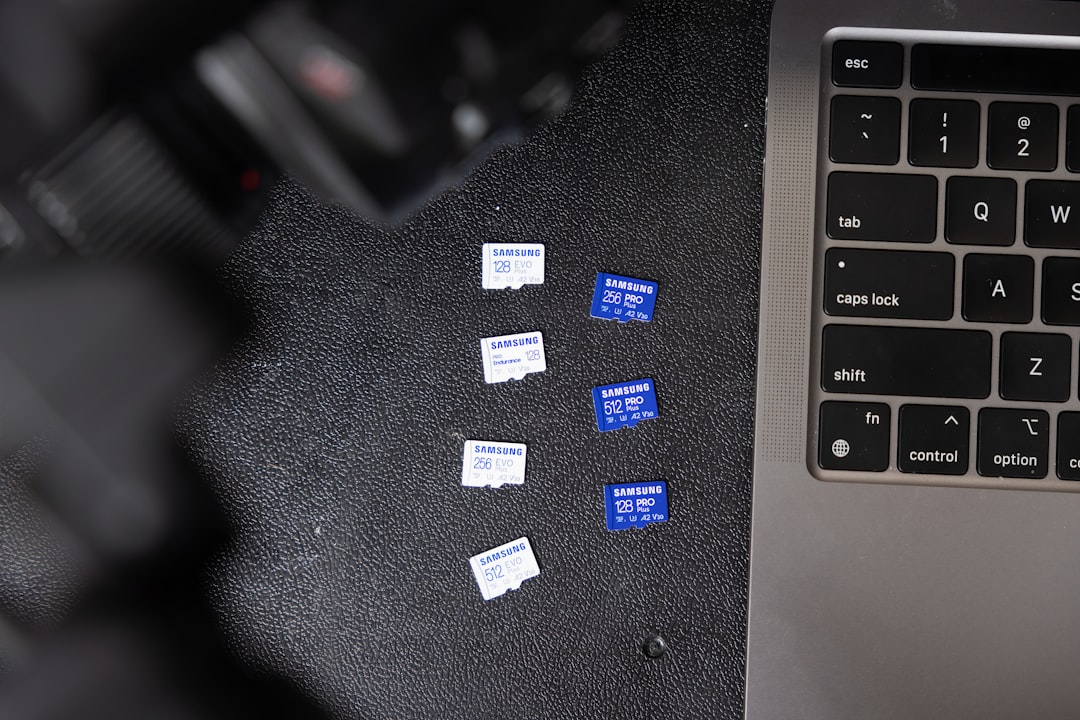
Clearing Discord Cache on Android
Android users can clear Discord’s cache through their device settings with just a few taps:
- Open your phone’s Settings app.
- Go to Apps or Applications and find Discord.
- Tap on Storage & cache.
- Select Clear Cache. Avoid tapping Clear Storage, as this will delete user data too.
This process doesn’t log you out or remove any important information. Clearing cache regularly can improve app stability and responsiveness.
Clearing Discord Cache on iOS (iPhone/iPad)
Apple restricts direct access to app cache. Unfortunately, iOS doesn’t offer a way to manually clear cache without uninstalling the app. To do this:
- Tap and hold the Discord icon on your Home Screen.
- Select Remove App then tap Delete App.
- Go to the App Store and reinstall Discord.
While tedious, this is currently the only viable method to reset Discord’s cache on iPhone or iPad devices.
Important Considerations
While clearing cache can solve performance and UI issues, it’s essential to understand what cache is and isn’t:
- Cache is temporary data — removing it won’t erase your messages, friend list, or servers.
- Do not delete database or configuration files, unless troubleshooting with professional guidance.
- Perform cache clearing only as needed — excessive deletion may cause unnecessary reloading and longer load times initially.
Conclusion
Maintaining app performance is crucial, especially for platforms like Discord that are integral to real-time communication. By clearing the cache appropriately, you ensure optimal efficiency, solve potential bugs, and free up valuable space on your device. Whether you’re using Discord on desktop or mobile, following the outlined steps will help you manage the app effectively and responsibly.
Though often overlooked, cache maintenance is a critical step in keeping your apps and devices healthy.
