YouTube is not just a platform to upload videos — it’s an extension of a brand, whether you’re a content creator, business, or casual user. One of the essential elements of a well-branded YouTube channel is the channel banner. Also known as channel art, this is the large image that stretches across the top of your YouTube page, and it’s one of the first things visitors see. Updating and customizing your banner is an easy way to leave a professional impression and make your channel visually cohesive.
Why Updating Your Channel Banner Matters
Table of Contents
Your channel banner serves multiple purposes:
- Branding: It reflects your style, niche, or message.
- Information Sharing: Many creators use it to display upload schedules or taglines.
- Audience Engagement: A well-designed banner captures attention and gives new visitors a reason to explore more.
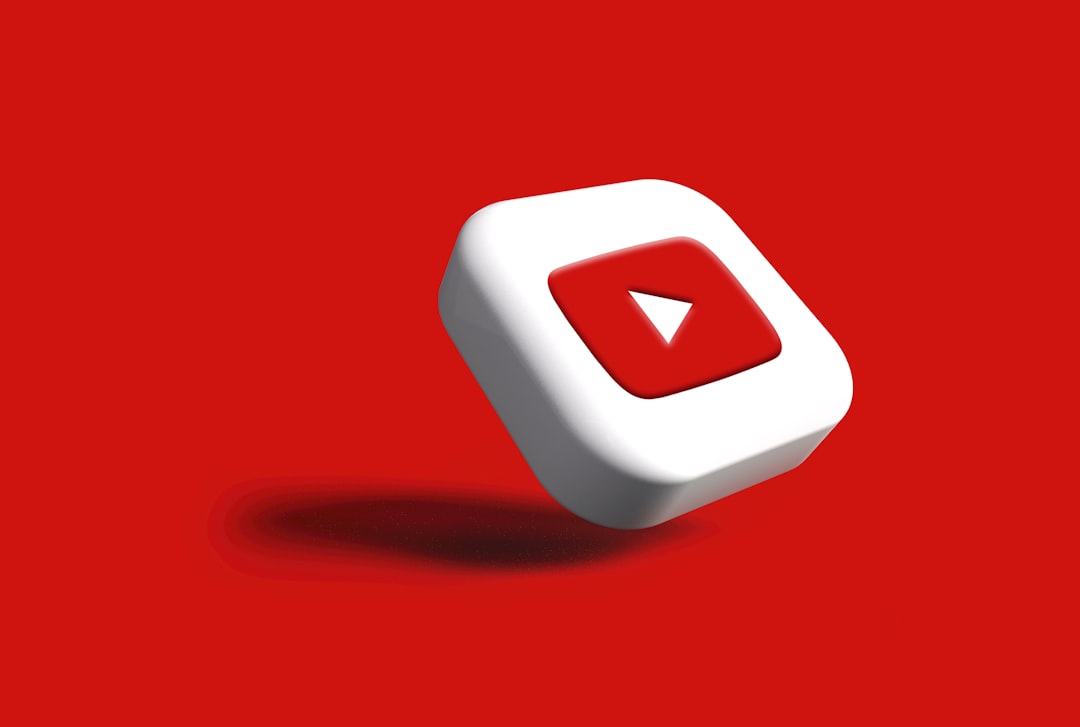
Steps to Change Your YouTube Channel Banner
Changing your YouTube banner can be done in just a few minutes. Follow these steps:
- Sign in to Your YouTube Account: Go to YouTube and log into your channel using your credentials.
- Navigate to Your Channel: Click on your profile picture in the top right corner, then select Your Channel.
- Click the Customize Channel Button: This redirects you to the YouTube Studio customization section.
- Open the Branding Tab: Inside YouTube Studio, click on the Branding tab located in the left-hand menu.
- Edit Banner Image: Scroll down to the Banner Image section. Click Change to upload a new image from your computer.
- Select & Upload Your Banner: Choose an image that fits YouTube’s recommended dimensions and file size (see tips below). Once selected, adjust it if needed and click Done.
- Save Your Changes: Don’t forget to hit the Publish button at the top right corner to apply the new banner to your channel.
Recommended Banner Size and Format
Choosing the right size and format ensures that your banner looks good on all devices—TVs, desktops, tablets, and smartphones.
- Recommended Dimensions: 2560 x 1440 pixels
- Safe Area for Text and Logos: 1546 x 423 pixels (centered)
- File Size Limit: 6 MB
- File Format: JPG, PNG, BMP, or GIF (no animated GIFs)

Tips for Creating an Eye-Catching Banner
- Use high-resolution images to avoid pixelation on larger screens.
- Include your channel name and tagline in the safe area to ensure visibility across all devices.
- Maintain visual consistency with your logo, thumbnails, and video themes.
- Avoid clutter and excessive text that can overwhelm viewers.
Uploading a Banner from Mobile Devices
While it’s easier to change your banner from a desktop, it is also possible from mobile using the Chrome browser in desktop mode or through the YouTube Studio app, although functionality may be limited. For best results, it is recommended to use a desktop computer for full access to customization features.
Common Mistakes to Avoid
- Using images that aren’t properly sized can result in awkward cropping.
- Putting important visuals or text outside the safe area means they may be cut off on smaller screens.
- Neglecting branding consistency between banner, thumbnails, and logo reduces channel recognition.
FAQs
- Q: Can I use a custom image as my banner?
- Yes, just make sure it meets YouTube’s dimension and file size requirements.
- Q: Why can’t I see the “Customize Channel” button?
- This can happen if you’re using YouTube in mobile mode or are not properly signed into your channel. Try switching to desktop mode or using a computer browser.
- Q: How often can I change my banner?
- YouTube allows users to update their banners at any time without limits.
- Q: Can I design my banner using Canva or Photoshop?
- Absolutely! These tools are excellent for designing custom channel art that aligns with YouTube’s specifications.
- Q: My banner looks different on mobile vs. desktop. Why?
- YouTube displays different portions of the banner depending on the device. Make sure your most important visuals and text are in the safe area (centered 1546 x 423 px).
Changing your YouTube channel banner is a simple but effective way to enhance your channel’s appearance and improve viewer engagement. With a few steps and a good design, your banner can make a lasting first impression.

