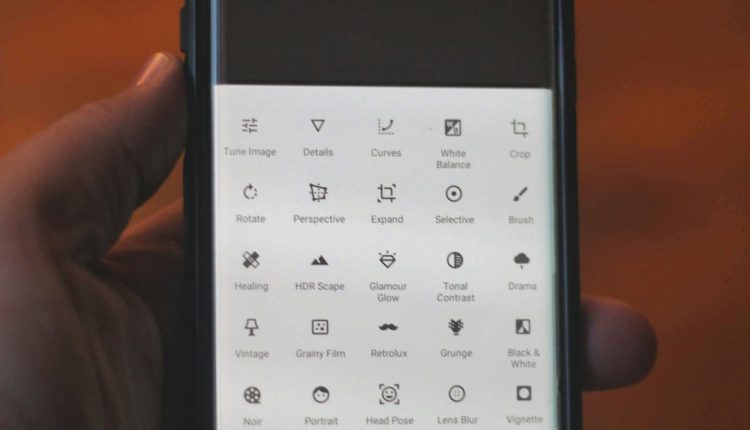In today’s digitally connected world, messaging apps like WhatsApp have become the primary method for staying in touch with friends, family, colleagues, and even customers. Given that WhatsApp serves a global audience, the ability to type messages in multiple languages is an essential feature for many users. Whether you want to send a message in Spanish, Hindi, Arabic, or any other language, knowing how to change the typing language in WhatsApp on both Android and iPhone devices can greatly enhance your user experience.
This article will walk you through the steps to change the typing language in WhatsApp for both Android and iPhone users. It will also highlight some tips and considerations to make the process smoother and more personalized.
Changing Typing Language on Android Devices
Table of Contents
On Android, the typing language you’re using in WhatsApp is controlled by your device’s keyboard settings. Here’s how to switch or add a new typing language:
Step 1: Access Language Settings on the Keyboard
- Open Settings on your Android phone.
- Scroll down and tap on System, then select Languages & Input.
- Tap on Virtual keyboard, then choose your current keyboard (usually Gboard).
- Select Languages.
- Tap on Add Keyboard and select the desired language.
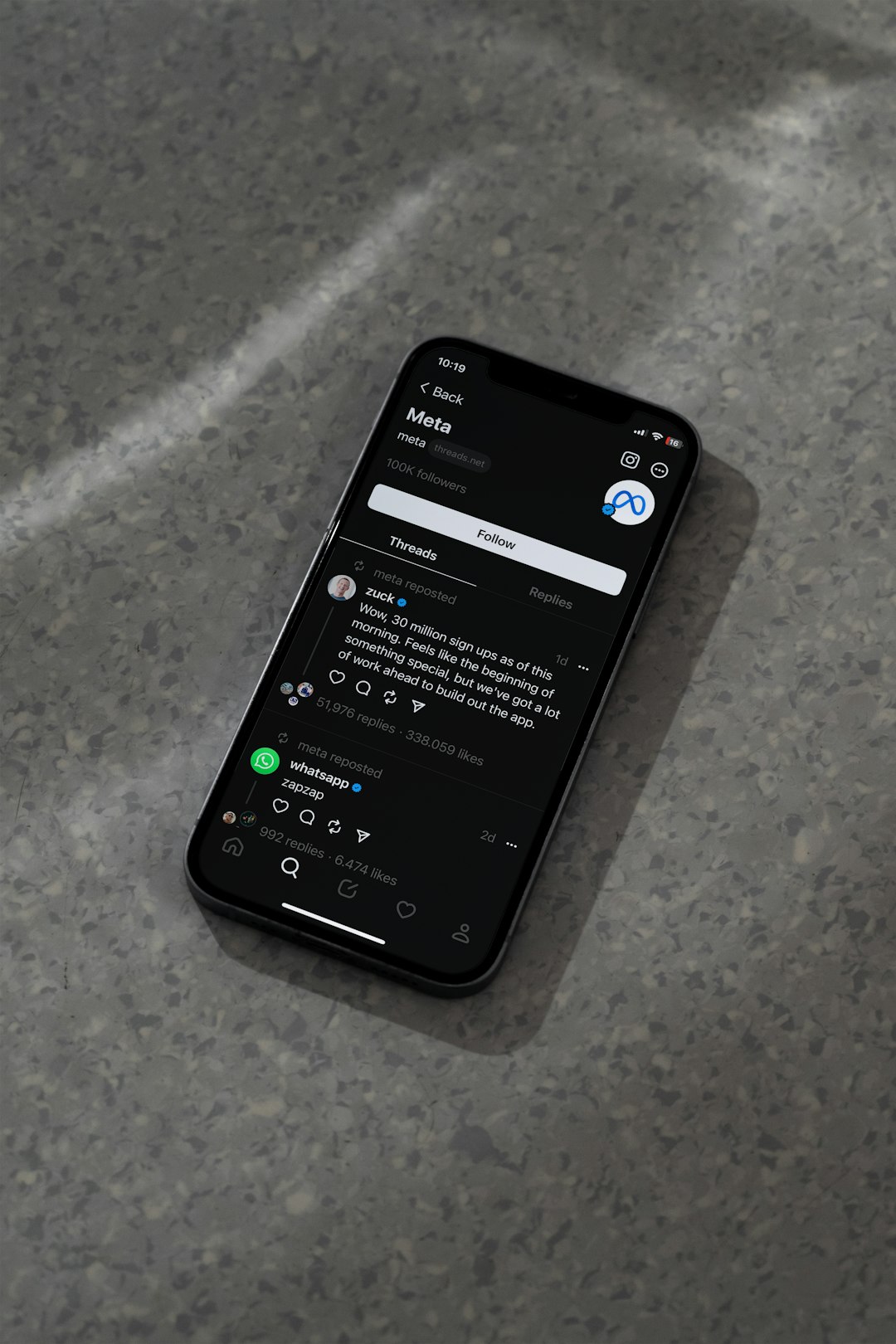
Step 2: Change Keyboard Language While Typing
Once you’ve added the desired language, follow these steps:
- Open a chat in WhatsApp.
- Tap in the text entry area to bring up your keyboard.
- Press and hold the space bar or tap the globe icon on Gboard to switch between languages.
Each time you switch languages, the keyboard layout and predictive text change accordingly, enabling you to type easily in your chosen language.
Changing Typing Language on iPhone Devices
Just like Android, iPhones rely on the default keyboard settings of the device. iOS offers support for a broad range of languages and making the switch is seamless.
Step 1: Add a New Keyboard Language
- Go to Settings on your iPhone.
- Tap on General and then select Keyboard.
- Tap Keyboards again and choose Add New Keyboard.
- Select the language you want to type in from the list.
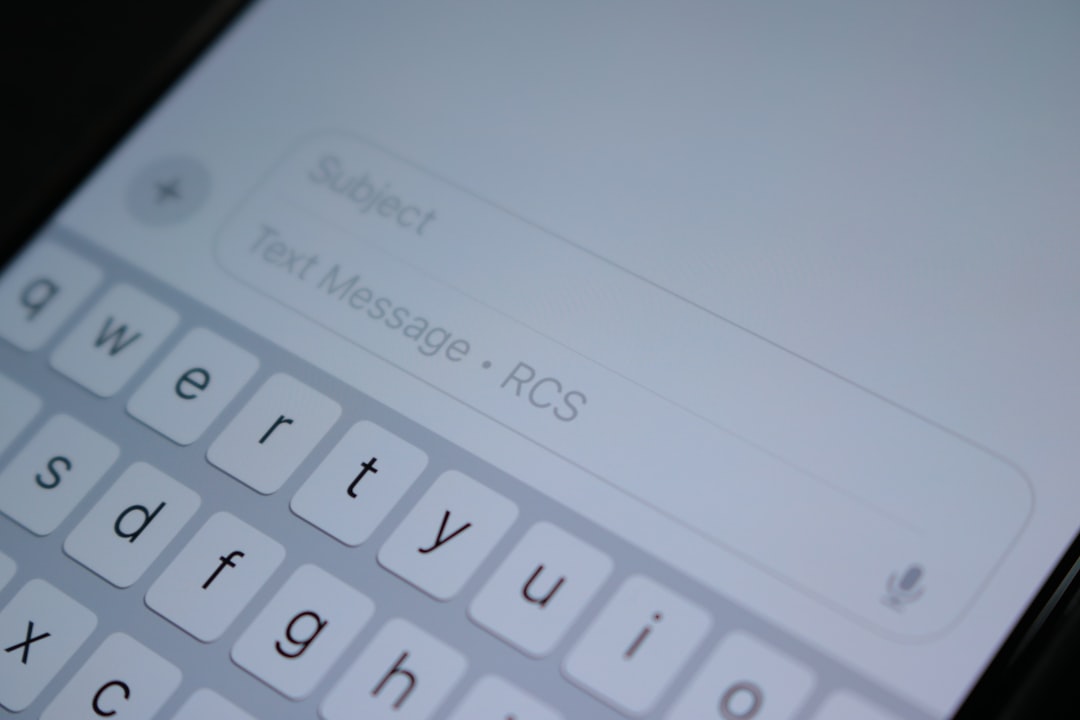
Step 2: Change Keyboard Language in WhatsApp
With the new keyboard installed, follow these steps to switch while typing:
- Open WhatsApp and go to a chat.
- Tap in the message field to reveal the keyboard.
- Tap the globe icon on the bottom-left corner of the keyboard to cycle through the available languages.
You can continue tapping the globe icon until you reach your preferred typing language. iOS remembers your last used setting, so the next time you open the chat, it will auto-select the last used keyboard.
Customizing Keyboard Preferences for Multilingual Typing
Whether you’re using Android or iPhone, both offer advanced functionalities when it comes to multilingual typing support. Below are a few customization tips:
- Auto-Correction Settings: Adjust auto-correct preferences specific to each language in your keyboard settings.
- Enable Multilingual Typing: Platforms like Gboard support seamless typing across multiple languages without switching back and forth manually. Enable this in Gboard settings under Languages.
- Preferred Input Methods: Some languages have different scripts or input methods. For example, Hindi can be typed using native script or via transliteration. Choose what’s most comfortable.
Why Change Typing Language in WhatsApp?
If you’re wondering why this seemingly minor feature is so crucial, here are some key benefits:
- Clearer Communication: Chat in your native language for better understanding, especially with non-English-speaking contacts.
- Professionalism: Use specific language settings while communicating with clients or business contacts in different regions.
- Cultural Connection: Using someone’s native language can build rapport and foster stronger relationships.

Troubleshooting Common Issues
Occasionally, users may face issues when trying to change the typing language. Here are a few quick fixes:
- Keyboard Not Switching: Restart your device or verify that the language has been successfully added in the settings.
- Language Not Listed: Ensure your keyboard app (like Gboard) is updated to the latest version. Some older versions might lack support for certain languages.
- Text Prediction Not Working: Go into your keyboard settings and enable predictive text for the selected language.
Final Thoughts
Being able to switch and type in different languages within WhatsApp greatly improves both personal and professional communication. Whether you’re sending a good morning message to your mom in Hindi, chatting with a client in Spanish, or organizing a group event in Arabic, mastering your typing language settings will ensure that your message is both clearly understood and culturally appropriate.
With just a few taps, Android and iPhone users can customize their WhatsApp experience to reflect their multilingual needs, bringing them one step closer to seamless communication.
Frequently Asked Questions (FAQ)
- Q: Can I add more than one typing language on WhatsApp?
- Yes, you can add multiple languages either through Gboard or the iOS Settings. Simply cycle through them using the globe icon or space bar hold function.
- Q: Is there a way to type in two languages at once?
- Yes. If you’re using Gboard, you can enable multilingual typing which allows predictive text and corrections in both chosen languages simultaneously.
- Q: Does changing the typing language affect my WhatsApp interface language?
- No, the typing language is separate from the UI language of WhatsApp. To change the app’s display language, you need to adjust your phone’s system language settings.
- Q: What if the language I need isn’t available?
- Make sure your keyboard app (like Gboard or SwiftKey) is up to date. If it’s a rare language, consider third-party keyboard apps that specialize in niche linguistic support.
- Q: Can I use voice typing in other languages in WhatsApp?
- Yes, most modern keyboard apps support voice typing in various languages. Just switch the typing language and tap the microphone icon to start dictating.