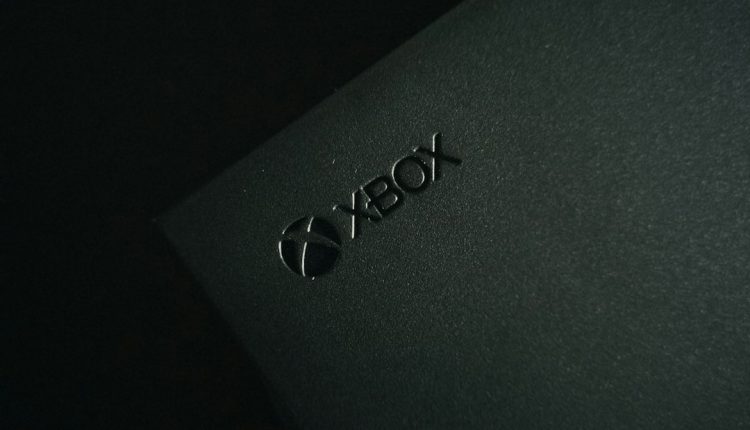Bandicam is one of the most popular screen recording tools available, known for its high-quality video output and user-friendly interface. Whether you’re creating tutorials, recording gameplay, or capturing software demonstrations, Bandicam has a broad range of features that allow customization for a variety of use cases. A common question from users is how to add JPG images—such as watermarks, logos, or instructional overlays—directly onto their Bandicam recordings. This article walks you through every step of the process, ensuring that your final output looks professional and polished.
TL;DR Summary
Table of Contents
If you’re looking to add JPG images to your Bandicam recordings, you can easily do so using Bandicam’s built-in watermark and overlay options or through post-production with video editing software. Bandicam supports image overlays like PNGs and JPGs, which can be inserted as watermarks. For more complex arrangements or multiple image placements, consider editing the recording afterward in software like Adobe Premiere Pro or DaVinci Resolve. The steps differ depending on your desired result—real-time recording with overlay or external editing post recording—but both methods are straightforward with the right tools.
Why Add JPG Images to Bandicam Recordings?
There are several valid reasons to insert JPG images into your Bandicam output:
- Branding: Add a company logo or username watermark to establish brand identity and prevent content theft.
- Instructional Aid: Insert diagrams or callouts to aid viewers during how-to tutorials.
- Decorative or Thematic Effects: Enhance your recordings with thematic visuals or celebratory graphics (e.g., holiday-themed logos).
Method 1: Using Bandicam’s Built-in Overlay (Watermark) Feature
Bandicam allows you to add a single image file—such as a JPG or PNG—as a watermark overlay during the recording process. This is the easiest and most efficient way to add an image if you only need one static graphic.
Steps to Add JPG as Watermark Using Bandicam:
- Launch Bandicam.
- Click on the Video tab from the main interface.
- Under the Video tab, select Settings under the Recording section.
- Switch to the Logo tab in the Recording settings window.
- Click on the checkbox “Add logo to video” to activate the feature.
- Click on the folder icon next to the input box and browse to locate your desired JPG image.
- Adjust the opacity, position, and scale to your preference.
This method is ideal when using a watermark or logo that remains consistent throughout the video. It’s important to use high-resolution images in JPG format that match your video resolution to maintain quality.
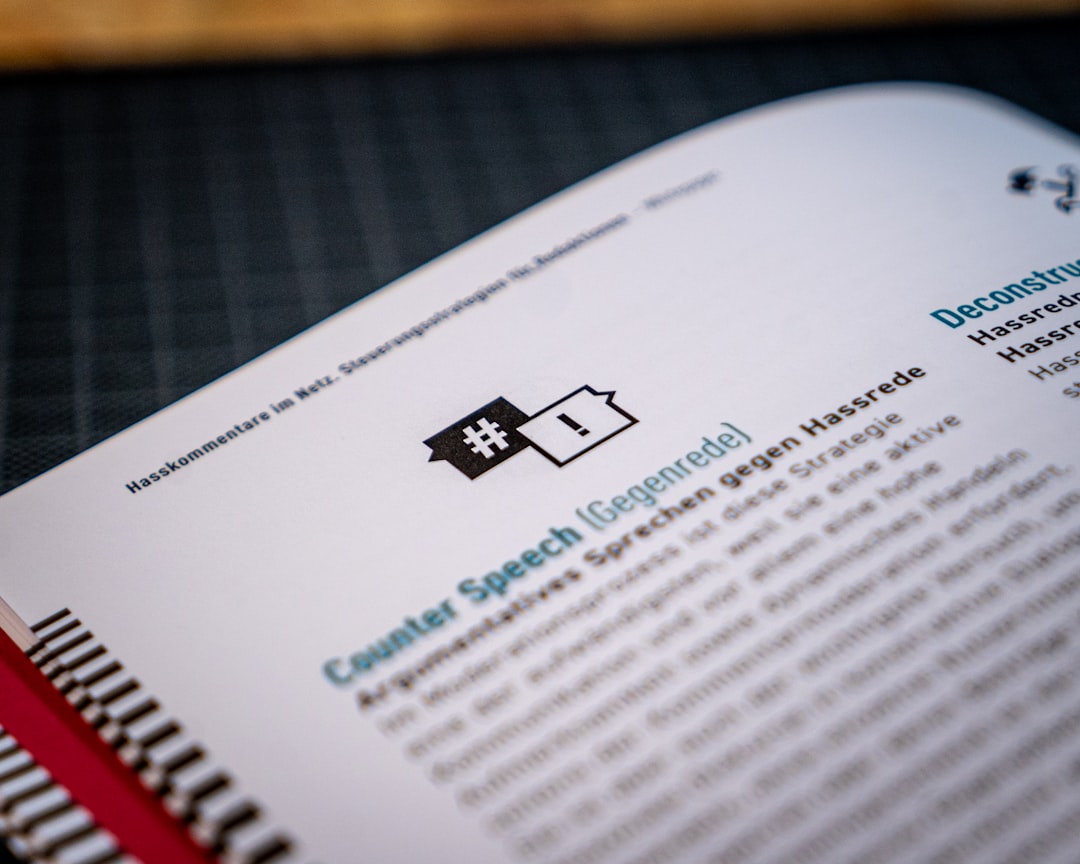
Method 2: Using Video Editing Software to Add JPG Images Post-Recording
If you need more flexibility—such as inserting multiple JPGs at various timestamps, animating their appearance, or layering images—you’ll benefit from using a dedicated video editor after recording with Bandicam. Commonly used tools for this include:
- Adobe Premiere Pro
- DaVinci Resolve
- Sony Vegas Pro
- HitFilm Express (free option)
Steps to Add JPG in Post-Production:
- Record your screen or gameplay using Bandicam as you normally would.
- Save and locate your recorded video file.
- Import this video into your chosen video editing software.
- Select the timeline or sequence view, depending on the software used.
- Import the JPG image(s) you want to use and drag them into the timeline or viewer window.
- Adjust their position on the screen, duration of display, fade-in/fade-out effects, and other transitions as needed.
- Export the final edited video in your desired format (MP4, AVI, etc.).
This approach is especially beneficial for instructional videos, walkthroughs, or promotional content where dynamic and context-sensitive image overlays are necessary.
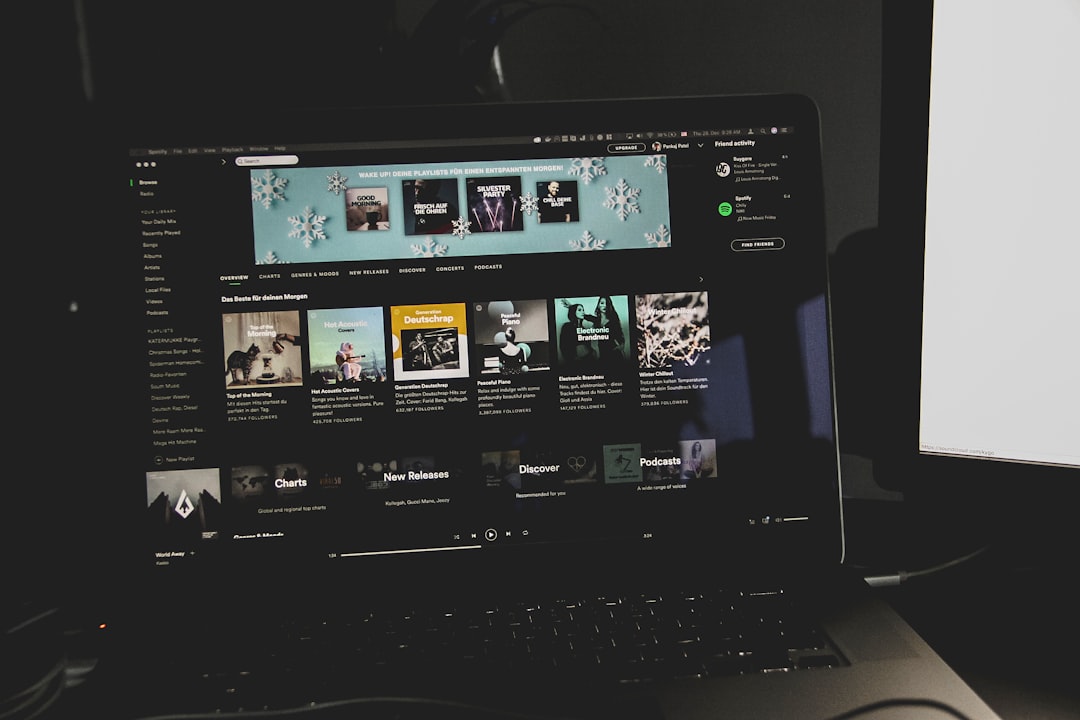
Tips for Using JPG Images in Bandicam Projects
To maintain quality and professionalism, you should follow some best practices when incorporating JPGs in your video projects:
- Use high-resolution images: Avoid pixelated or blurry graphics; aim for 1920×1080 or higher resolutions matching your recording format.
- Reduce file size: Too large JPGs may affect software performance. Optimize your JPGs with tools like TinyJPG or Photoshop’s ‘Save for Web’ feature.
- Opacity and Placement: Keep watermarks semi-transparent and fixed in corners to avoid drawing too much attention away from the main content.
- Consistency: For branding, ensure you use the same version of your logo and color tone across all videos.
Can You Add Multiple JPGs with Bandicam Directly?
No, Bandicam only allows you to add a single logo or watermark image during recording. If your feature request includes switching between various JPGs at different times in the recording, you’ll need to rely on external video editing software. While this may seem like an extra step, it provides far greater creative control and professional output.
Alternative Image Formats: Should You Use JPG?
While JPGs are widely supported, in some cases, PNG may be a better option—particularly because PNG supports transparency while JPG does not. If the image you wish to overlay includes a transparent background, use PNG instead. However, if transparency is not required, JPG serves as a smaller, more compressible format without noticeable quality loss for background-free logos or photographs.
Nevertheless, Bandicam does not discriminate between JPG or PNG, so both formats are fully compatible as logo overlays or watermarks within the application settings.
Recording Tips While Using Overlays
Adding an image to your recording does slightly increase processing overhead. Here are some performance and quality tips:
- Ensure your system has sufficient RAM and CPU power if you’re planning to record at high resolutions with overlays enabled.
- Conduct a brief test recording after setting your overlay image to check for alignment and transparency.
- Keep your JPG file optimized—not overly large or complex—to avoid frame drops during recording.
Common Mistakes to Avoid
- Incorrect scaling: A misplaced or oversized watermark can distract your audience or block essential visual content.
- Using low-quality JPGs: Always check your image’s resolution. Nothing reflects unprofessionalism like a blurry graphic stamped across a clean video.
- Improper JPG placement: Avoid positioning images over critical UI elements or subtitles.
Final Thoughts
Adding JPG images to your Bandicam recordings is not only possible but also relatively straightforward. For quick applications, such as logo watermarks, Bandicam’s built-in logo settings are both sufficient and easy to use. However, for advanced image overlay techniques, including multiple JPGs or animated transitions, post-production remains the best route. Either approach serves the goal of producing more informative, branded, and visually appealing content.
With the right resolution, placement, and usage, JPG overlays can significantly enhance your video production quality, helping you convey your message more effectively while reinforcing your brand identity. As with any creative endeavor, take time to test and refine your process to ensure professional and consistent output across all your video projects.