If you’re looking to get more out of your Roku streaming device, accessing hidden secret menus can unlock a wealth of advanced configuration options. These menus are not typically visible or available through the standard Roku interface, but with specific remote control sequences, users can dive deeper into diagnostics, settings, and developer tools to enhance their streaming experience. Whether you’re a tech-savvy enthusiast or simply curious about what’s under the hood, discovering Roku’s secret menus can be both fun and beneficial.
What Are Roku Secret Menus?
Table of Contents
Roku secret menus are special diagnostic and configuration screens built into the Roku operating system. These menus provide access to advanced features not normally shown to everyday users, such as:
- System operations and developer settings
- Wi-Fi signal strength monitoring
- Bitrate override options
- Network performance metrics
- Software update controls
These features are primarily intended for developers and advanced users. However, anyone with a Roku remote can access them by using specific button sequences.
How to Access Roku Secret Menus
To open a secret menu, you must press a series of buttons on your Roku remote in rapid succession. Timing matters—if it doesn’t work, try again a little faster or slower.
1. Accessing the Platform Secret Screen
This secret menu provides detailed information about software updates, system updates, and other platform data.
Button sequence: Press Home five times > Fast Forward three times > Rewind twice
From this screen, you can view:
- The Roku model and serial number
- Firmware version
- Update servers
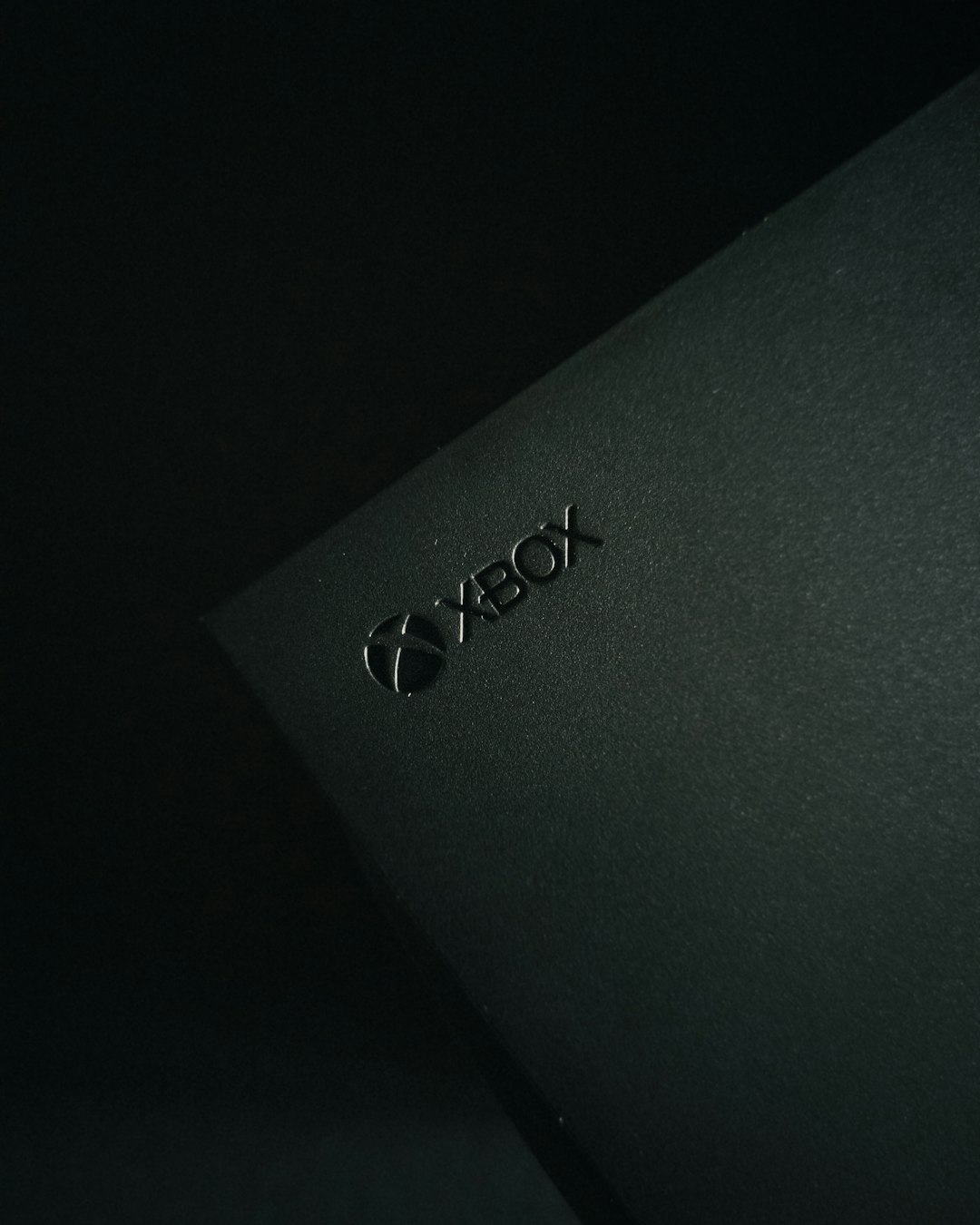
2. Bitrate Override Menu
This menu enables you to limit the maximum bitrate that Roku uses while streaming. Limiting bitrate can help avoid buffering issues on slower Internet connections.
Button sequence: Press Home five times > Rewind three times > Fast Forward two times
In this menu, users can set a desired bitrate or choose to leave it on automatic. This is especially useful when streaming over mobile hotspots or data-capped networks.
3. Network Performance Secret Screen
This screen gives real-time performance statistics about your network connection, including signal strength, speed, and error rates.
Button sequence: Press Home five times > Up > Down > Up > Down > Up
Use this screen to troubleshoot poor streaming quality. It can help determine whether the issue lies with your router, ISP, or Roku device.
4. Developer Settings Menu
If you want to sideload apps or develop your own Roku channels, the Developer Settings menu is where to begin.
Button sequence: Press Home three times > Up twice > Right > Left > Right > Left > Right
From this menu, you can:
- Enable developer mode
- Get the device IP address for file uploads
- Reset your developer settings
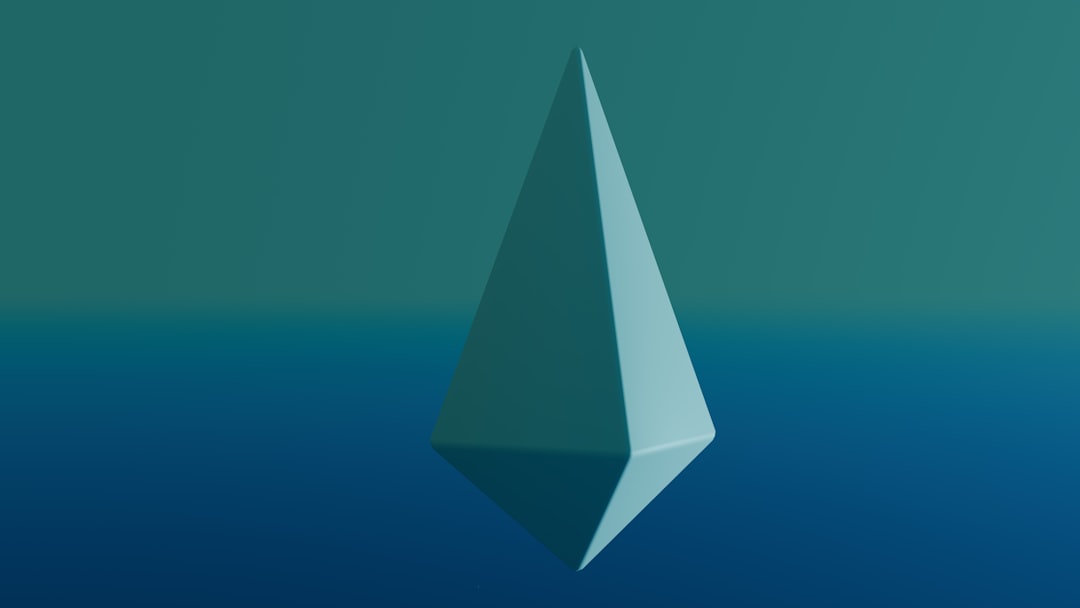
5. System Operations Menu
This secret menu offers system-wide options like factory resets, system reboots, and access to the installer menu.
Button sequence: Press Home five times > Up > Right > Down > Left > Right
Be cautious when using this menu, especially the factory reset option, as it will erase all settings and data on your device.
Important Notes and Safety Tips
Accessing and using these secret menus does not void your warranty, but improper use may lead to undesired behavior. Using options like bitrate limits or factory refresh can impact performance and user settings.
- Do not change settings unless you understand what they do
- Write down your changes in case you need to revert them
- Use with caution—some options are meant for developer or engineering use only
Why Use Roku Secret Menus?
While Roku devices are designed to be plug-and-play, power users may wish to:
- Improve streaming quality
- Diagnose buffering issues or poor video playback
- Sideload custom applications for testing or personal use
- Monitor Wi-Fi or Ethernet network performance
These hidden menus give users the power to further customize and manage their streaming experience, particularly in environments with less-than-perfect internet connectivity or in tech-heavy households.
Best Practices for Roku Secret Menu Usage
To keep your Roku running smoothly while exploring these secret screens, follow these best practices:
- Make changes one at a time to track any effects
- Avoid using reset options unless absolutely necessary
- Document settings before editing them
- Use wired Ethernet if testing network metrics (for more accurate readings)
Conclusion
Unlocking Roku secret menus opens up a world of features and capabilities for advanced users looking to optimize their streaming devices. Whether you’re adjusting bitrate to improve performance, accessing developer options to sideload apps, or monitoring system diagnostics, these hidden options provide a powerful backend glimpse into your Roku’s operations. Just remember to proceed with caution, as making uninformed changes can affect your device’s performance.
FAQ: Hidden Roku Secret Menus
- Q: Do I need a special remote to access Roku secret menus?
A: No. The standard Roku remote that comes with your device is sufficient to access all hidden menus. - Q: Will accessing these menus void my Roku warranty?
A: No. Simply viewing or using diagnostic menus does not void your warranty. However, changing certain settings may cause issues, so exercise caution. - Q: Can I damage my Roku by using these secret menus?
A: While most changes are reversible, improper use—like performing a factory reset—can erase data or cause temporary problems. Always proceed carefully. - Q: Do secret menus work on Roku TVs as well as streaming sticks/boxes?
A: Yes. These secrets apply to most Roku-powered devices, including Roku TVs and streaming boxes or sticks. - Q: Is developer mode safe to activate?
A: Yes, but it should be used only by those who understand how sideloading apps and network configurations work. It’s best suited for developers or advanced users.
Exploring Roku’s hidden features can empower users to tailor the experience to their unique needs. With this guide, anyone can access secret menus and dive into the world of advanced settings with confidence and care.

