Math and I have never gotten along. Graphs made me dizzy. Equations looked like they were written in an alien language. The mere thought of an exam involving graphing functions or solving inequalities triggered a mini existential crisis. And don’t get me started on the time I graphed a simple quadratic function and all I saw was a lonely dot. It wasn’t until I met the miraculous world of TI-84 window settings that my spiraling math fear finally began to flatten out. And no, this isn’t an ad for Texas Instruments — it’s a small tribute to what happens when technology meets clarity.
TL;DR
Table of Contents
Struggling with graphing on your TI-84 calculator? It might not be the math — it could be your window settings! Learning how to set proper window dimensions helped me stop battling with invisible graphs and start actually understanding what I was looking at. With a few tweaks, your calculator can go from confusing to confidence-building in minutes.
When Graphs Disappear, So Did My Confidence
My relationship with graphing calculators was troubled from the start. I’d enter a function, hit the GRAPH button, and… nothing. A blank screen. Or sometimes, a tiny bump in the corner that seemed unrelated to anything resembling a graphing function.
I began to suspect something was wrong with the calculator itself. Turns out, the problem wasn’t the function — it was the window settings. In simpler terms, my view of the graph was completely off. Imagine watching a movie with the camera pointed at the ceiling — you can’t say the movie is bad if you’re watching in the wrong direction.
For anyone new to this, the TI-84 calculator allows you to define the portion of the coordinate plane you’re viewing. Without proper settings, great graphs can be hiding just out of sight.
Understanding the TI-84 Window Settings
The window is where all the visual magic happens. But it has to be set up properly! Here’s a breakdown of the primary window parameters:
- Xmin/Xmax: Controls the horizontal range you’re viewing.
- Ymin/Ymax: Controls the vertical range.
- Xscale/Yscale: Ticks on the axes — doesn’t affect graph visibility but can help you interpret the graph.
Let’s say you enter y = x². If your window ranges from -1 to 1 on both axes, you’ll never see that beautiful parabola open up. It’s squished too tightly. Set your window from -10 to 10 on each axis, and voilà — the parabola stretches proudly across the screen.
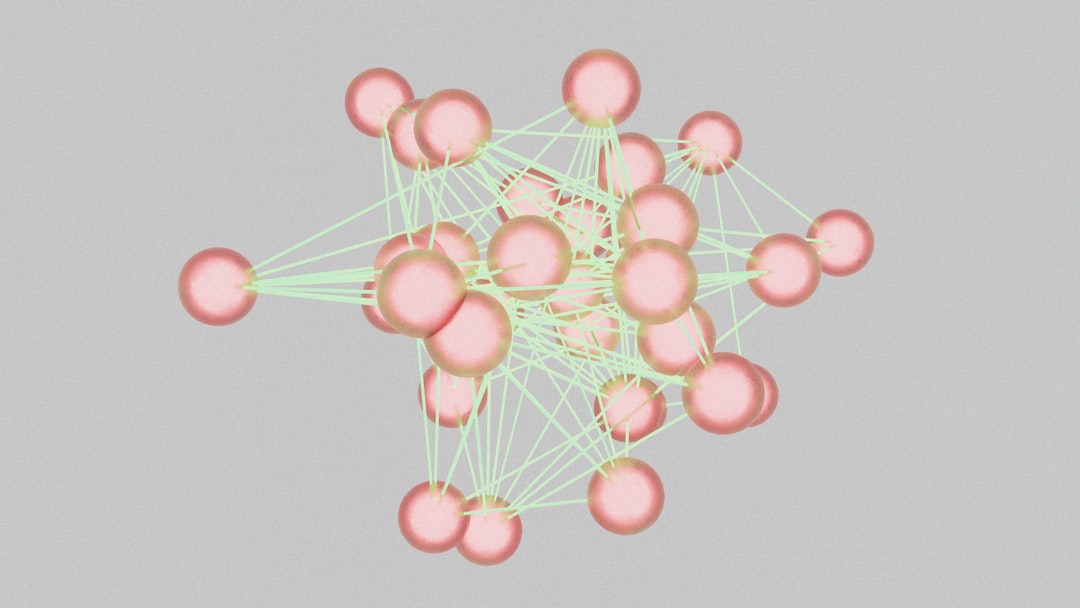
My First “Victory” Graph
I vividly remember the first time I adjusted the window to -10 and 10 for both x and y. The fear in my chest morphed into skeptical curiosity. I hit GRAPH again and there it was — the wide arms of a parabola right there on my screen. It actually looked like something from the textbook!
That moment changed everything. It wasn’t that I didn’t understand the math — I was just looking at the wrong piece of it. This tiny epiphany gave me a jolt of confidence and curiosity. What else could I visualize with proper settings?
Key Tips That Made All the Difference
Here are several adjustments and tricks I learned that made graphing smoother and far less frustrating:
1. Start With “Zoom Standard”
One of the easiest things you can do when a graph doesn’t appear is press:
ZOOM ➝ 6:ZStandard
This sets the window to -10 to 10 on both axes. It’s a great all-purpose view that works for many functions — especially quadratics, exponentials, and linear graphs.
2. Zoom Fit
Sometimes you just want the calculator to handle things for you. That’s where Zoom Fit comes in:
ZOOM ➝ 0:ZoomFit
This adjusts the Ymin and Ymax based on the x-range, helping you avoid clipping off important parts of the graph you didn’t know were missing.
3. Check for Asymptotes and Discontinuities
Graphs like 1/x or tan(x) have asymptotes — lines the function approaches but never crosses. Without proper scaling or tick marks, you’ll end up thinking your calculator is broken when it’s really behaving just fine. A well-set window reveals the function’s behavior properly.

4. Manually Set Window for Complex Functions
Some functions behave wildly outside of a certain range. For instance, graphing a sinusoidal function like y = 5sin(2x) benefits from a window that extends several cycles in the x-axis and neatly captures the amplitude on the y-axis. Something like:
- Xmin = -2π
- Xmax = 2π
- Ymin = -6
- Ymax = 6
A little attention to detail goes a long way.
The Psychological Difference Window Settings Made
Once I got control over the view, something shifted mentally. Every function I graphed no longer felt like a mystery. I could anticipate where the graph would go. When the graph didn’t match my expectations, I investigated further instead of panicking. It became about analysis, not failure.
Learning this one skill spilled over into other areas of math: solving equations, analyzing data, and understanding transformations. I wasn’t just memorizing — I was seeing.
Common Pitfalls to Avoid
Even after I got the hang of window settings, I often fell into common mistakes. Here are some you should avoid:
- Forgetting to Reset the Window: After zooming in or setting a custom view for one function, I’d forget to readjust before entering a new function.
- Leaving Off the Negative Range: Some functions only show their full behavior when you allow for negative x or y values.
- Not Using TRACE: Hitting TRACE lets you use the arrow keys to move along the graph and read useful coordinates. It’s underrated!
A Final Tip: Practice with Intent
Window settings are only helpful if you take time to explore what works best for various types of functions. Try this simple exercise:
- Graph y = sin(x) and set the window to Xmin = -2π, Xmax = 2π, Ymin = -2, Ymax = 2.
- Now graph y = sin(2x). What changes?
- Adjust the window to accommodate 4π instead of 2π. See how much more of the wave you capture?
With enough practice, you’ll begin to internalize what “normal” graphs look like, and the panic of the unknown will begin to fade.
From Panic to Mild Confidence
No, I’m not a math Olympiad winner now. But getting familiar with the TI-84 window settings turned my graphing calculator from a high-tech paperweight into an actual learning tool. It transformed my anxiety into curiosity and my confusion into understanding. Even better, it taught me a life lesson: sometimes, changing your perspective — literally your window — makes all the difference.
It’s amazing how much more comfortable math becomes when you can actually see what’s going on. Let the screen show you the problem — and more importantly, the solution hiding in plain sight.

