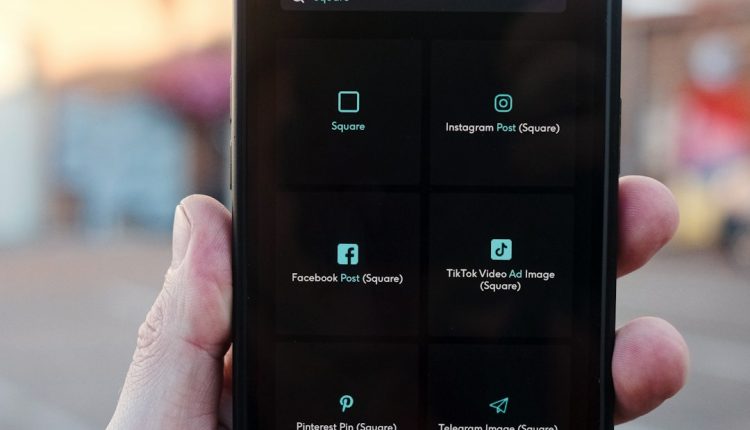Few things are more frustrating than relying on your smartphone for navigation, only to be met with the error: “GPS signal lost.” Whether you’re driving in an unfamiliar area or trying to track your run, a consistent GPS signal is essential. Fortunately, there are tested and trustworthy ways to troubleshoot and resolve GPS issues on both Android and iPhone devices.
In this guide, we’ll explore the most common causes of GPS signal loss and offer detailed solutions to help you restore reliable location tracking. Whether you’re using Google Maps, Waze, Apple Maps, or any other GPS-based app, these steps will help you pinpoint the problem and get back on track.
Common Reasons for GPS Signal Loss
Table of Contents
- Obstructed view of the sky (tall buildings, tunnels, heavy foliage)
- Software glitches or outdated operating systems
- Disabled location services
- Battery saver or airplane mode turned on
- Corrupted app or GPS data
- Hardware malfunction in the GPS receiver
Understanding these possible causes is the first step to solving the problem. Let’s dive into specific solutions tailored for both Android and iPhone devices.
How to Fix GPS Signal Issues on Android
1. Check Location Services
First, make sure that Location Services are turned on:
- Go to Settings > Location.
- Ensure the toggle is switched to ON.
- Tap Location Mode or Location Accuracy and select High Accuracy.
2. Restart Your Device
Sometimes a simple restart can resolve temporary glitches affecting your GPS function. Power off your phone, wait a few seconds, and turn it back on.
3. Disable Battery Saver Mode
Battery saver can limit background location services. Disable it by following these steps:
- Go to Settings > Battery > Battery Saver and ensure it’s turned off.
- Consider excluding your GPS apps from any battery optimization if necessary.
4. Calibrate the Compass
If your phone isn’t accurate when showing direction, calibrate the compass:
- Open Google Maps and make a figure-eight motion with your phone until accuracy improves.

5. Clear GPS Data
If you’ve used the GPS heavily, cached data may have become corrupted. Clear it with an app like GPS Status & Toolbox:
- Download it from the Google Play Store.
- Launch the app, open the menu, and tap Manage A-GPS state.
- Tap Reset, then Download to update the data.
6. Check for System or App Updates
Make sure both your apps and operating system are up to date. Bug fixes are often included in updates that improve GPS accuracy and performance.
How to Fix GPS Signal Issues on iPhone
1. Enable Location Services
Verify that Location Services are on:
- Go to Settings > Privacy & Security > Location Services.
- Ensure the toggle is set to ON.
- Scroll down and make sure your navigation app has permissions set to While Using the App or Always.
2. Check App Permissions
Even if Location Services are enabled, apps might not have the necessary permissions. Manually check the app in question and adjust permissions accordingly.
3. Reset Location & Privacy Settings
If permissions and settings are misconfigured, a reset can help:
- Go to Settings > General > Transfer or Reset iPhone > Reset.
- Select Reset Location & Privacy. You may need to reconfigure app permissions afterward.
4. Turn Off Airplane Mode and Improve Signal
Ensure that Airplane Mode is off and that your device has a clear line of sight to the sky. GPS depends on satellite signals, which don’t work well indoors or underground.
5. Update iOS
Go to Settings > General > Software Update, and install any pending updates. Apple frequently releases patches for location-related bugs.
6. Restore or Calibrate Location
You can recalibrate location data on your iPhone through Map apps or by restarting your phone. It may also help to toggle off and on both Location Services and Cellular Data.
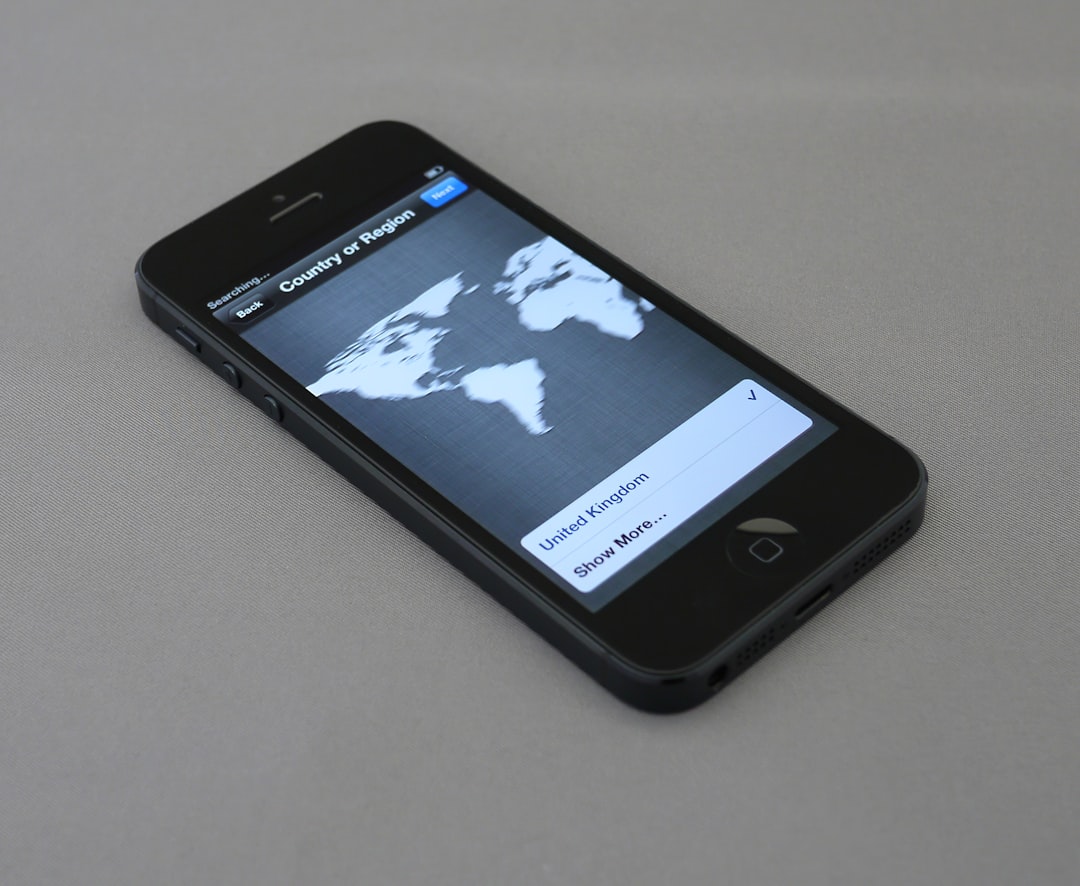
Advanced Troubleshooting Steps
If the basic steps don’t resolve the problem, try these more advanced solutions:
1. Use a GPS Diagnostic App
On Android, use tools like GPS Test or GPS Status & Toolbox. These apps can help identify if the problem lies with hardware or software.
For iPhones, while such apps are more limited, professional diagnostic tools at an Apple Store or certified repair provider can assess GPS accuracy.
2. Perform a Factory Reset
Use this only as a last resort, as it will erase all data:
- Android: Go to Settings > System > Reset Options > Erase All Data (Factory Reset).
- iPhone: Go to Settings > General > Transfer or Reset iPhone > Erase All Content and Settings.
Be sure to back up your data before proceeding.
Preventing GPS Issues in the Future
Once your GPS is functioning reliably again, follow these best practices to avoid future problems:
- Keep your phone updated. Updates often contain essential fixes for location accuracy.
- Don’t let the battery run too low. Low power modes can restrict GPS usage.
- Regularly restart your phone to clear out temporary glitches and cache issues.
- Keep apps and firmware updated through the App Store or Google Play.
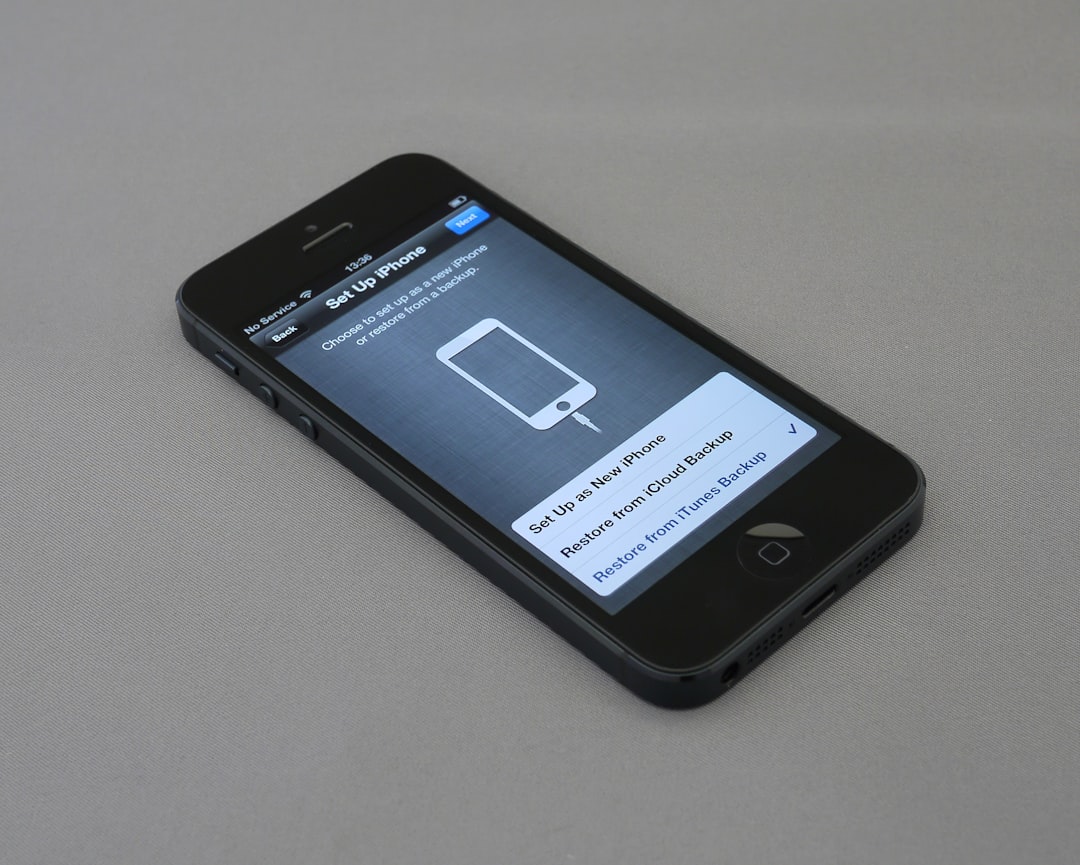
Also, periodically calibrate your compass using your maps app or dedicated compass utilities. Calibration ensures accuracy in direction and positioning, especially after software updates or travel.
When to Seek Professional Help
If none of these solutions resolve the issue, your phone’s internal GPS receiver may be damaged. In such cases, it’s best to visit a certified repair center or seek support from your phone’s customer service:
- Android: Visit the support page for your device’s manufacturer (Samsung, Google, OnePlus, etc.).
- iPhone: Book a Genius Bar appointment or contact Apple Support online.
Internal antenna or receiver issues typically require hardware repairs, which shouldn’t be attempted without proper tools and expertise.
Conclusion
A lost GPS signal doesn’t have to throw your entire day off course. By methodically checking settings, resetting configurations, and ensuring strong conditions for satellite connectivity, you can often solve the problem without professional assistance.
Whether you’re using an Android device or an iPhone, following the steps outlined in this guide will get your GPS system back on track — reliably and accurately.
If the issue persists, don’t hesitate to contact your device’s support team. After all, dependable navigation is not just a convenience — it’s a necessity.