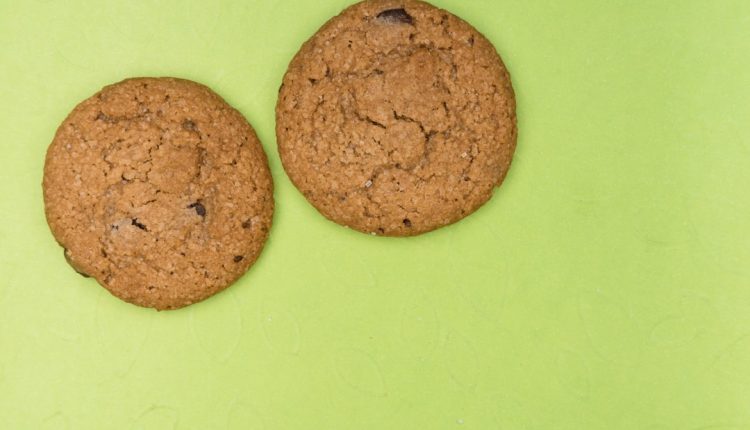YouTube is the world’s most popular video-sharing platform, but it can be incredibly frustrating when videos lag, buffer endlessly, or suffer from poor playback quality—especially if you’re using a browser like Chrome or Firefox. Whether you’re dealing with stuttering playback, slow load times, or sync issues, this comprehensive guide will walk you through the most effective methods to fix YouTube lagging on Chrome and Firefox step-by-step.
Step 1: Check Your Internet Connection
Table of Contents
Before diving into browser-specific solutions, it’s crucial to ensure that your internet connection is stable and fast enough to stream videos. YouTube recommends a minimum of 2.5 Mbps for 720p and 5 Mbps or more for HD content.
- Run an internet speed test using tools like Speedtest.net.
- Use a wired connection if available, as Wi-Fi can sometimes be inconsistent.
- Limit bandwidth usage by pausing other downloads or disconnecting unused devices from the network.
If the speed is sufficient and the lagging continues, proceed to the browser-specific troubleshooting steps.
Step 2: Clear Browser Cache and Cookies
Over time, cache and cookies can interfere with YouTube’s performance. Removing them may significantly improve playback performance in both Chrome and Firefox.
For Google Chrome:
- Click the three-dot menu in the top-right corner.
- Go to More tools > Clear browsing data.
- Select All time under ‘Time range’.
- Ensure Cookies and other site data and Cached images and files are selected.
- Click Clear data.
For Mozilla Firefox:
- Click the three-line menu in the top-right corner.
- Navigate to Settings > Privacy & Security.
- Scroll down to Cookies and Site Data.
- Click Clear Data.
- Select both options and confirm.

Step 3: Disable Unnecessary Extensions
Browser extensions can sometimes conflict with YouTube’s playback engine. Disabling or removing unused or suspicious extensions is a vital troubleshooting step.
Chrome:
- Type
chrome://extensionsin the address bar and press Enter. - Toggle off or click Remove on extensions you don’t use or recognize.
Firefox:
- Type
about:addonsin the address bar and press Enter. - Navigate to Extensions and disable or remove unnecessary items.
Helpful Tip: Temporarily disabling all extensions and then enabling them one by one can help pinpoint the issue.
Step 4: Update Your Browser and Graphics Drivers
Outdated browsers or display drivers can cause compatibility issues with YouTube, leading to lagging or buffering.
Update Browser:
- Chrome: Go to
chrome://settings/helpto check for updates. - Firefox: Go to
about:preferences#generaland scroll down to Firefox Updates.
Update Graphics Drivers:
- Windows: Update through Device Manager or use GPU-specific tools like NVIDIA GeForce Experience or AMD Radeon Software.
- macOS: Update through the Software Update feature in System Settings.
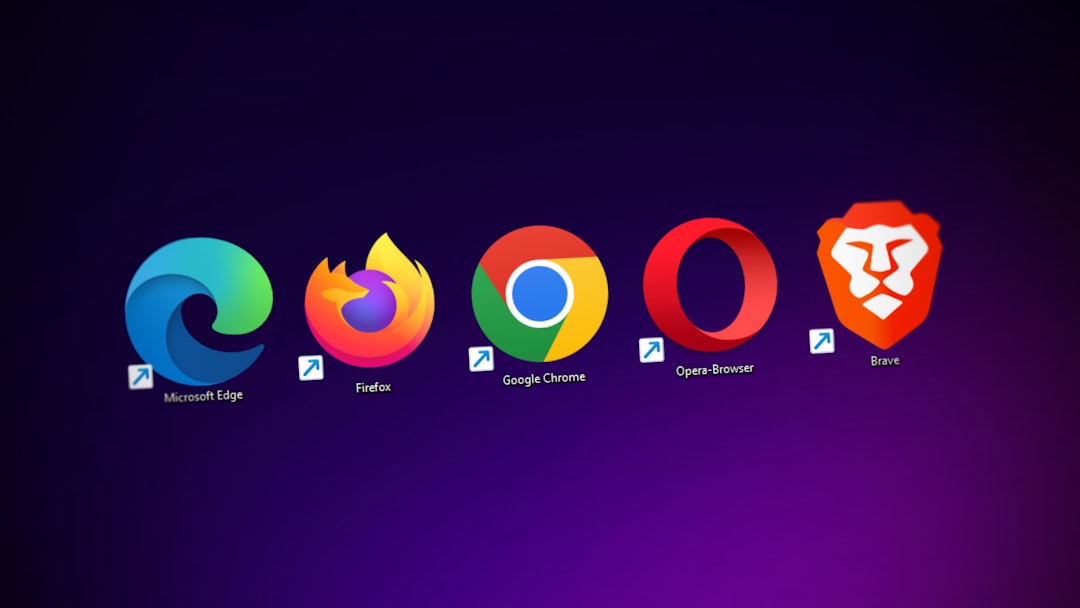
An outdated GPU driver may not handle video acceleration properly, causing stutter during playback.
Step 5: Turn Off Hardware Acceleration
Although hardware acceleration is designed to enhance video playback, on some systems, it may cause more harm than good. Disabling it can resolve lag issues.
Chrome:
- Go to
chrome://settings/system. - Toggle off Use hardware acceleration when available.
- Restart Chrome.
Firefox:
- Go to Settings > General.
- Scroll to Performance and uncheck Use recommended performance settings.
- Uncheck Use hardware acceleration when available.
- Restart Firefox.
Step 6: Try YouTube in Incognito Mode
Opening YouTube in Incognito (Chrome) or Private (Firefox) mode disables all extensions and uses default settings, providing a clean environment. If YouTube works fine in this mode, the issue is likely due to extensions or cached data.
- Chrome: Open a new Incognito window from the menu or press Ctrl+Shift+N.
- Firefox: Open a new Private Window from the menu or press Ctrl+Shift+P.
If lag doesn’t occur in this mode, try resetting the browser to its default settings while keeping your bookmarks and saved passwords intact.
Step 7: Adjust YouTube Playback Settings
YouTube may automatically choose the highest available resolution, which can cause performance issues on weaker hardware or slower connections. Manually lowering the video quality can help.
- Click the gear icon on the video player.
- Select Quality.
- Choose a lower resolution (e.g., 480p or 720p).
Additionally, consider disabling captions if you don’t need them, as they can slightly affect performance.
Step 8: Disable Experimental Features
Chrome and Firefox offer experimental settings that might interfere with video performance.
Chrome:
Open chrome://flags and search for terms like “video” or “media” to identify and disable any experimental media settings that aren’t default.
Firefox:
Open about:config and proceed with caution. Search for media.* and reset any values that have been manually changed.
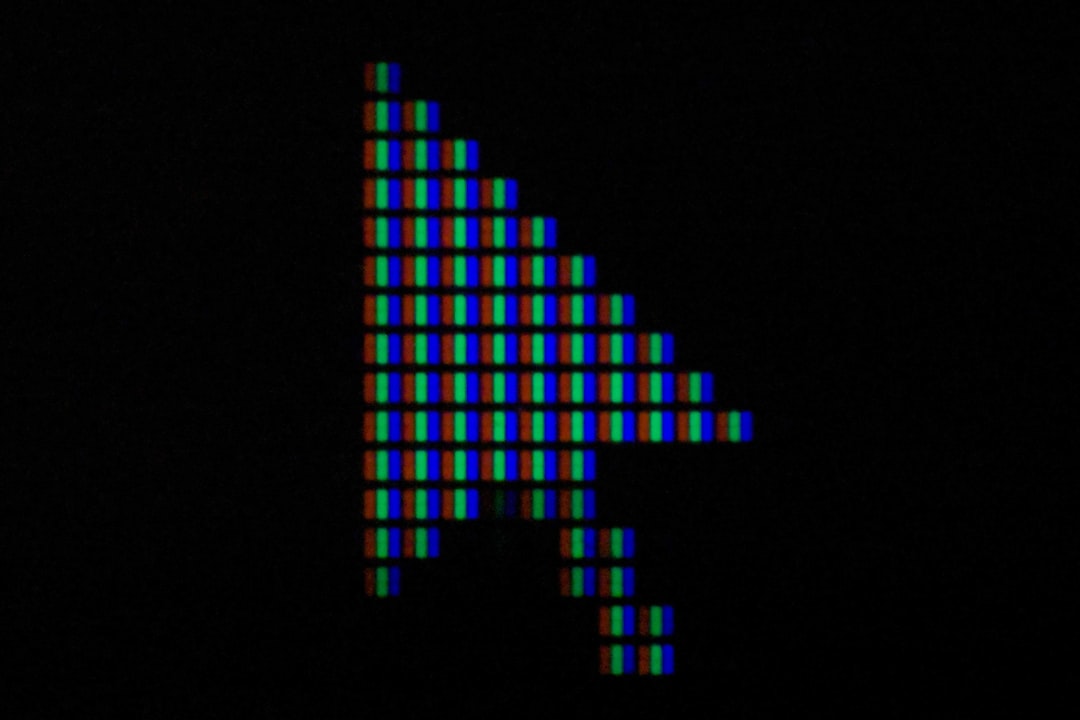
Step 9: Use Alternative Players or Download Videos
If browser-based playback continues to suffer despite troubleshooting, consider using a third-party application like VLC Media Player, which lets you stream YouTube videos outside the browser. Alternatively, tools like youtube-dl let you download videos for offline viewing.
Warning: Always ensure you are not violating any of YouTube’s terms of service when using third-party download tools.
Step 10: Reset or Reinstall the Browser
As a final resort, consider resetting Chrome or Firefox to their default state or reinstalling them entirely.
- Chrome: Go to
chrome://settings/resetand choose Restore settings to their original defaults. - Firefox: Go to
about:supportand click on Refresh Firefox.
After resetting or reinstalling, all extensions and customizations will be removed, but this step can resolve deeply rooted issues affecting YouTube playback.
Conclusion
When YouTube lags on Chrome or Firefox, it can be due to a multitude of causes ranging from overloaded browser caches to hardware acceleration conflicts. By following the steps outlined in this guide—from checking your internet connection to disabling extensions and adjusting browser settings—you’ll significantly improve your