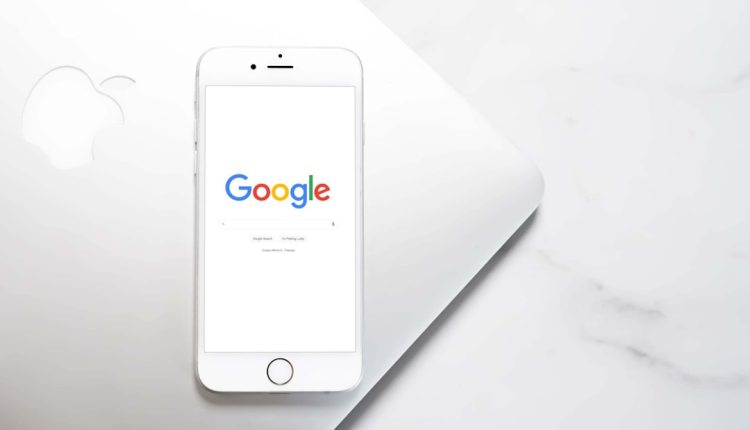Ever send a message and wait for that little heart or thumbs-up to pop up… and it just doesn’t? Yep, we’ve all been there. The reaction feature in the Google Messages app is super fun — until it stops working. But don’t worry! This guide will walk you through the easiest ways to fix it. No tech jargon. Just straight-up, easy-to-follow steps.
What Are Reactions in Google Messages Anyway?
Table of Contents
Before we fix the feature, let’s understand it. Reactions are those small emojis that appear when someone long-presses a message. They include things like:
- 👍 Thumbs up
- ❤️ Heart
- 😂 Laughing face
- 😮 Surprised face
- 😡 Angry face
- 😢 Crying face
They’re a quick way to respond without typing anything. So yeah, pretty handy!
Why Reactions Might Not Be Working
There are a few reasons why they might stop working on your phone. Here are the most common:
- *RCS isn’t enabled*
- *Old version of the app*
- *Internet connection issues*
- *Phone settings conflict*
- *Account sync problems*
If that sounds like a lot, don’t worry! We’re going to tackle each one step by step.
Step 1: Check If RCS Is On
RCS stands for “Rich Communication Services.” It’s the magic behind all the cool features like read receipts, typing indicators, and yes – reactions.
Here’s how to check if it’s on:
- Open your Messages app.
- Tap the 3 dots in the top right corner.
- Select Settings.
- Go to Chat features.
- Look under Status.
If it says “Connected” — great! If not, turn RCS on and give it a minute.
Step 2: Update the Google Messages App
You’d be surprised how many bugs vanish with a quick update.
To check for an update:
- Open the Google Play Store.
- Search for Google Messages.
- See if there’s an Update button. Tap it if you see one.
Once the app is updated, reopen it and try reacting to a message again. Still no luck? Keep reading.
Step 3: Check Internet Connection
Reactions won’t work if your internet is acting funky. Make sure you’re connected to Wi-Fi or mobile data.
Try these quick tests:
- Open a browser and load a page.
- Send a message to check if it’s “delivered.” If not — connection problem.
- Switch between Wi-Fi and mobile data to test both.
If your connection is solid and reactions still don’t work, hop to the next fix.
Step 4: Force Stop and Reopen the App
Sometimes, Google Messages just needs a reboot.
Here’s how:
- Open your Settings.
- Go to Apps.
- Select Messages.
- Tap Force Stop.
Now open the Messages app again and test out reactions. This simple step works more often than you’d think!
Step 5: Clear the App Cache
Too much old data? That could mess things up.
To clear it:
- Go to Settings > Apps.
- Find and tap Messages.
- Tap Storage > Clear Cache.
Don’t worry; this won’t delete your messages — just the junk the app doesn’t need anymore.
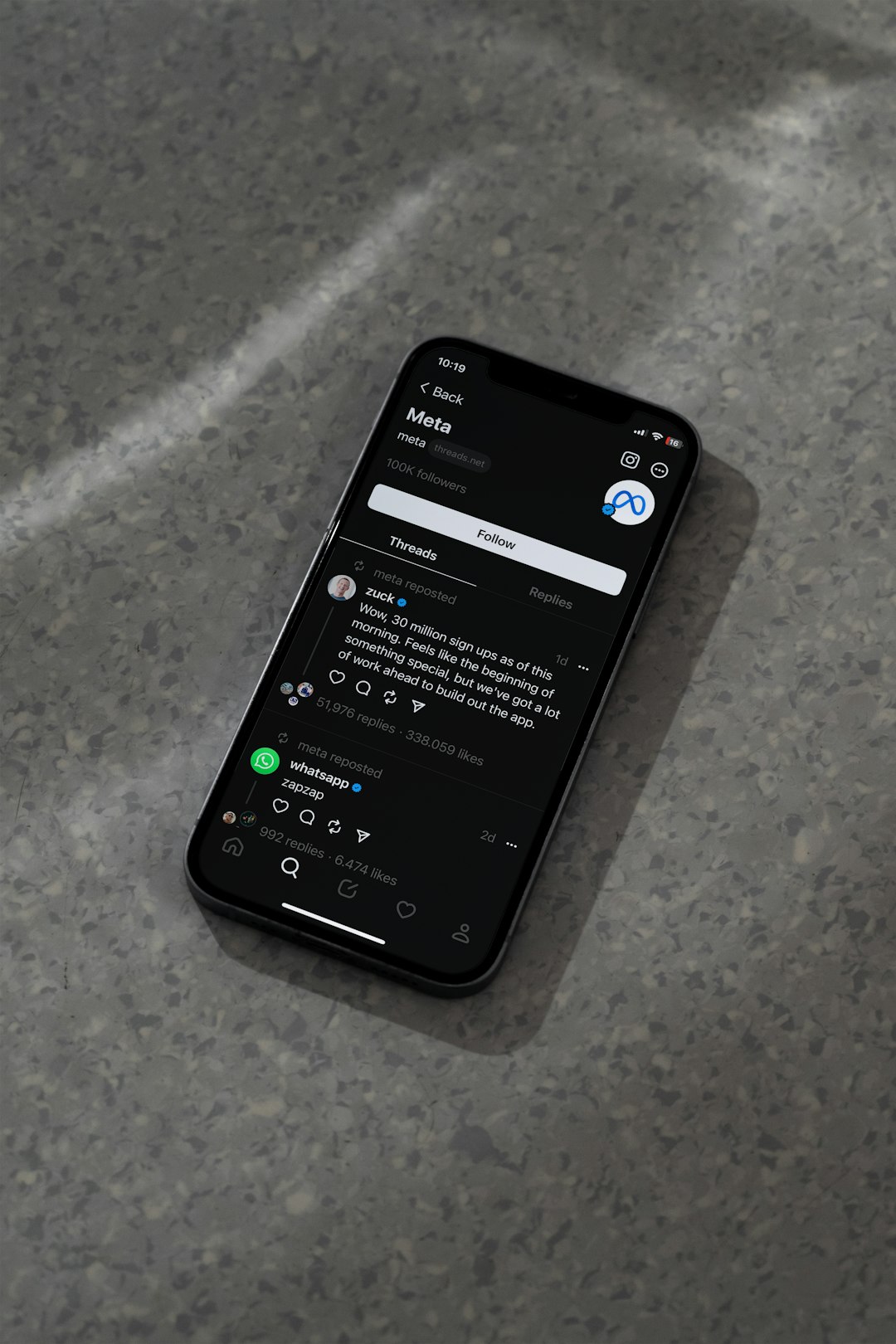
Step 6: Sync Your Google Account
Not syncing correctly? That could block reactions too.
Let’s check it:
- Go to your phone’s Settings.
- Tap Accounts.
- Select your Google account.
- Tap Sync now or make sure sync is turned on.
Then relaunch the Messages app and see if reactions are back in action.
Step 7: Reinstall Google Messages
If all else fails, uninstall and reinstall the app.
Follow these steps:
- Long-press the Messages icon.
- Tap Uninstall.
- Go to the Play Store and reinstall it.
This is like giving the app a fresh start. And no worries — your texts won’t disappear if they’re backed up.
Step 8: Are You Using the Right App?
Not all messaging apps are made equal. Make sure you’re using the actual Google Messages app – and not a built-in or third-party SMS app that looks similar.
Still unsure?
- Go to the Play Store and search for “Google Messages.”
- If you see Install or Update, you might be using the wrong app!
Step 9: Ask Your Chat Buddy to Check Their App
Reactions work two ways. If the person you’re messaging has RCS turned OFF, you’ll both miss out.
Ask them to check their Chat Features status too (just like you did in Step 1).
Bonus Tip: Enable Emoji Reactions Compatibility
Google lets reactions show as emojis in SMS-only chats. If this isn’t enabled, you won’t see any reactions.
To turn this on:
- Open Messages app.
- Go to Settings > Advanced.
- Enable the option labeled Show iPhone reactions as emoji (or something similar).
What If Nothing Fixes It?
If you tried everything and reactions still play hide-and-seek, here’s what you can do:
- Wait for a patch (Google might be fixing a bug).
- Contact Google Support.
- Try another messaging app temporarily.
Let’s Wrap It Up
When reactions stop working in Google Messages, it can feel like your superpower is gone. But it’s usually something small — like needing an update or toggling a setting. Follow these steps and you’ll likely have reactions back in no time.
Now go ahead — laugh, love, and thumbs-up your way through texts again!
And if all else fails, there’s always the classic — sending a good old-fashioned 😂 emoji.