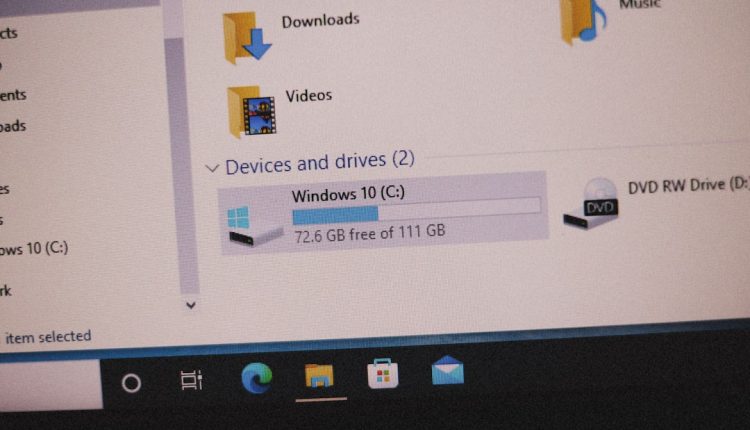You’re in the middle of organizing a community event or chatting with friends on Discord when suddenly something goes wrong—you’re hit with a mysterious error message: Discord Error 50012. If you’ve found yourself in this situation, you’re not alone. While Discord generally runs smoothly, occasional bugs and error codes can disrupt your experience. Error 50012 is one such issue that can perplex users, especially when it seems to come out of nowhere.
In this guide, we’ll explore what this error means, what causes it, and, most importantly, how you can quickly fix it. Whether you’re a server admin or a casual user, understanding this error will help you get back on track faster.
What is Discord Error 50012?
Table of Contents
Error 50012 typically occurs when there’s an issue with authentication or permission. Often, it appears when a bot or application is trying to access a resource or endpoint that it doesn’t have permission for. This issue can stem from Discord’s own server issues or from incorrect configurations on your end.
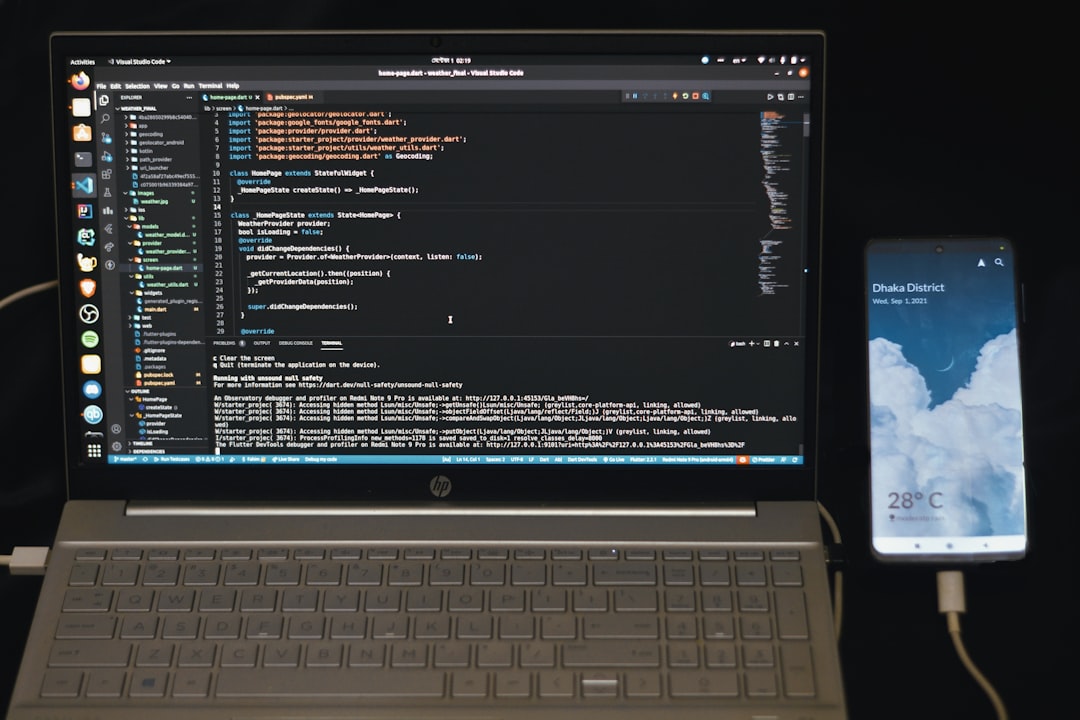
Common Causes of Discord Error 50012
There are several potential triggers for this error. Understanding them is key to resolving the issue effectively.
- Insufficient Permissions: The application, bot, or user may lack the necessary permissions to perform a specific action.
- Token Misconfiguration: If you’re using Discord API or bot tokens, any misconfigured or expired tokens can lead to this error.
- User Not Logged In Properly: If you’re using Discord through a third-party integration and haven’t authenticated correctly, Error 50012 may pop up.
- Server Outages or Bugs: At times, the issue may not be on your end at all, but rather due to Discord’s internal server problems.
Quick Troubleshooting Guide
Below is a checklist of quick fixes you can try before contacting Discord support or diving into more advanced solutions.
1. Re-authenticate or Log In Again
Logging out and logging back into your Discord account helps refresh tokens and clear temporary authentication issues.
2. Use the Correct OAuth2 Permissions
If you’re dealing with Discord bots, make sure you’re using the correct OAuth2 scopes such as bot and applications.commands. Also, assign proper permissions in the invite link generator on Discord’s Developer Portal.
3. Check Role and Channel Permissions
Sometimes, the bot or user triggering the error may not have the correct role-based access to certain commands or channels. Ensure permissions are configured accurately in your server settings.
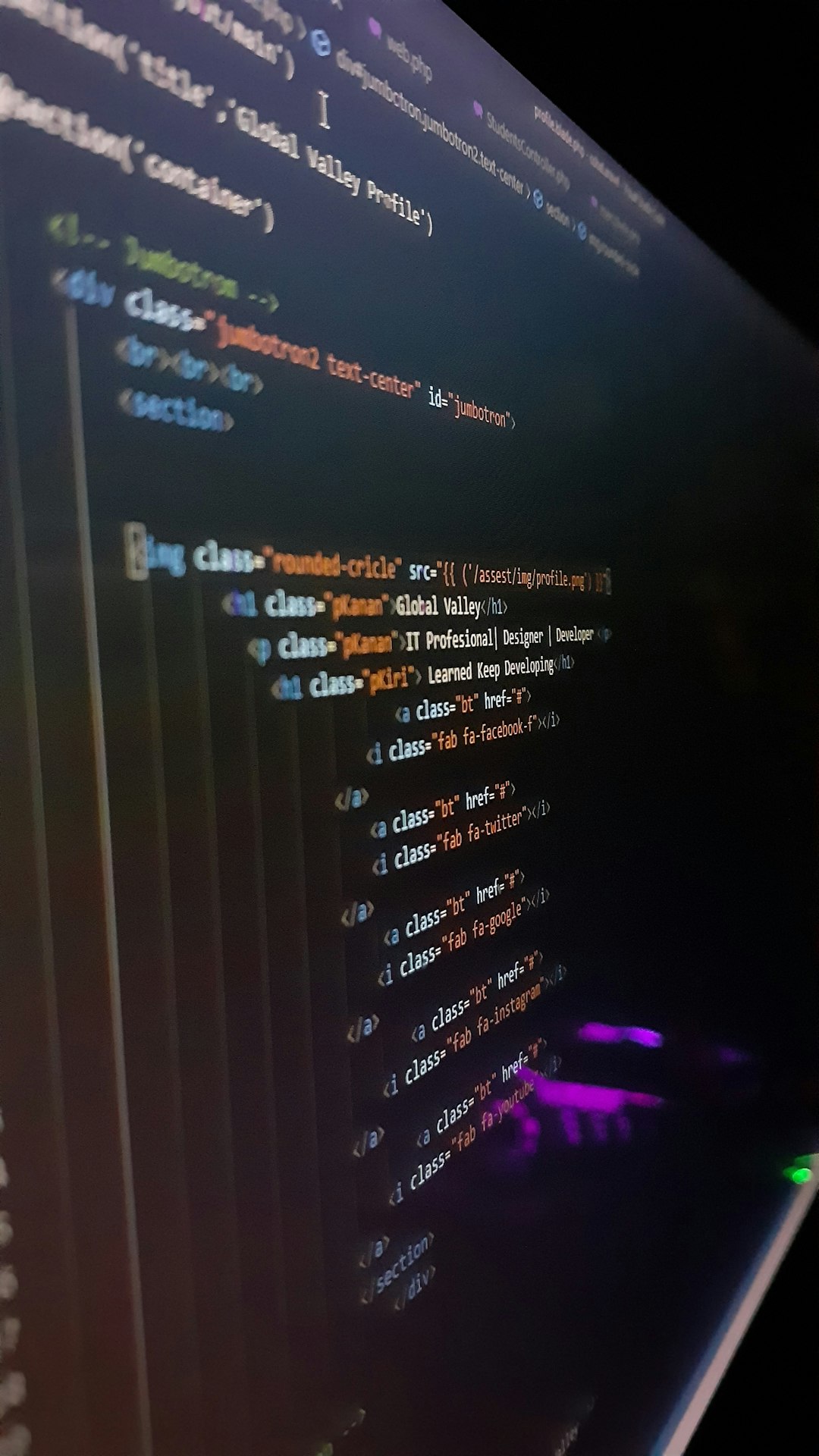
4. Clear Cache and Cookies
If you’re using Discord in a web browser, clear your cache and cookies. This resolves many temporary glitches and can restore normal functionality.
5. Use Updated Libraries or SDKs
If you’re a developer, ensure that the libraries or SDKs you’re using for your Discord bot are up to date. Deprecated methods often cause unexpected errors like 50012.
6. Monitor Discord Status
Visit the official Discord status page to check if there are ongoing outages or known issues. If it’s a server-side problem, all you can really do is wait.
When to Contact Discord Support
If none of the above solutions work and you’re consistently encountering Error 50012, it may be time to reach out to Discord support. Be sure to provide the following information to help them assist you more efficiently:
- A screenshot or the exact wording of the error
- Steps you’ve already taken to resolve the issue
- Information about the bot, app, or integration that triggered the error
Preventing Future Errors
To minimize the chances of encountering Error 50012 again, follow these best practices:
- Keep applications and bots fully updated with the latest release versions.
- Double-check permissions whenever adding new bots or roles to your server.
- Regularly monitor tokens and keys to ensure they haven’t expired or been compromised.

Conclusion
Discord Error 50012 can seem cryptic at first, but it usually boils down to permissions or authentication issues. With the quick troubleshooting tips above, you can resolve the problem in most cases without much hassle. Whether you’re managing a bot-heavy community or just getting started, understanding these errors will help you maintain a smooth and enjoyable user experience on Discord.