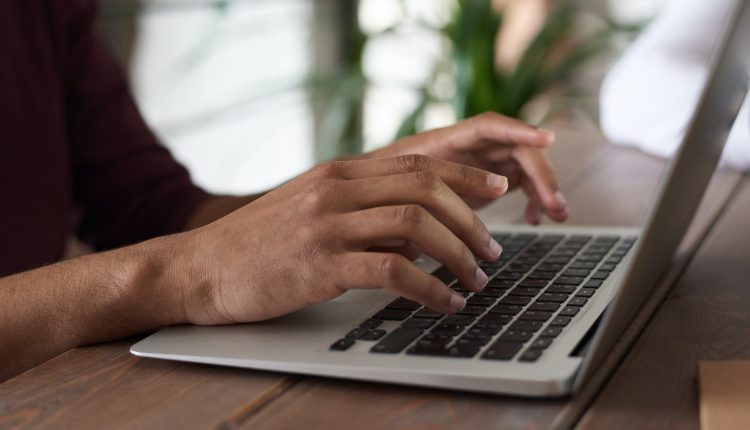Canva is a popular design tool that helps users create everything from social media graphics to presentations. In recent years, Canva has expanded its features, allowing users to edit audio and video. However, some users have reported issues with the split audio function, where splitting or manipulating audio clips doesn’t work as expected. If you’re facing this problem, don’t worry—there are several troubleshooting steps you can try to resolve the issue.

Common Causes of Audio Issues in Canva
Table of Contents
Before jumping into solutions, it’s important to understand some potential causes:
1. Browser Compatibility: Canva performs best on certain browsers. Outdated or unsupported browsers may cause functionality issues.
2. Internet Connection: Slow or unstable connections can disrupt audio processing.
3. File Format Issues: Certain audio file formats may not be fully supported.
4. Platform Bugs: Occasionally, bugs or glitches in Canva itself may affect functionality.
Solutions to Fix Canva’s Split Audio Feature
1. Check Browser Compatibility
Canva is optimized for Google Chrome, Mozilla Firefox, and Safari. Ensure you are using the latest version of one of these browsers. If you’re using a less common browser, such as Opera or Edge, switching to Chrome might resolve the issue.
Steps:
– Update your browser to the latest version.
– Clear your browser’s cache and cookies.
– Try using an incognito window to see if extensions are interfering with Canva.
2. Ensure a Stable Internet Connection
Audio processing in Canva is done online, so a weak connection can cause issues.
Tips:
– Switch to a wired connection or a more stable Wi-Fi network.
– Close other tabs or applications using the internet.
– Test your connection speed to ensure it’s sufficient for audio editing.
3. Verify the Audio File Format
Canva supports common audio formats like MP3, WAV, and M4A. If your file is in a different format, try converting it.
Steps:
– Use free online tools to convert your audio to MP3 or WAV.
– Re-upload the converted file to Canva.
4. Restart Canva and Re-Upload the File
Sometimes, simply refreshing the Canva page or logging out and back in can fix minor glitches.
Steps:
– Save your work and close Canva.
– Reopen Canva, navigate back to your project, and try splitting the audio again.
5. Use an Alternative Device or Browser
If the issue persists, try accessing Canva from another device or browser.
Why it works:
– This helps identify whether the issue is specific to your current setup or a broader Canva problem.
6. Check for Canva Platform Issues
Sometimes, the problem might be on Canva’s end.
How to check:
– Visit Canva’s Status Page to see if there are any ongoing issues.
– Check user forums or Canva’s official Twitter for updates on known bugs.
7. Simplify Your Project
Large projects with many audio and video layers might cause performance issues.
Steps:
– Remove unnecessary elements temporarily.
– Try splitting audio in a simpler project.
8. Contact Canva Support
If none of the solutions work, reaching out to Canva’s support team might be necessary.
How to contact:
– Visit Canva Help Center and submit a support request.
– Provide details about the issue, including screenshots and information about your browser and device.
Preventing Future Audio Issues in Canva
To avoid similar problems in the future:
– Regularly update your browser and operating system.
– Maintain a stable internet connection, especially for complex projects.
– Keep your audio files in supported formats and manageable sizes.
While encountering issues with Canva’s split audio feature can be frustrating, these troubleshooting steps should help resolve the problem. From checking browser compatibility to ensuring your audio file format is correct, most issues can be fixed with simple adjustments. If all else fails, Canva’s support team can provide additional assistance. By following these tips, you can ensure a smoother experience with Canva’s audio editing tools.