So, you’ve got a sleek PDF full of wonders and you want your team to collaborate on it in Asana. Can you comment on PDFs inside the platform? Great question! Let’s unravel this mystery in a fun, simple way.
TL;DR
Table of Contents
Yes, you can comment on PDFs in Asana! Just attach your PDF to a task, and you can leave feedback directly on the file. It’s super handy for creative teams, editors, and anyone sharing visual or text-heavy documents. No need for endless email chains—everything stays in one place!
What Is Asana Anyway?
In case you’re new here, let’s start from basics. Asana is a project management tool. Think of it like a virtual to-do list on steroids. You can:
- Create tasks
- Assign them to teammates
- Set deadlines
- Add attachments
- Leave comments and feedback
It’s like your work BFF that reminds you of everything and keeps your plans neat and tidy.
Adding PDFs to Asana
First things first, you need to upload your PDF. It’s super simple:
- Create a new task (or open an existing one).
- Click on the attachment icon (paperclip).
- Choose your PDF from your computer or upload it from Dropbox, Google Drive, etc.
- Done!
Now the PDF is safely living in your task. But we’re not done yet—we want to comment on it!
Can You Comment on PDFs in Asana?
Yes—you absolutely can! Asana has a feature called Proofing. It lets you leave pinpoint comments on images and PDFs. Here’s how it works:
- Click the PDF preview in your task.
- Asana opens a viewer window with your PDF inside.
- Click anywhere on the PDF where you want to leave a comment.
- Type away and save.
Voilà! Your comment is there for everyone to see. It’s like virtual sticky notes, but cooler.
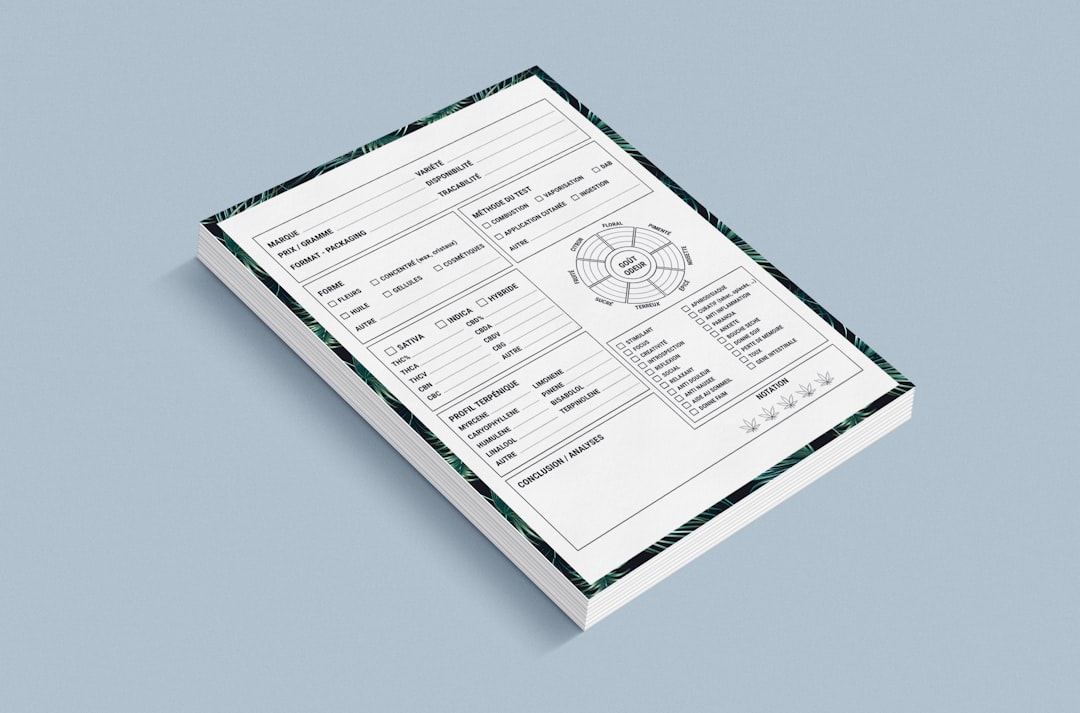
When Is This Feature Most Useful?
Pretty often, actually! Let’s look at a few examples:
- Design Reviews – Need to give feedback on a brochure or mockup in PDF form? Drop comments right on the layout.
- Content Approvals – Editors can suggest corrections or rewording without needing to rewrite entire emails.
- Team Collaboration – Remote teams can collaborate in one place instead of juggling back-and-forth messages.
This makes workflows way smoother—no more “I think the issue was on page 3 maybe?” chaos.
Who Can Use the Comment Feature on PDFs?
Here’s the important part: Proofing is a premium feature. So, if you’re using the free plan, this magic isn’t available. Boo!
But if your team has a Premium, Business, or Enterprise plan, you’re good to go. Everyone in the project with access to the task can use the commenting tools on attachments.
Some Cool Features of PDF Commenting
Let’s go a little deeper into what makes this feature really shine.
Pinpoint Precision
When you click to comment, you place a numbered marker. That makes it crystal clear where the feedback is about. No confusion about which image or text to change.
Automatic Task Creation
This one’s a game-changer. Asana can turn your comments into subtasks. Need someone to fix that typo in paragraph four? Your comment can instantly assign that fix to a teammate.
Centralized Workflow
No more juggling tools—this feature keeps comments, files, edits, and updates in one hub. Simple and neat.
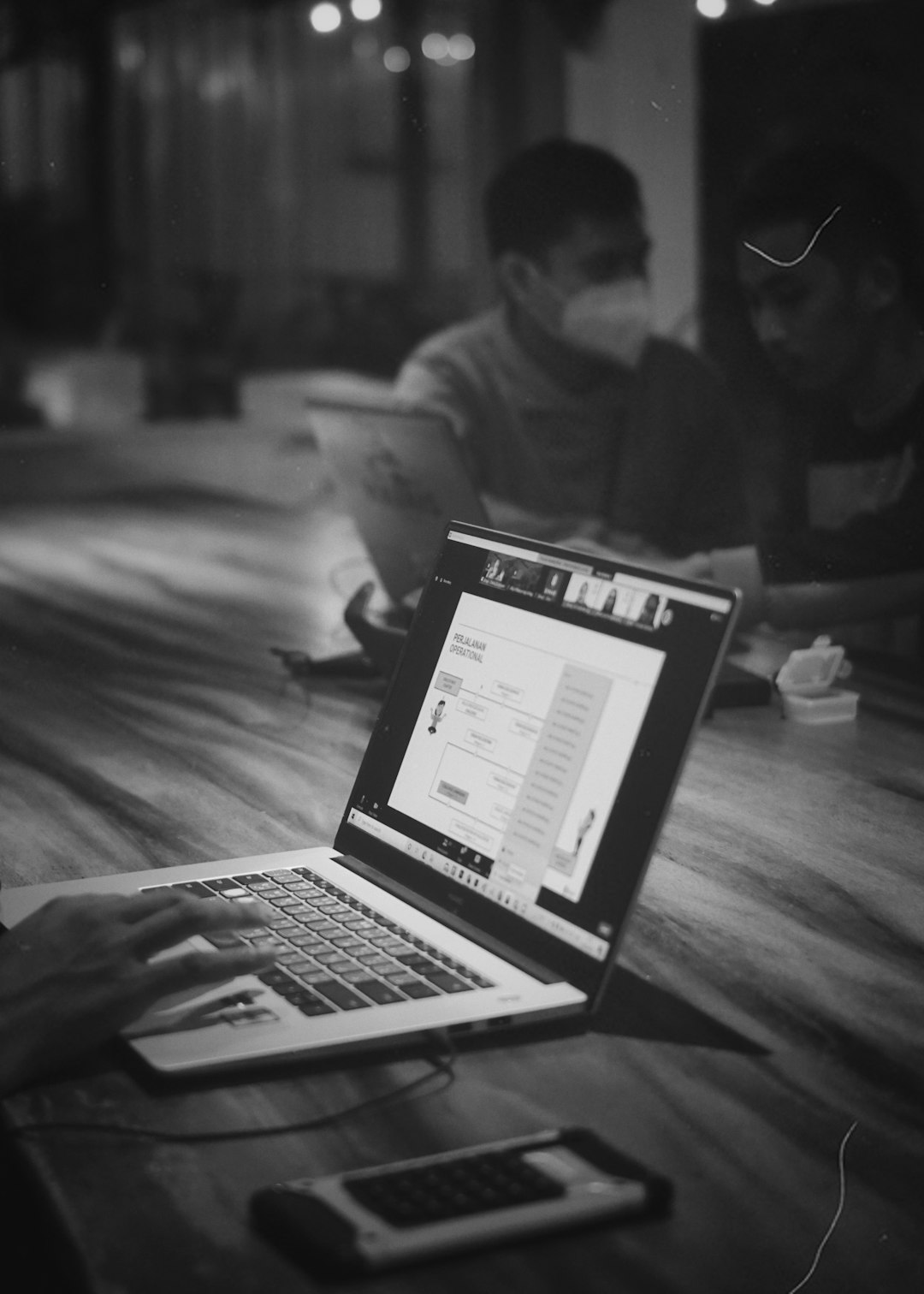
What File Types Can I Comment On?
Besides PDFs, you can also add comments on:
- JPGs
- PNGs
- GIFs (yes!)
Which means your creative team, marketing squad, and document wizards can all work comfortably in Asana.
Some Limitations to Keep in Mind
Okay, it’s not all sunshine and unicorns. A few things to remember:
- You can’t edit the content within the PDF—only comment on it.
- Large files take a while to load or preview.
- Proofing is for images and PDF files only (not Word docs).
So, if you upload a .docx instead of a .pdf? You won’t get that sweet comment tool magic.
Tips to Make the Most of It
Ready to rock your comments? Here are a few tips:
- Name your files wisely – “Final_Version_V9_REAL_FINAL.pdf” might work, but try something clearer.
- Use clear comment language – Be specific: “Change this orange to blue” instead of just “Fix this.”
- Assign follow-ups – Use subtasks to track who’s resolving which comment.
What If I Just Want General Feedback?
You don’t always need pinpoint comments. You can also leave general thoughts in the task’s comment section. Just say what you think about the file overall, and tag a teammate if necessary:
@Maria Could you review the second page of the PDF?
Clean. Quick. Effective.
Alternatives If You’re on the Free Plan
No premium Asana plan? Don’t fret! Here are other ways to collaborate on PDFs:
- Use Dropbox or Google Drive (and link files in tasks)
- Comment in a separate tool like Adobe Acrobat or Kami
- Create a workaround – Upload annotated screenshots instead of full PDFs
It’s not the same, but it can still help you work together efficiently without needing to upgrade (yet!).
Final Thoughts
Can you comment on PDFs in Asana? Now you know—the answer is a loud YES (if you have the right plan).
It’s a fantastic way to keep feedback clear, concise, and organized. Whether you’re tweaking designs, reviewing content, or working on presentations, this feature saves time and avoids miscommunication.
So go ahead, upload that file and let your thoughts be known—one PDF comment at a time!

