You’re jamming out to your favorite tunes or catching up on the latest YouTube drama when suddenly… silence. Then comes the dreaded message:
“Audio Renderer Error. Please restart your computer.”
Uh-oh. But don’t panic! If you’re a Windows 11 user, we’ve got some super easy and fun fixes that’ll get your sound back in no time. Let’s dive in!
What’s with the Audio Renderer Error?
Table of Contents
This error usually means there’s a glitch between your sound drivers and Windows. Sometimes it’s your hardware. Other times, apps like Chrome or your audio system might be acting up.
Thankfully, you don’t need a tech degree to fix it. You just need a little patience—and maybe a restart or two.
1. Restart Your Computer (Yes, Really!)
Okay, it sounds cliché. But honestly, this works more often than not.
- Click the Start Menu
- Select Power
- Click Restart
Sometimes your system just needs a good nap. Rebooting can reset your audio system nicely.

2. Unplug and Plug Back In
Using headphones or external speakers?
- Unplug them.
- Wait a few seconds.
- Plug them back in.
Simple, right? But it often triggers Windows to reconnect and reset your audio output.
3. Update Your Audio Driver
Outdated drivers are a common culprit.
To update:
- Right-click the Start Menu
- Select Device Manager
- Find Sound, video and game controllers
- Right-click on your audio device
- Select Update driver
- Choose Search automatically for drivers
Let Windows find the latest version for you like a digital bloodhound on a tech mission!
4. Run the Audio Troubleshooter
Did you know Windows 11 is kind of like your tech-savvy buddy? Let it help!
- Go to Settings
- Click System > Troubleshoot
- Click Other troubleshooters
- Find Playing Audio and click Run
Windows will try to detect and fix the problem on its own. Easy-peasy.
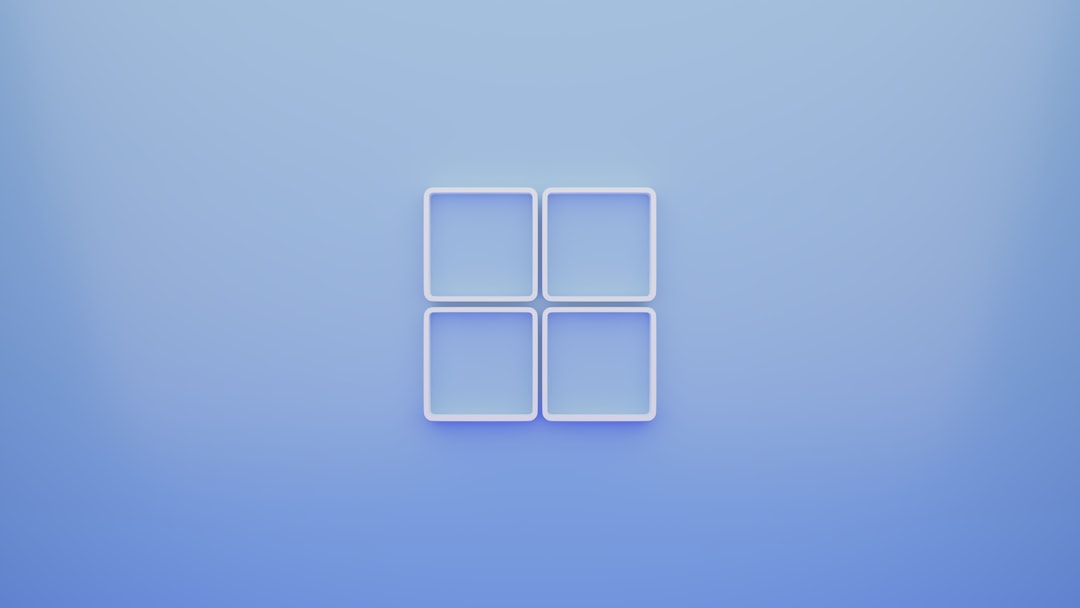
5. Disable and Re-Enable Your Audio Device
Sometimes your audio device needs a little time-out.
- Go to Device Manager
- Find your audio device under Sound, video and game controllers
- Right-click and choose Disable device
- Wait a few seconds, then Enable device
It’s like giving it a reset punch—without actually punching anything.
6. Switch Audio Formats
Changing the sample rate can fix glitches.
- Right-click the sound icon in the taskbar
- Click Sounds
- Choose your playback device and click Properties
- Go to the Advanced tab
- Try different formats under “Default Format”
- Click Test after each one
When in doubt, just try a few and find the one that vibes with your system!
7. Check For Windows Updates
Updates might just contain the golden fix you need.
- Open Settings
- Click Windows Update
- Click Check for updates
If you see something new to install, go for it. Future You will thank Present You.
Extra Tips & Tricks
- Disable audio enhancements—sometimes they cause conflicts.
- Try a different browser if the error only appears in Chrome or Firefox.
- Restart the Windows Audio service (search for “Services” and look for it!)

Wrap Up
The Audio Renderer Error might sound scary, but it’s usually pretty harmless. A few simple tweaks, a restart here and there, and boom—your sound is back to making you dance at your desk again.
So next time that message pops up, take a deep breath and scroll back through this guide. You’ve totally got this.
Now go enjoy your music, videos, and fierce cat compilation binge!

