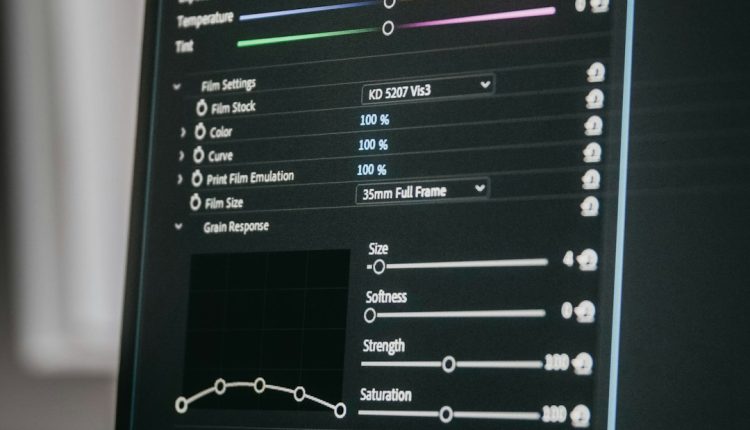All-in-One WP Migration Plugin Timing Out on Large Media Libraries and the Chunked Export Method That Resolved Failures
Moving your WordPress site should be easy. Drag, click, export, import… done, right? Well, if your site has a huge media library, you’ve probably run into that annoying issue where the export just times out or fails completely. Welcome to the land of endless loading bars and half-migrated websites!
TL;DR: When using the All-in-One WP Migration plugin, large media libraries can cause timeouts during export. This is often due to server limits or browser constraints. The plugin’s chunked export method offers a smart fix by breaking the export into smaller pieces. It’s a simple solution that lets even massive sites migrate safely.
Why Your Export Might Be Timing Out
Table of Contents
Let’s say you’ve got a WordPress site packed with tons of images, videos, and PDFs. If you try exporting all of it at once with the All-in-One WP Migration plugin, the process might stop halfway. You’ll see errors like:
- “Export failed. Please try again.”
- “Unexpected response from the server.”
- “Timeout occurred.”
What’s going on here? Basically, your server (or the plugin itself) is getting overwhelmed. Here are a few reasons:
- PHP timeout limits: Servers only allow scripts to run for a certain amount of time.
- Memory limits: Your hosting may cap the amount of memory any single process can use.
- Browser limitations: Browsers also don’t like downloading giant files all at once.
These limits aren’t usually a issue for small sites. But throw in a thousand high-resolution vacation photos and BAM! The process just dies out.
Real Story: My Export Nightmare
I tried migrating a client’s WordPress portfolio site. It looked like a small project — until I opened the media library. They had:
- Over 5,000 images
- 4GB of media files
- 15 plugins and a heavy theme
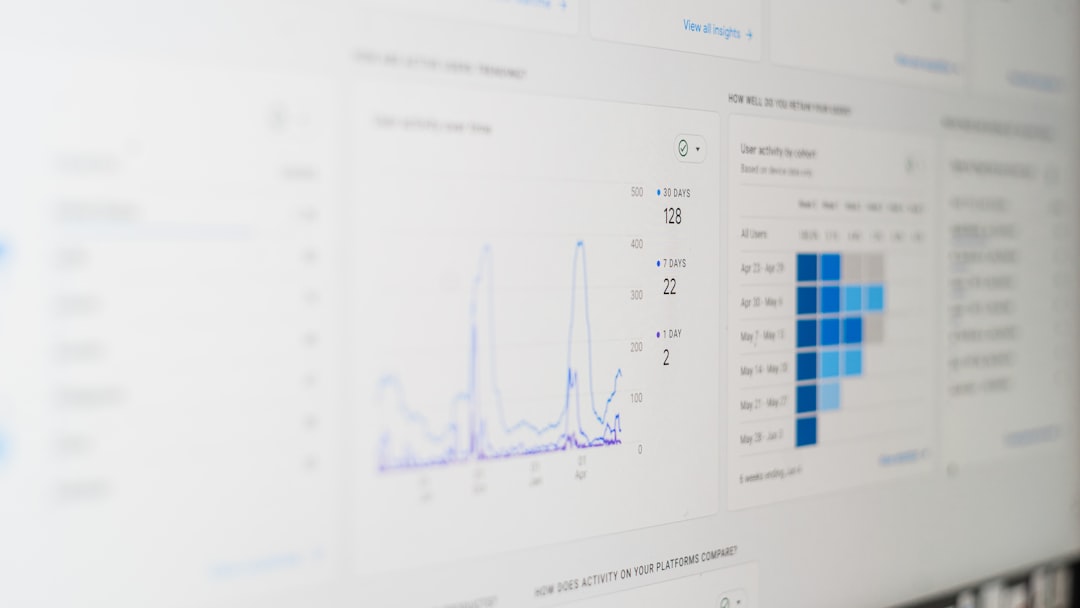
Every time I tried to export with All-in-One WP Migration, the process would crawl for a few minutes…and then crash. I even tried increasing the PHP max execution time and memory, but no luck. The failure haunted me for days.
The Chunked Export Method — A Lifesaver
If there’s a superhero in this tale, it’s the chunked export method. This feature was designed specifically to handle large sites with huge media libraries. Instead of exporting everything in one massive push, the plugin breaks things down into bite-sized pieces. Think of it like cutting a giant pizza into slices — much easier (and neater) to handle.
Here’s how it works:
- The plugin splits files into smaller chunks — often around 2MB each.
- Each chunk is exported and downloaded separately.
- All parts are merged into a final backup when the process ends.
This method avoids timeouts because it doesn’t overwhelm the system. Each part moves quickly, and the import process runs much smoother too.
How to Enable Chunked Export
Now for the good stuff! Here’s how you can switch your All-in-One WP Migration plugin to use chunked export:
- Open your WordPress dashboard.
- Go to All-in-One WP Migration > Export.
- In the plugin settings, look for advanced options (you may need an extension).
- Enable Use chunked export or tweak chunk size if necessary.
If you’re using a free version, note that chunked export might only be available with the Unlimited Extension. It’s a paid add-on, but it’s worth every dollar if you’re handling big sites regularly.
Other Tips for Massive Media Libraries
In addition to chunked export, there are other ways to make migrating your site easier:
- Remove unnecessary media: Do a media cleanup before exporting. Tools like Media Cleaner help.
- Use an FTP client: For very large uploads, consider manually transferring the media folder.
- Exclude media during export: Then import them separately with FTP later.
- Split the site: Move the database and theme first. Media last.
Import Considerations
Remember, what goes out must come back in. If you use chunked export, make sure the plugin on the new site supports importing in chunks too. Otherwise, things won’t line up correctly.
Here’s the good news: All-in-One WP Migration handles imports pretty cleanly with this method. It reads each chunk and rebuilds your site beautifully on the other end. No extra steps needed. Just upload your export file and grab some coffee.

Common Questions
Q: Does chunked export slow things down?
A: Not really! It may take slightly longer to gather all the chunks, but the process is more reliable. So in the end, it’s actually faster because there are fewer failures.
Q: Does this fix work on shared hosting?
A: Yes. In fact, chunked export is ideal for shared hosting environments where resource limits are strict.
Q: What’s the size limit per site with chunked export?
A: With the Unlimited Extension, there’s effectively no limit. You can migrate sites over 10GB — if your hosting allows it.
Final Thoughts
All-in-One WP Migration is a fantastic plugin — but even heroes have their limits. If you’re dealing with massive media libraries, don’t panic when the export hangs or crashes. Just remember the magic of chunked export.
By splitting your big site into little parts, you’ll beat those dreaded timeouts and get your new site live faster. Happy migrating!
May your backups always be complete and your imports never fail.