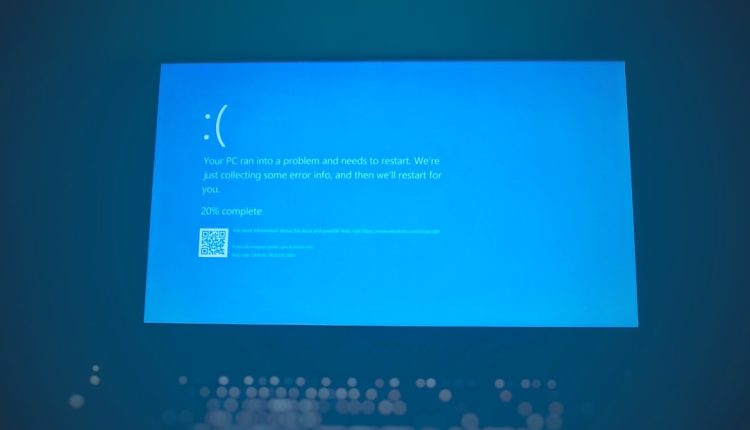Imagine this. You’re trying to work on your Windows computer, and boom — you see a weird little popup saying something about FileCoAuth.exe. What is that? Is it a virus? Is your computer mad at you? Don’t worry. We’ll walk you through it like you’re holding hands with your tech-savvy buddy.
TL;DR (Too Long; Didn’t Read)
Table of Contents
FileCoAuth.exe is a legit Microsoft file, but sometimes it causes errors due to system glitches, outdated software, or corrupted files.
You can fix it by disabling add-ons, repairing Office, or performing a system scan.
It’s usually not a virus, but a troubled helper trying to do its job.
Follow our fun and easy guide to make that error disappear!
What is FileCoAuth.exe?
FileCoAuth.exe is part of your Microsoft Office suite. It helps coordinate file collaboration between people, like when two people work on the same Word doc at the same time. Pretty cool, right?
But when things go wrong — outdated software, corrupted files, or background glitches — you get that annoying error. It might say something like:
- “FileCoAuth.exe – Application Error”
- “The instruction at 0x000000… referenced memory at…”
Scary? A little. But let’s tame the beast together!
Common Reasons for the Error
The FileCoAuth.exe error can pop up for a number of reasons. Here are the top troublemakers:
- Office isn’t updated – Old versions have bugs 🐞
- Corrupted installation – Yep, even Microsoft gets messy
- Background services misbehaving
- Third-party apps messing things up
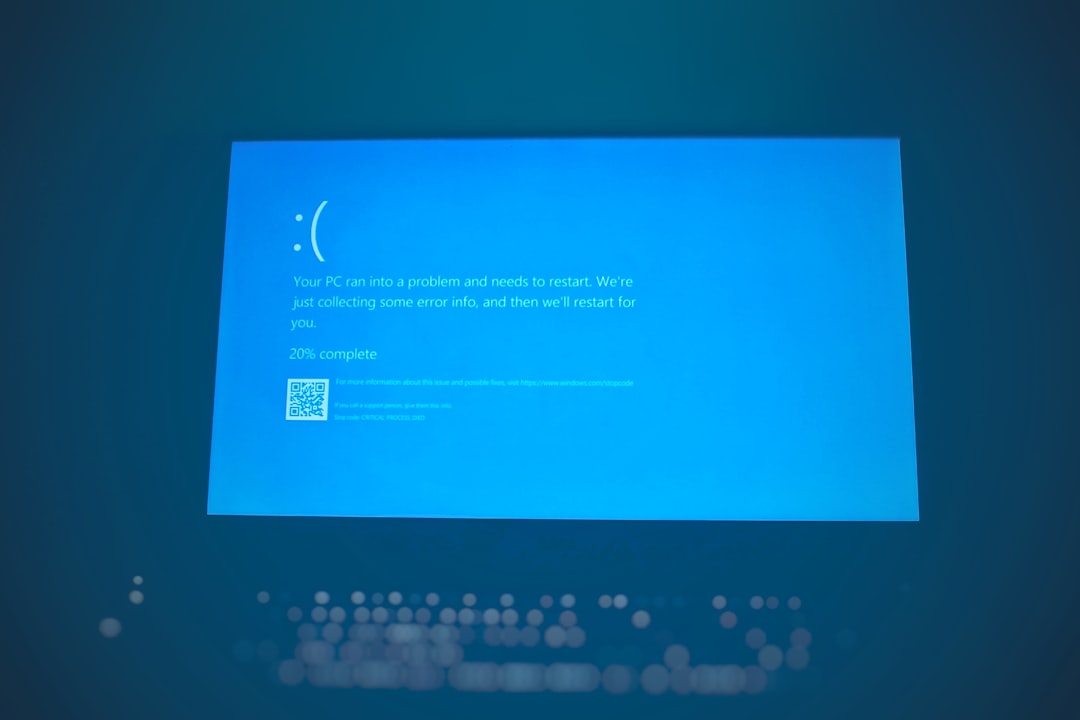
1. Restart Your Computer (Seriously)
This one seems too easy, we know — but you’d be surprised.
Sometimes memory issues or stuck resources can cause FileCoAuth.exe to crash. A simple restart can free things up and wipe the error off your screen.
Try this first before anything else!
2. Update Microsoft Office
An outdated Office is like trying to play a new game on an old console. It just won’t work right.
To update Office:
- Open any Office app (Word, Excel, Outlook).
- Go to File > Account.
- Click Update Options > Update Now.
Once updated, restart your PC and check if the error is gone.
3. Use the Office Repair Tool
Still seeing that pesky error? Time to bring out the big guns — the Office repair tool.
Here’s how:
- Press Windows + I to open Settings.
- Go to Apps > Installed apps (or Apps & features depending on your version).
- Find Microsoft Office in the list, click it, then choose Modify.
- Select Quick Repair first. If that doesn’t help, try Online Repair (it’s more thorough).
Note: Online Repair takes longer and needs internet, but it’s worth the wait.
4. Turn Off the Office Collaboration Feature
Not everyone co-authors files. Maybe you’re a lone wolf. 🐺 If so, turn off the teamwork feature that could be causing hiccups.
To disable collaboration:
- Open Word or Excel.
- Click File > Options.
- Go to the General tab.
- Uncheck “Enable real-time collaboration and presence” (if available).
This can help reduce odd background processes that throw the error.
5. Run SFC and DISM Scans
Corrupted system files can create all kinds of spooky problems. Time to scan and fix them!
Open Command Prompt as administrator:
- Type cmd in the Windows search bar.
- Right-click Command Prompt and choose Run as administrator.
Now type the following commands one by one:
sfc /scannow
Wait for it to scan and fix issues.
DISM /Online /Cleanup-Image /RestoreHealth
Be patient. These scans can take a bit — go grab a coffee ☕ while they work their magic.
6. Check Background Processes
Sometimes FileCoAuth.exe doesn’t quit correctly. You might end up with weird memory behavior or lag.
Kill the process manually:
- Press Ctrl + Shift + Esc to open Task Manager.
- Find FileCoAuth.exe in the list.
- Right-click and choose End task.
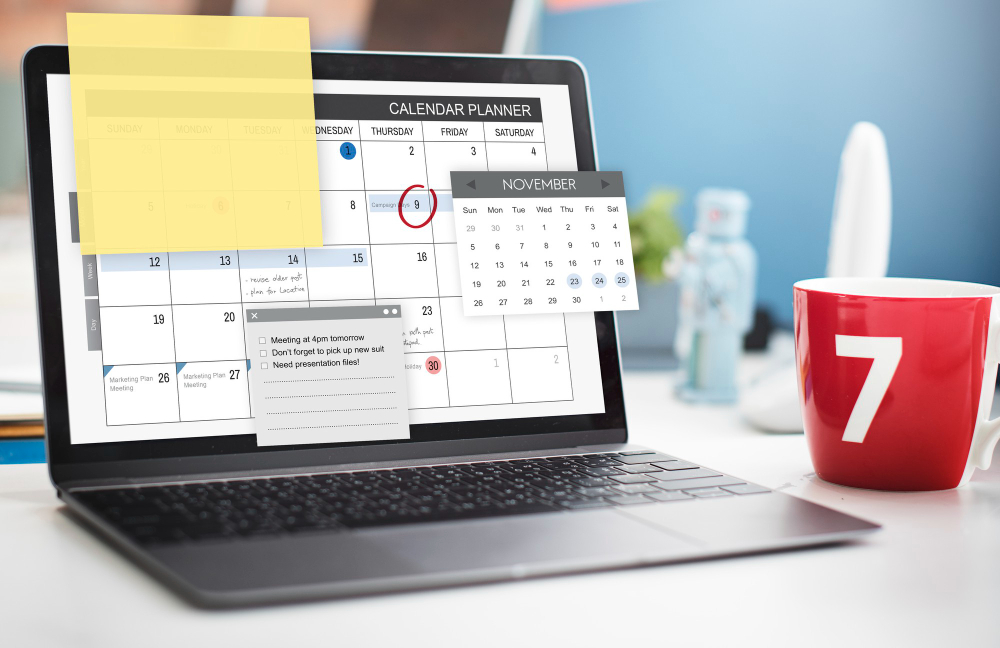
Next time, Windows should load it properly without throwing a fit.
7. Scan for Malware (Just in Case)
While FileCoAuth.exe itself is legitimate, sometimes naughty malware pretends to be system files. Sneaky!
To be safe, do a full system scan:
- Open Windows Security (search for it).
- Go to Virus & threat protection.
- Click Scan options > Full scan.
Better safe than sorry!
8. Reinstall Microsoft Office
If all else fails, just uninstall and reinstall. It’s like giving Office a fresh start.
Steps:
- Go to Settings > Apps.
- Find Microsoft Office.
- Click Uninstall. Follow the prompts.
- Restart your computer.
- Reinstall Office from your Microsoft account or the original installer.
This often clears up stubborn FileCoAuth.exe errors.
Bonus Tip: Disable Add-ins
Some third-party add-ins mess with Office in weird ways. Try starting Office in Safe Mode and disabling any extras.
To start in Safe Mode:
- Hold Ctrl while clicking the Word or Excel icon.
- Click Yes when it asks about Safe Mode.
Then go to:
- File > Options > Add-ins
- Set Manage to COM Add-ins and click Go…
- Uncheck anything suspicious.
Wrap-Up: You Did It 🎉
FileCoAuth.exe might sound like some evil digital creature. But now you know it’s just a friendly neighborhood Office assistant that sometimes stumbles.
With a few tweaks, scans, and repairs, you can say goodbye to that annoying error window and get back to work (or gaming, we don’t judge).
Quick Recap
- Restart your PC (it works more often than you think!)
- Update Office
- Repair or reinstall Office
- Run SFC and DISM scans
- Check background processes and malware
Still stuck? Ask a tech-savvy friend or turn to the Microsoft support forums. You’re never alone in the error-fighting world!