BlogVault Backup Showing “Incomplete” Status After Update and the Server Permission Repair That Ensured Full Backups
BlogVault has become a trusted partner for WordPress users around the world seeking reliable website backups and security protection. Yet, even robust systems like BlogVault can run into hiccups—especially after major updates or system changes. Recently, many users reported encountering an “Incomplete” status on their backups shortly after performing a routine update on their WordPress sites.
TL;DR
Table of Contents
After a recent WordPress or plugin update, users saw “Incomplete” status messages in BlogVault backups. The cause turned out to be incorrect server file permissions, which blocked BlogVault from accessing necessary data. Repairing those server permissions resolved the issue entirely. Regular permission checks can prevent future backup disruptions.
Understanding the “Incomplete” Backup Status
An “Incomplete” backup status in BlogVault is not just a warning—it’s an indication that something interfered with the backup process and that certain files or sections of your site weren’t successfully copied. Typically, BlogVault backs up your data in granular chunks, including:
- Core WordPress files
- Database content
- Themes and plugins
- User-uploaded media
When BlogVault can’t access any of these, due to permission restrictions or network errors, it flags the backup as incomplete. This is particularly problematic for restore operations and can lead to complications during critical recovery periods.
The Mysterious Case of Failed Backups Post-Update
Website administrators began to notice failed or incomplete backups immediately after installing updates—primarily for WordPress core or heavily used plugins. On inspection, the updated core files and some plugin folders seemed to be locked away from BlogVault’s scanning and copying process.
In several forum posts and support threads, users detailed similar symptoms:
- Backups start but pause around 60–70% progress
- Repeated failure messages for specific directories
- Log files showing “permission denied” errors

Why File Permissions Suddenly Became an Issue
After thorough debugging, the root of the problem turned out to be incorrect file and folder permissions set during the update process. Updates, especially when performed through automated scripts or certain control panel software, can alter permission rules to tighten security or expedite updates—resulting in restrictive permission sets like:
600for files (owner read-write only)700for directories (denying group or web-based access)
BlogVault’s backup engine requires, at minimum, read access to files and directories. When it encounters permission errors such as these, it logs them, skips the affected content, and eventually marks the entire operation as “Incomplete.”
Repairing Permissions to Restore Full Backup Functionality
The fix turned out to be both simple and effective—repairing file and directory permissions for the WordPress installation. Here are the steps that sysadmins and website owners followed:
- Access the server via SSH or use a file manager from the hosting control panel.
- Navigate to the WordPress root directory.
- Execute appropriate commands to reset permissions:
find . -type d -exec chmod 755 {} \;
find . -type f -exec chmod 644 {} \;
This reset established:
- Directories as readable and executable by everyone (755)
- Files as readable by everyone, writable only by the owner (644)
After making these changes, backup operations resumed normally for affected users. BlogVault was again able to access, scan, and back up all required files and database tables without interruption.
Verifying the Fix
Once permissions were repaired, most users were able to see notable improvements:
- No more “Incomplete” statuses
- Total backup time dropped, since retries and failures stopped occurring
- BlogVault logs showed clean status messages with no access violations
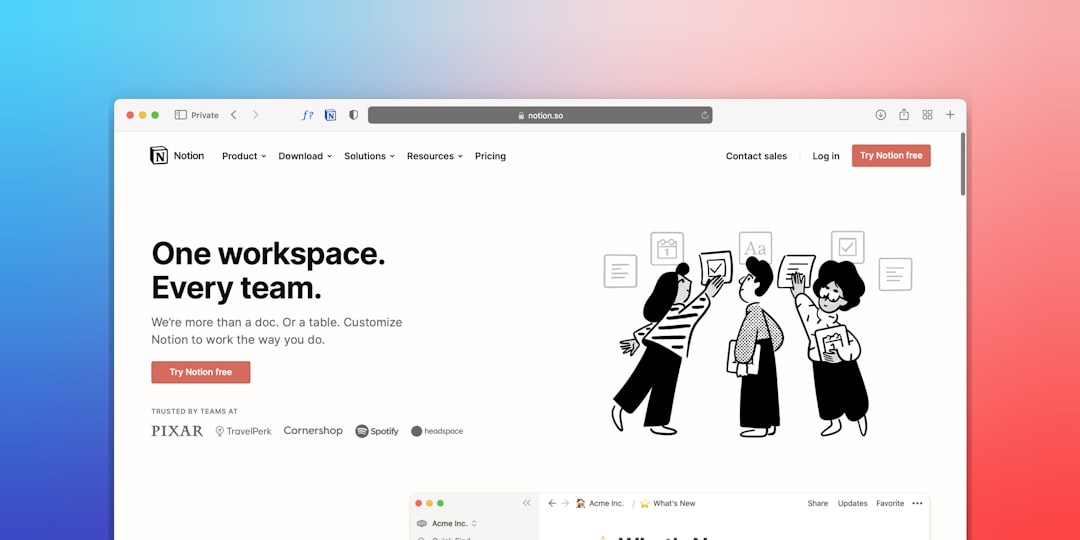
Additionally, some users took extra steps by creating a scheduled task or a cron job to periodically check and reset permissions just to avoid busy admin periods where a surprise backup failure could prove disastrous.
Best Practices to Prevent Backup Failures
Prevention is better than reaction—especially when it comes to backups. Based on lessons learned, here are some best practices to follow:
1. Always Check Permissions After Major Updates
Make it a habit to manually or automatically verify permissions after a WordPress core, theme, or plugin update. Themes or plugins can impose their own structures, sometimes including custom folders that may inherit incorrect default settings.
2. Use Security Plugins with Caution
Some security plugins, while valuable, implement permission hardening that may conflict with your backup tools. Configure them to avoid overly restrictive policies on directories like wp-content or uploads.
3. Monitor Your Backups
Don’t assume that a backup tool is silently doing its job. Log into BlogVault regularly to check your backup status. Enable immediate alerts for failed or partial backups if the platform supports them.
4. Automate Permission Health Checks
Consider setting up a cron job to run every week with permissions reset for critical directories. This helps maintain consistent file accessibility for backup and restore processes.
Helpful Tools and Commands
For those managing multiple websites or running custom environments, the following tools might prove helpful in syncing permissions and automating routine checks:
- WP-CLI: Use it for quick diagnosis and status reports.
- Chmod scripts: Bash scripts that automatically correct file permission drifts.
- Cron jobs: Schedule scripts to run regularly for non-interrupted maintenance.
Conclusion
The appearance of “Incomplete” statuses in BlogVault backups post-update was more than just a minor inconvenience—it highlighted an important interaction between server file permissions and backup tool functionality. Thankfully, armed with knowledge and a few shell commands, users could quickly resolve the problems and restore their peace of mind.
Given how critical daily backups are for website integrity, security, and swift disaster recovery, even small oversights in permissions can lead to big consequences. If you’re using BlogVault—or any backup service—it’s crucial to routinely audit your file system and proactively manage permission settings following updates.
In today’s fast-moving digital world, automated tools are fantastic—but they still require a little human vigilance to ensure they perform at their best.

