How Chrome’s GPU process crashed with GPU_CHILD_EXIT_CODE 1 and the chrome://flags reset that restored smooth compositing
When web performance falters and graphics go awry, users often point fingers at the browser—or more precisely, at Chrome. For many, Chrome is more than just a browser; it’s a workstation, entertainment center, and development hub. So when users began noticing choppy graphics, sluggish page rendering, or even outright crashes linked to the GPU process, it led to a hunt for answers and ultimately, a fix hidden within chrome://flags.
TLDR (Too Long; Didn’t Read)
Table of Contents
Users experiencing GPU-related crashes in Chrome—specifically the GPU process crash with exit code 1—discovered that the culprit often lies in conflicting GPU compositing flags enabled through chrome://flags. Resetting all flags to their default settings resolved the issue for many, restoring smooth performance and stability. This fix re-enables Chrome’s optimized handling of hardware acceleration without interference from experimental settings. While not affecting everyone, the prevalence of the issue triggered wide community discussion and solutions.
Understanding the GPU Process in Chrome
Google Chrome uses a dedicated GPU process to manage rendering tasks such as 2D canvas, WebGL, video decoding, and page compositing. This architectural design separates rendering tasks from the main browser process, boosting performance and stability. However, it also means that if the GPU process crashes, Chrome must recover by disabling hardware acceleration or switching to software rendering—often resulting in significant performance degradation.
The crash in question falls under the exit code:
GPU process crashed with exit code 1 (GPU_CHILD_EXIT_CODE 1)
This error message indicates a failure in initializing or interacting with the GPU driver or one of the graphics capabilities Chrome tried to use. The root cause can vary across systems and driver versions, but for many users, it traced back to manual or automatic changes within chrome://flags.
The Rise of GPU_CHILD_EXIT_CODE 1
After the most recent Chrome update, an increasing number of users began reporting graphics artifacts, white screens, unresponsive tabs, and smooth scroll glitches. Digging into Chrome’s internal logs or launching Chrome from the command line revealed consistent GPU process terminations with exit code 1.
It quickly became evident that these issues had a direct connection to certain flags set in chrome://flags. These flags are typically used to enable experimental or developer features, many of which involve GPU compositing or rendering behaviors, such as:
- Override software rendering list
- Accelerated 2D canvas
- Zero-copy rasterizer
- Out-of-process rasterization
Such options, though promising better performance, sometimes result in instability, especially when mixed with buggy GPU drivers, outdated system libraries, or unsupported chipsets.

How Resetting chrome://flags Resolved the Issue
The breakthrough came when multiple users across forums and bug trackers observed that resetting all flags to their default values instantly resolved the compositing problems and GPU crashes. This lent support to the idea that Chrome’s default handling of GPU features is finely tuned for stability on most systems, while manual overrides could disturb the delicate balance between performance and compatibility.
To reset Chrome flags:
- Open a new tab in Chrome.
- Type chrome://flags and press enter.
- Click the “Reset all to default” button at the top-right.
- Relaunch Chrome when prompted.
On restart, users reported immediate improvements. Websites that previously stuttered scrolled smoothly again. WebGL demos began running at expected framerates, and GPU process errors vanished from diagnostic logs.
Why Was This Happening?
Chrome flags operate as override points for browser features that are often under active development. When enabled incorrectly or used in systems that lack compatible hardware or drivers, these flags can force Chrome to behave in inconsistent ways. The GPU_CHILD_EXIT_CODE 1 often results when one or more overridden rendering paths fail to initialize or crash unexpectedly during operation.
Common reasons include:
- Outdated GPU drivers or newly introduced Chrome features conflicting with legacy systems.
- Flags like Override software rendering list enabling unsupported features forcibly.
- Stable and beta version mismatches when using experimental rendering paths.
- Third-party software interfering with graphics buffer access (e.g., screen recording tools or antivirus software).
Best Practices for Chrome GPU Stability
Resetting chrome://flags is only the first step. To ensure continued GPU process stability, users should consider the following tips:
- Keep GPU drivers up to date, especially when using integrated chips like Intel HD or AMD Vega.
- Do not enable flag combinations unless they are recommended by trusted sources or actively developed.
- Use Task Manager (Shift + Esc in Chrome) to monitor GPU resource usage per tab.
- Disable hardware acceleration temporarily from Settings → System → “Use hardware acceleration when available” if issues persist.
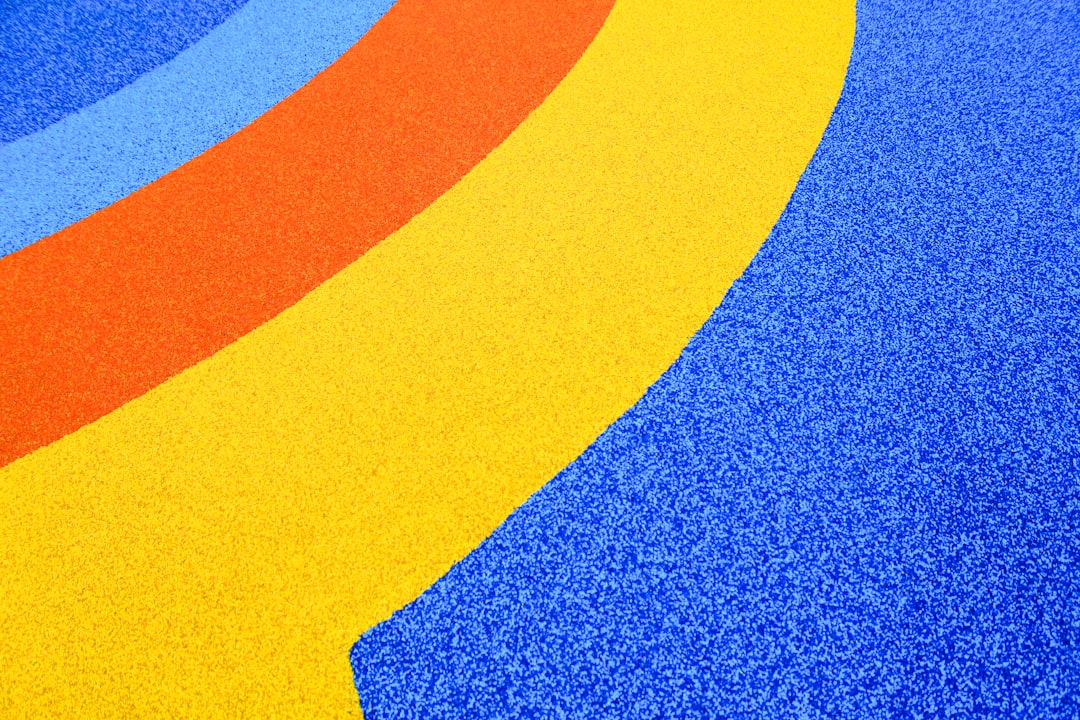
Chrome’s Compositing Pipeline Explained
Compositing is a key stage in rendering, where Chrome compiles different layers—text, images, videos—into a single frame to be displayed. Smooth compositing is crucial for applications like video streaming, animations, and interactive UI elements.
When GPU processes malfunction or compositing is forced to a software fallback, users experience janky scrolling, flickering elements, or lag when switching tabs. Resetting flags ensures Chrome’s compositing decisions revert to their architected defaults, optimized through countless hours of developer testing across platforms.
Conclusion
The GPU_CHILD_EXIT_CODE 1 error surfaced as a pain point for many Chrome users, impacting basic usability and performance. By identifying chrome://flags as the source of instability, and resetting all flags to default, users were able to restore a fluid and responsive experience without diving into deep tech fixes. While Chrome’s power lies partly in its openness to customization, it serves as a reminder that tweaking experimental features should always be approached with caution.
Frequently Asked Questions
What does GPU_CHILD_EXIT_CODE 1 mean in Chrome?
It means the dedicated GPU process crashed with an exit code indicating it failed to initialize or properly interact with GPU hardware or software. This frequently leads to degraded rendering or stability issues within the browser.
Is it safe to reset chrome://flags?
Yes, resetting flags reverts Chrome to its official, stable configuration. It is often recommended as a troubleshooting step when encountering abnormal behavior related to performance, rendering, or compatibility.
Does disabling hardware acceleration fix this issue permanently?
In some instances, disabling hardware acceleration can prevent GPU crashes, especially on systems with driver issues. However, this can reduce overall performance and smoothness, so it’s typically used as a temporary workaround.
How can I check if my GPU process is working correctly in Chrome?
Visit chrome://gpu to view Chrome’s current hardware acceleration status, capabilities, and whether the GPU process is active and functioning without errors.
Which flags should I avoid enabling?
Unless directed by developers or support channels, avoid enabling flags like Override software rendering list, GPU rasterization, and Out-of-process rasterization unless you understand their system impact. These can introduce instability on unsupported hardware.

