Netflix error codes can be frustrating—especially when you’re looking forward to unwinding with your favorite series or movie. One of the more cryptic ones is TVQ-RND-100, which usually signals a problem with the Netflix app connecting properly to the service. The good news is that this is typically a temporary or fixable issue that often stems from a network configuration or corrupted data.
TL;DR: Netflix error TVQ-RND-100 typically shows up when there’s a network connectivity issue or a temporary glitch in the Netflix app itself. It often happens on smart TVs, gaming consoles, and streaming devices like Roku or Fire Stick. You can usually fix it by restarting your device, checking your network connection, or reinstalling the Netflix app. If the problem persists, verifying DNS settings or contacting your ISP may be necessary.
Understanding Netflix Error Code TVQ-RND-100
Table of Contents
This particular error pops up with a message stating something like: “Netflix has encountered an error. Retrying in X seconds. Code: tvq-rnd-100”. Though frustrating, it typically indicates a hiccup in retrieving content either due to network instability, cached data, or temporary service disconnection.
Devices most commonly affected include:
- Smart TVs (Samsung, LG, Sony, etc.)
- Streaming devices (Roku, Amazon Fire Stick, Apple TV)
- Gaming consoles (PlayStation, Xbox)
Main Causes of the TVQ-RND-100 Error
Several common issues may lead to this error code:
- Unstable or weak internet connection
- Temporary network routing issues
- Outdated Netflix app or device firmware
- Corrupted application cache or local data
- Issues with DNS configuration
Step-by-Step Guide to Fix TVQ-RND-100
1. Restart Your Device
Sometimes a basic restart is all your system needs to refresh its connection settings and clear any temporary configuration glitches.
- Turn off your device completely (don’t use standby mode).
- Unplug it from the power source for at least 30 seconds.
- Plug the device back in and turn it on.
- Open Netflix again to see if the issue is resolved.
2. Check Your Internet Connection
A weak or unstable internet connection is one of the most common causes for this error.
- Use another device to test your internet connection.
- Consider restarting your router or modem.
- If possible, switch from Wi-Fi to a wired Ethernet connection for improved stability.
- Run a speed test. Netflix recommends at least 5 Mbps for HD streaming and 25 Mbps for 4K UHD.

3. Sign Out and Sign Back Into Netflix
Sometimes the session data stored in the Netflix app can become outdated or corrupted. Signing out and back in could refresh the session and clear minor issues.
- Open the Netflix app on the affected device.
- Go to Settings or Get Help.
- Select Sign Out.
- Wait a few minutes, then sign back in with your credentials.
4. Clear the Netflix App Cache or Data
Depending on your device, you may be able to clear cached data for the Netflix app without needing to uninstall it. Corrupt or bloated cache files can cause connectivity errors.
On Android Devices and Smart TVs:
- Go to Settings > Apps.
- Select Netflix.
- Tap on Storage.
- Choose Clear Cache and, if the issue persists, also use Clear Data.
On Devices Without a Clear Cache Option:
Uninstalling and reinstalling the app performs the same function and ensures you’re using the latest version:
- Uninstall the Netflix app.
- Reboot the device.
- Reinstall Netflix from the official app store.
- Log back in and test the streaming functionality.
5. Update Device Firmware and the Netflix App
Outdated software—either the app or the device’s system firmware—can cause compatibility issues with Netflix’s servers.
- Check your device’s system update section to install the latest firmware.
- Ensure the Netflix app is updated to the most recent version via the app store for your platform.
6. Verify and Reset DNS Settings
Domain Name System (DNS) settings affect how your device connects to services like Netflix. Incorrect settings may prevent proper communication with Netflix’s servers.
For Manual Configuration:
- Access your device’s network settings.
- Go to the DNS settings section and switch to manual.
- Try using public DNS servers like:
- Google DNS: 8.8.8.8 and 8.8.4.4
- Cloudflare DNS: 1.1.1.1 and 1.0.0.1
- Save and restart the device.
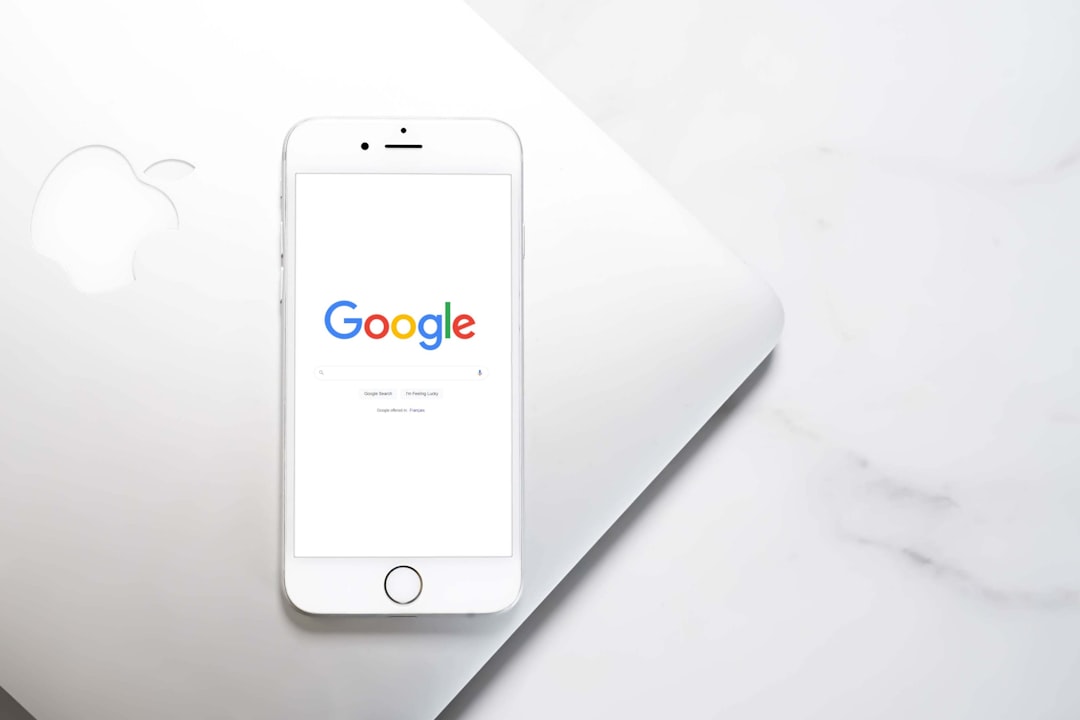
7. Disable VPN or Proxy Servers
If you’re using a Virtual Private Network (VPN) or proxy server, it could interfere with Netflix’s ability to confirm your location or connect reliably. Disable any third-party network routing apps or browser extensions and try again.
8. Contact Your ISP or Netflix Support
If you’ve tried all the above steps and the issue still persists, it may be a problem with your internet service provider (ISP) or the Netflix service in your region. At this point, reach out to support channels:
- Netflix Help Center
- Call or chat with your ISP to inquire about possible DNS or routing issues.
Preventing Future TVQ-RND-100 Errors
Though some streaming issues are unpredictable, there are a few ways to reduce the chance of seeing this error again in the future:
- Keep your apps and devices updated. Enable auto-updates where possible.
- Perform routine reboots of your device and network hardware.
- Use high-speed, stable internet with priority streaming bandwidth if possible.
- Avoid using VPNs or unapproved third-party DNS unless you’re technically confident.
Final Thoughts
Error code TVQ-RND-100 on Netflix, while inconvenient, is rarely a sign of a permanent problem. More often, it’s the result of a minor glitch, expired credentials, or poor connectivity. By following the steps laid out above—starting from simple reboots to more complex network reconfigurations—you can usually resolve the issue without needing professional repair or intervention.
If you’ve followed each instruction and still face the problem, it’s best to reach out to Netflix support or explore whether a regional service issue may be affecting your device. Staying up to date with your software and keeping your network healthy are the best ways to prevent this issue going forward.

