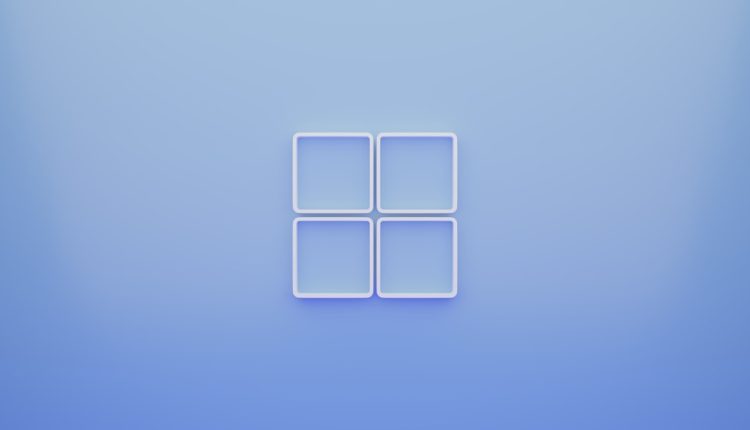YouTube has become one of the most popular platforms for watching videos, listening to music, and discovering new content creators. However, many users find themselves wanting to enjoy the audio portion of YouTube videos offline—particularly musical tracks, podcasts, or spoken word content. The solution? Convert YouTube videos to MP3 files.
Whether you want to save your favorite songs to your phone or build a personal audio library on your computer, converting YouTube videos to MP3 format is a practical way to enable offline listening. In this guide, we’ll walk you through several methods to accomplish this task, provide safety tips, and answer commonly asked questions.
Why Convert YouTube Videos to MP3?
Table of Contents
There are several reasons why someone might want to convert a YouTube video to an MP3 file:
- Offline access: Allows listening without needing an internet connection.
- Portability: MP3 files take up less space than full video files, making them ideal for mobile devices.
- Focus on audio: Great for podcasts, lectures, or music when the video portion isn’t necessary.
Legal Considerations
Before downloading or converting any YouTube content, it’s important to understand YouTube’s terms of service. Technically, downloading videos or converting them without permission from the copyright owner may violate these terms.
Always ensure the content you’re converting is either your own, in the public domain, or permitted for use under Creative Commons licenses.
Method 1: Using Online Converters
Online conversion tools are one of the easiest ways to convert YouTube videos to MP3. These services typically require no installation and work within your browser.
Steps:
- Go to YouTube and copy the URL of the video you wish to convert.
- Visit a trusted online converter website (e.g., ytmp3.cc, 320ytmp3.com).
- Paste the YouTube URL into the conversion box on the website.
- Select the output format as MP3.
- Click on the ‘Convert’ or ‘Download’ button.
- Once the conversion is complete, download the MP3 file to your device.
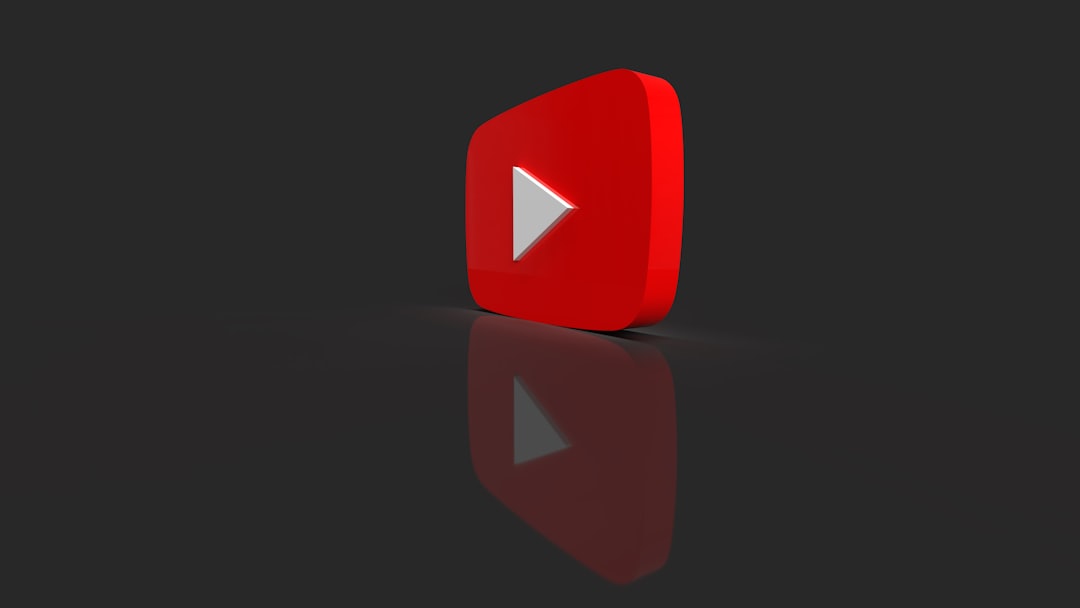
Pros:
- No software installation required
- Usually free
- Quick and easy for single video conversions
Cons:
- Risk of malware or pop-up ads on some sites
- Limited features and download quality
- Not suitable for batch conversions
Method 2: Using Desktop Software
For users who frequently convert videos or want more control over the output quality and settings, desktop software may be a better solution.
Popular Options:
- 4K Video Downloader
- Any Video Converter
- Free YouTube to MP3 Converter
Steps:
- Download and install the software from the official website.
- Open the software and paste the YouTube video URL.
- Choose MP3 as the output format.
- Select the desired audio quality.
- Click ‘Download’ or ‘Convert.’
- The MP3 file is saved to your designated folder.
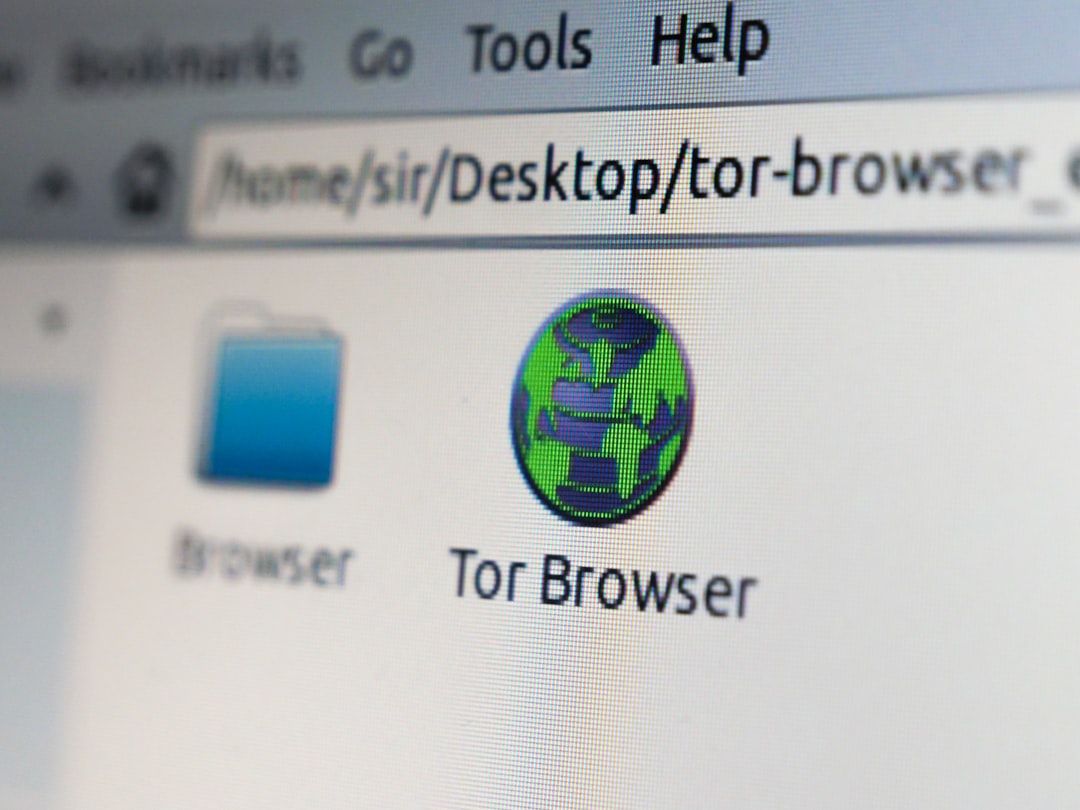
Pros:
- High-quality audio output
- Option to convert multiple videos
- Greater security compared to using random websites
Cons:
- Requires installation and possible updates
- May consume more system resources
Method 3: Using Browser Extensions
Browser extensions can simplify the process by adding a download button directly to the YouTube interface. Extensions are available for browsers like Chrome, Edge, and Firefox.
Steps:
- Install a reliable YouTube to MP3 extension from the browser’s extension store.
- Navigate to the desired YouTube video.
- Click the new “Download MP3” button added by the extension.
- Save the MP3 file when prompted.
Important: Due to YouTube’s policies, many extensions are removed or may no longer function. Always review the extension’s credibility and current user reviews before installing.
Tips for a Smooth Conversion Process
- Check the URL: Always ensure the YouTube URL is copied correctly.
- Use antivirus software: Protect your system from potential malware or unsafe downloads.
- Test audio quality: After conversion, play the MP3 to check for quality issues or errors.
- Stay updated: If you’re using software, keep it updated for best performance and security.
Ethical Alternatives
If you’re looking to avoid copyright infringement or terms of service violations, consider these alternatives:
- YouTube Premium: Offers official offline access and background play without needing to convert files.
- Streaming Platforms: Services like Spotify or Apple Music often host the same content legally in audio form.
- Creative Commons Search: Browse content that’s freely available for download and use.
Conclusion
Converting YouTube videos to MP3 can make it easier to enjoy your favorite audio content without restrictions. Whether you prefer online tools, desktop software, or browser extensions, each method has its advantages and limitations. Whichever you choose, be mindful of copyright considerations and prioritize safety while downloading files.
Frequently Asked Questions (FAQ)
1. Is it legal to convert YouTube videos to MP3?
It depends. Downloading or converting copyrighted content without permission may violate YouTube’s terms of service. Only use converters for content that you have the rights to use, such as your own videos or content under Creative Commons licenses.
2. Can I use my phone to convert YouTube videos to MP3?
Yes. There are mobile apps and browser-based tools available for smartphones, but many have limitations. Always download apps from trusted sources like the Google Play Store or Apple App Store.
3. What is the best format for audio conversion?
MP3 is the most popular format due to its small file size and compatibility with most devices. However, if you prefer higher quality, formats like FLAC or WAV may be better, though they also take up more space.
4. Are there risks involved in using online converters?
Yes. Some online tools are laden with ads, pop-ups, or potentially harmful malware. Stick to well-reviewed and trusted sources, and consider using antivirus tools as an extra measure of protection.
5. Can I convert entire playlists to MP3?
Yes, some desktop software programs and advanced online tools allow for batch conversions, including entire YouTube playlists. Be aware that this may take longer and require more processing power.
6. Will the audio quality degrade when converting to MP3?
It can, depending on the tool and settings you choose. For minimal quality loss, select settings with higher bitrates like 256kbps or 320kbps when converting.